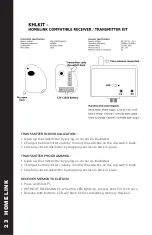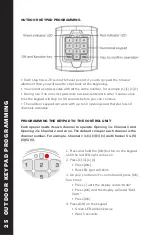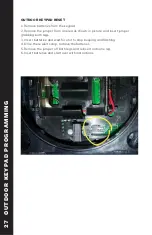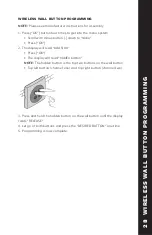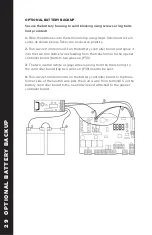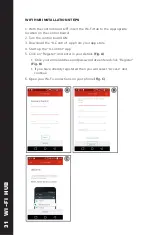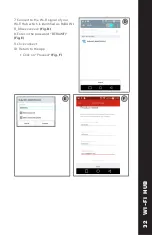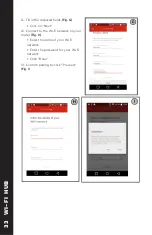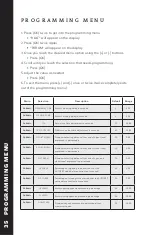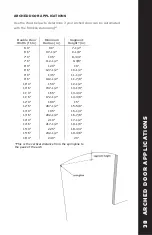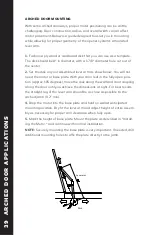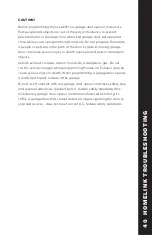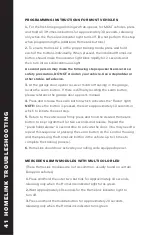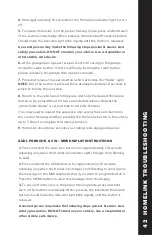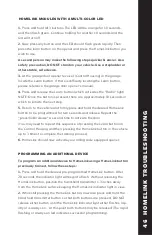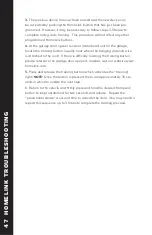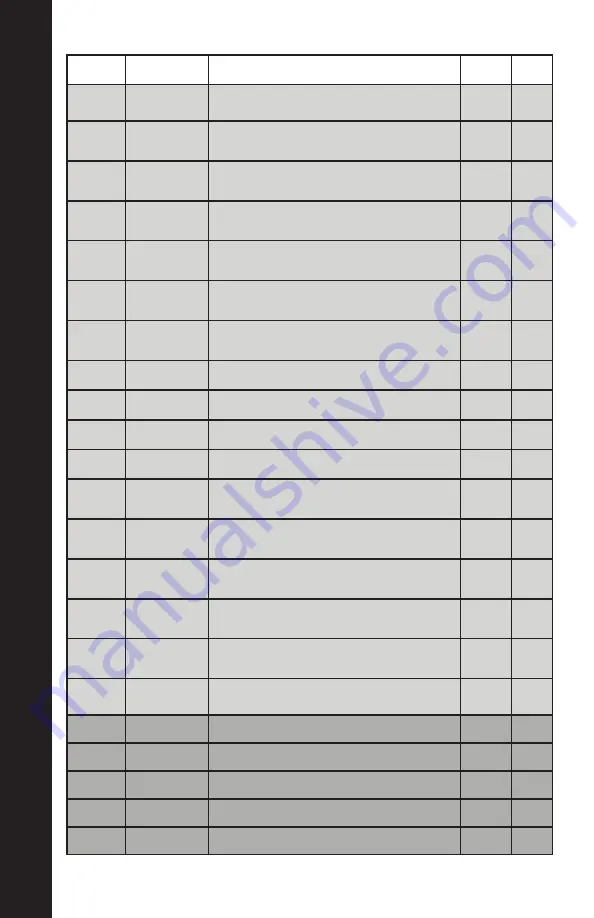
Main
Selection
Description
Default
Range
LOGIC>
OPEN IN OTHER
DIRECT.
0 - Pull to open / 1= Push to open
0
0-1
LOGIC>
SAFE 1 *
Configuration of safety input terminal 72. Defaulted as Phot
Test (Obstruction)
1
1 & 5
LOGIC>
SAFE 2 *
Configuration of safety input terminal 74. Defaulted as BAR
(Safety Edge)
6
0-15
LOGIC>
SAFE 3 *
Configuration of safety input terminal 75. Defaulted as
SHADOW (Safety Loop)
15
0-15
LOGIC>
IC 1 *
Configuration of command input terminal 61. Defaulted as
Start E
0
0-6
LOGIC>
IC 2 *
Configuration of command input terminal 62. Defaulted as
Ped (Partial open)
4
0-6
LOGIC>
AUX 3 *
Configuration of auxiliary output terminals 26 & 27. Defaulted
as 2nd channel contacts
0
0-8
LOGIC>
FIXED CODE
Rolling code deafeat. 0 = rolling code, 1 = fixed code
0
0-1
LOGIC>
RADIO PROG
Quick remote programming. 0=disabled / 1-=enabled
1
0-1
LOGIC>
SERIAL MODE
0 = Slave unit / 1 = Master unit
0
0-1
LOGIC>
ADDRESS
Unit’s network identification number
0
0-127
LOGIC>
EXPI 1 *
Configuration of Expansion board input 1. Defaulted as Start
command.
1
0-14
LOGIC>
EXPI 2 *
Configuration of Expansion board input 2. Defaulted as Start
command.
0
0-10
LOGIC>
EXP0 1 *
Configuration of Expansion board output 1. Defaulted as
Traffic light contol
9
0-9
LOGIC>
EXPO 2 *
Ignores the START input while counting down for automatic
closing 0=OFF / 1=ON
9
0-9
LOGIC>
TRAFFIC LIGHT
PREFLASHING
Ignorse the START input during the closing cycle. O=OFF /
1=ON
0
0-1
LOGIC>
TRAFFIC LIGHT RED
LAMP ALWAYS ON
Red light remains on when gate is closed. 0=0FF / 1=ON
0
0-1
RADIO>
ADD START
Learns transmitter button as START command
-
-
RADIO>
ADD 2CH
Learns transmitter button as 2nd channel
-
-
RADIO>
ERASE 64
Erase complete memory
-
-
RADIO>
COD RX
Show receiver ID code
-
-
RADIO>
WK
W LINK.
-
-
38 PR
OGRAMMING MENU
3
7
PR
OGRAMMING MENU