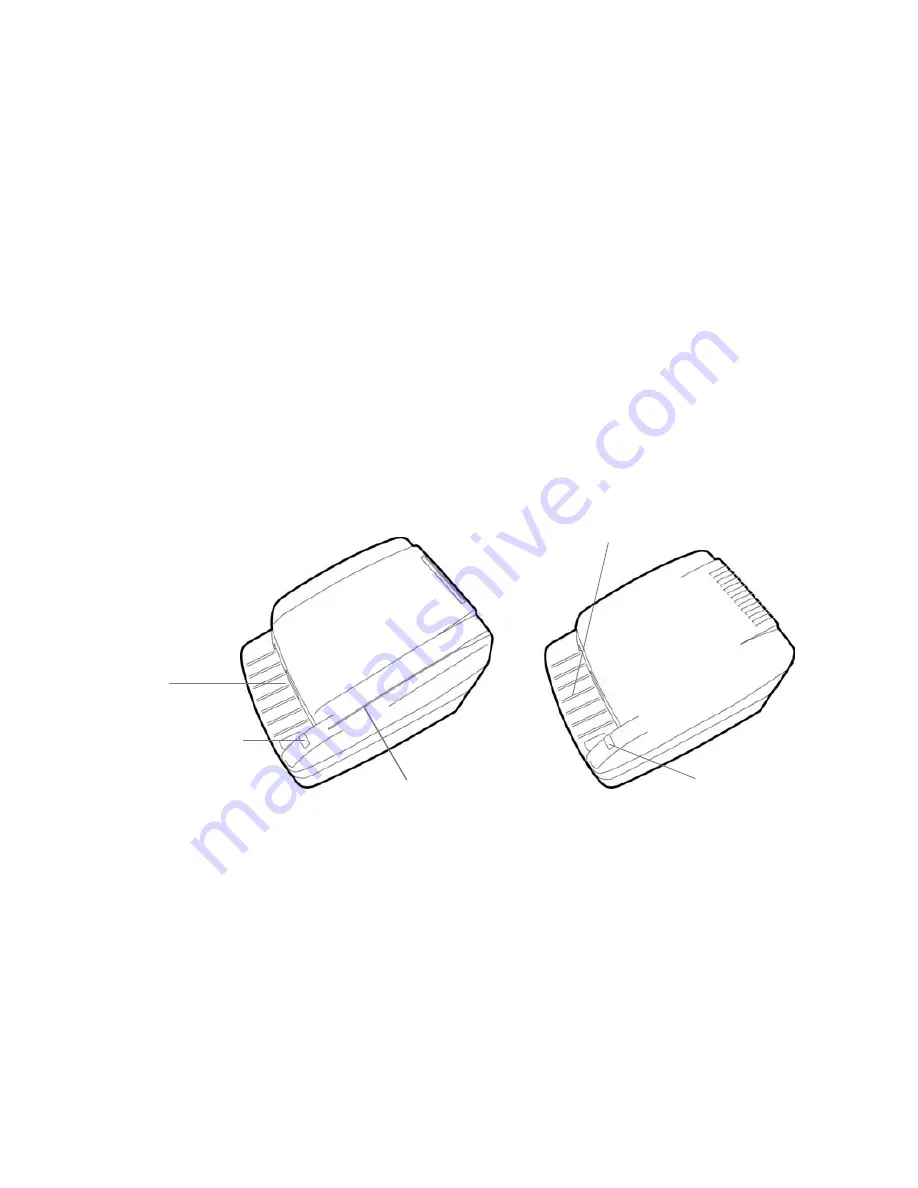
6
C. Inspect the Unit’s Features
The EC6000i Gen2 and the EC7000i are provided in two models. Model A below has an integrated
Magnetic Stripe Reader (MSR). Model B below does not include an MSR. Scanner Model A will be
graphically represented throughout this manual for consistency. All other features of the EC6000i Gen2 and
EC7000i are available as standard or optional on either model.
Check
Insertion
Slot
Terminal
Status LED
(Light)
Magnetic
Stripe Reader
Check Insertion Slot
Terminal Status LED
(Light)
Model A
Model B









































