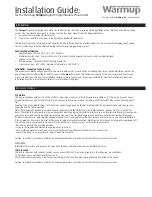Setup Mode
The TR16 has a new setup mode to allow the user to set the following functions from the WDU:
•
Serial Network Address
•
F/C mode
•
Sensor Calibration
Entering into the setup mode.
Enter the setup mode by the following procedure:
1. First press and hold the Mode button
2. Simultaneously press the Fan button.
3. The display will change to show “SU”.
4. Release all buttons.
5. The display will change to show the setup menu, starting with “Ad” (address)
6. Select what setup function you want to change or view by pressing the Mode button to cycle
through the menu options:
“Ad” Serial Network address
“FC” Fahrenheit or Celsius mode
“C1” Calibrate Internal Sensor (or Remote Sensor address 1 if attached)
and if additional external sensors are attached they will appear also:
“C2” (if Remote Sensor address 2 attached)
“
Viewing the Network Address
When you first enter the setup mode, the first menu selection displayed on the LCD display is “Ad”. To
view the current address setting, press the UP or DOWN button once. With the current address displayed,
you can either change the setting or exit by pressing the mode button or wait for the screen to time out.
Changing the Network Address.
While the current address is being displayed, as above, use the
UP/Down buttons to set the new network address desired, 1 to 254 (default set to 1). Since the TS16
WDU has only two digits of display, the decimal point between the digits is used to indicate when you are
in the 100 to199 range (shown as 0.0 to 9.9). The decimal point to the left of the digits is used to indicate
addresses in the 200 to 254 range (shown as .00 to .54). To exit press the mode button again or wait for
the screen to time out and return to the normal thermostat temperature display.
Setting the Fahrenheit or Celsius mode
In the setup mode, press the mode button to select “FC” mode. The TR16 is default set to F mode.
To change the degree mode, press the UP/DOWN buttons to select F or C as desired. To exit press mode
again to move another setup mode or wait for the screen to time out and return to the normal thermostat
temperature display.
Setting the Sensor Calibration
In the setup mode, press the mode button to display the sensor calibration address, “C1”, to be calibrated.
”C1” is the internal sensor and normally that is all that will be available to calibrate unless external remote
sensors are attached. These will show up as “C2”, and “C4” in the menu selection, if present. With the
desired sensor address displayed, press the UP/DOWN buttons to change the sensor calibration to the
desired temperature. See calibration explanation below.
Exit setup mode
When you are done making changes and no button is pressed for 5 seconds, the display will automatically
exit setup mode and return to the thermostat mode and current temperature display.
Temperature Display Calibration
The TS16 WDU has the capability for the user to adjust the temperature display calibration of the internal
sensor as well as all attached remote sensors from the WDU in the setup mode.
Normally the TS16, with no attached remote sensors, will only show the internal sensor as “C1” in the
calibration setup menu. The TS16 can have additional remote sensors attached. These are addressed as
DCN: 141-00930-09 7/13/06
5