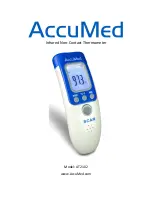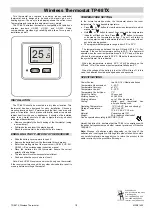TS16 Wall Display Unit
The TS16 Wall Display Unit has a LCD display and control buttons for changing the setpoint, system
operating mode and manual fan mode. The WDU also has an internal temperature sensor. The display
serves as a common display for many functions. It normally shows the current room temperature but
switches to show setpoint, mode or other functions when buttons are pushed. Two on-screen indicators
show the state of the manual fan and setback mode.
Any changes, such as the temperature or control button operations at the WDU are sent to the HVAC
Control Unit. In turn, the Control unit sends changes in setpoint or modes from the serial communications
network to the WDU. When updates are received by the WDU, they are displayed on the LCD display for
3 seconds and then the display returns to the current room temperature.
TS16 WDU
.7.5
MODE
FAN
LCD DISPLAY
Shows current temp normally.
Shows setpoint or mode
when buttons pushed.
Setback Mode On Indicator
Manual Fan On Indicator
Setpoint Increase Button
Setpoint Decrease Button
System Mode Button
Manual Fan Button
LCD Display
The LCD display is a two digit multifunction display that normally shows the current room temperature. It
has a continuous backlight for easy viewing anytime. Whenever any of the control buttons are pushed, the
LCD display will change to show that function’s current status. The LCD display will stay in the new
display mode as long as buttons are being pushed. After 3 seconds of no activity, the display will change
back to show current temperature.
The right decimal point on the LCD display will turn on whenever manual fan is ON. The left decimal point
will flash whenever the setback mode is ON.
Remote changes in setpoint or modes that are received by the WDU from the Control Unit will cause the
LCD display to switch and display the updated data for 3 seconds and then return to room temperature.
Temperature Display
The WDU will normally display the room temperature from the internal digital temperature sensor or a
remote sensor if attached.
The WDU will display temperatures from -9
°
F/C to 127
°
F/C. Temperatures less than 0
°
will be displayed
down to -9
°
as negative numbers. Temperatures below –9 will also be displayed but no minus sign can be
displayed. Temps over 100
°
will be displayed without the leading 1 (ex: 102 will be displayed as 02
°
.)
Outside Temperature Display
If you attached a remote temperature sensor to the WDU that is set to remote sensor address “4”, you can
view this outside temperature by
pressing the UP and DOWN buttons simultaneously
. Outside
temperature data may also be sent to the WDU via network commands and viewed this way. Note if you
press the UP/DOWN buttons and no temperature information is available, the display will show “- -“.
DCN: 141-00930-09 7/13/06
3