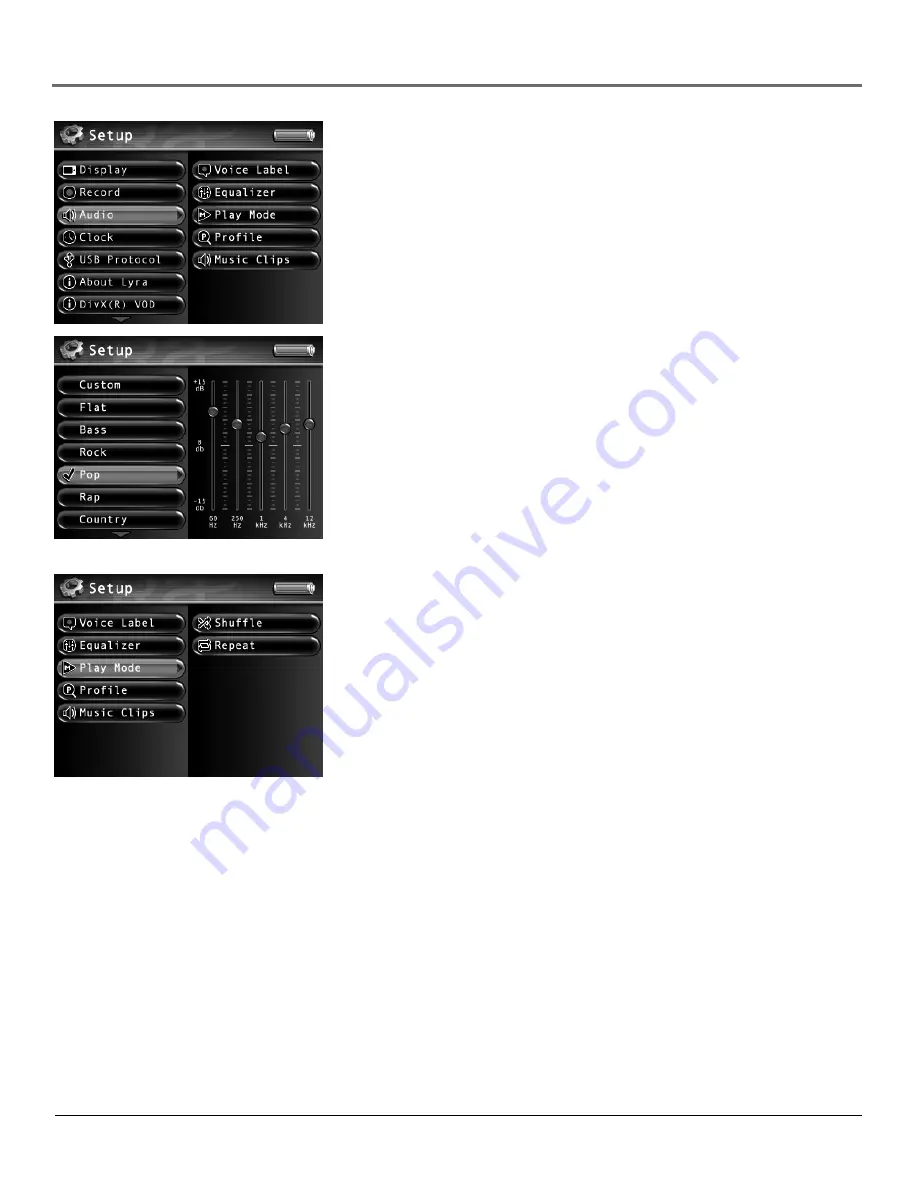
Chapter 3: Using the Setup Menu
26
Chapter 3
Audio Settings Menu
Voice Label
Allows you to record a voice message to any fi le. Press the right arrow button
and then the up or down arrow to turn the voice label on or off. The default is Off.
Equalizer
Allows you to select a specifi c equalizer setting to adjust the various levels of the
audio output for different types of audio content. Press the right arrow button (the EQ
screen appears). Press the up or down arrow button or touchpad to select a specifi c equalizer
setting. For example, the equalizer settings for
Bass
make the bass sounds more prominent
during playback.
You can change any of the presets, and doing so automatically selects the Custom preset
to store your settings.Try adjusting the decibels (
dB
on the left side of the screen) of each
frequency band (
60Hz-12kHz
on the bottom part of the screen). Press the right arrow
button to select the frequency band you want to adjust. Then press the up or down arrow
button or touchpad to adjust the decibel of the frequency band.
Play Mode
Press the right arrow to select one of the playback options. Then use the up or
down arrow button to adjust:
Shuffl e
Off
Songs from the sorting category selected are played in the order they appear
.
On
Songs/sub-categories from the current sorting category are played in random
order.
Repeat
None
Songs from the sorting category selected are not repeated.
One
Repeats current song being played.
All
Repeats all songs based on their order in the current sorting mode (Audio,
Album, etc.)
Profi le
Allows you to use the Profi ler to sort all available audio and photo content stored on
the hard drive of the device. This is necessary so the Lyra can fi nd your fi les easily.
Music Clips
Allows you to play a short music clip of a song when it is highlighted while
navigating the menus. Press the right arrow button to set the music clip options. The
following options appear. Use the up and down arrow buttons to scroll through the options.
Status
Turns the music clips feature on and off.
Duration
Sets the amount of time the audio clip is played:
3, 5, 7, 10,
and
20 seconds
.
The default is 5 seconds.
Offset
Sets the number of seconds from the beginning of the audio fi le to start playing
the clip:
0, 5, 10, 20,
and
30 seconds
. The default is 10 seconds.






























