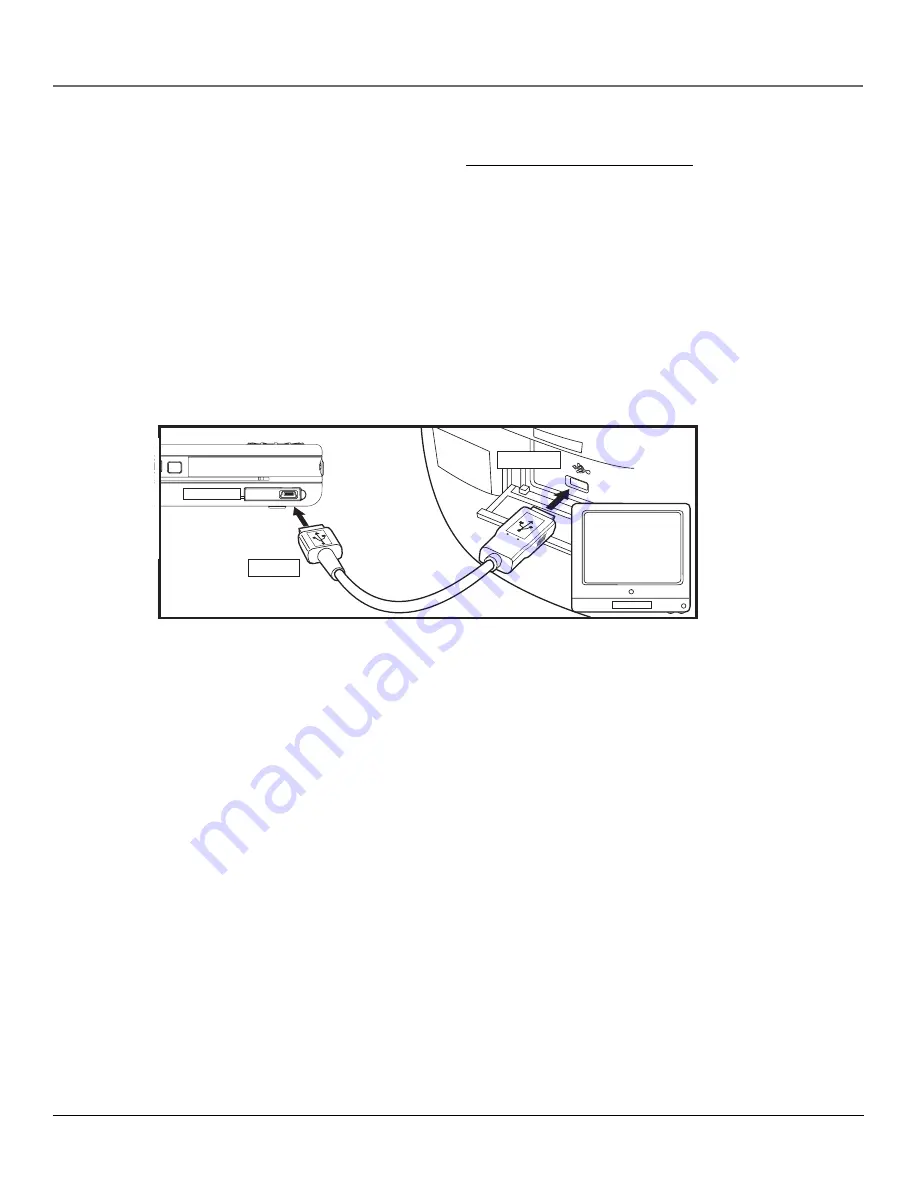
Chapter 1: Before You Begin
14
Chapter 1
COMPUTER
DIGITAL
USB PORT
Updating the Lyra Software
You can upgrade your Lyra Recorder by downloading the latest fi rmware from http://www.rca.com/digitalaudiodownloads.
To see what software version is currently on your Lyra Recorder, go to the
About Lyra
menu in the Setup menu. Go to page
23 for more details.
After you have downloaded the latest fi rmware, follow the steps on the website to update your Lyra.
If an SD/MMC memory card is properly inserted, an additional drive letter may also be accessed as a Removable Disk
drive letter through Windows Explorer. The Lyra Recorder also functions as a high-speed SD/MMC card reader.
For information on disconnecting the USB cable, go to the end of this chapter.
Notes:
It might take several seconds for the Lyra Recorder to be detected, especially in Windows 2000.
Click Refresh in My Computer or Explorer to make sure the device has been detected.
The Lyra Recorder can transfer fi les at a high-speed mode of USB 2.0. This is up to 40 times faster than
USB 1.1. If USB 2.0 port is available on your computer, use it to connect to your Lyra Recorder. The Lyra
Recorder is still backward compatible with the older USB 1.1 ports; however, you won’t be able to take
full advantage of the potential speed increase.
Connecting the Lyra Recorder to the Computer
Important: In order to transfer secure music fi les using Windows XP to your Lyra Recorder, you must
set the USB Protocol setting to MTP in the Setup menu before connecting your Lyra. The Lyra Recorder
doesn’t support copy-protected content if you are using Windows 2000. See page 23. Also, see page 55
for more information on USB protocols.
Connect the Lyra Portable Multi-media Recorder to your computer with the mini USB cable provided. Turn on the unit by
pressing the ON/OFF button. The Lyra Recorder will appear as a Removable Disk drive letter in My Computer (Windows
Explorer).
















































