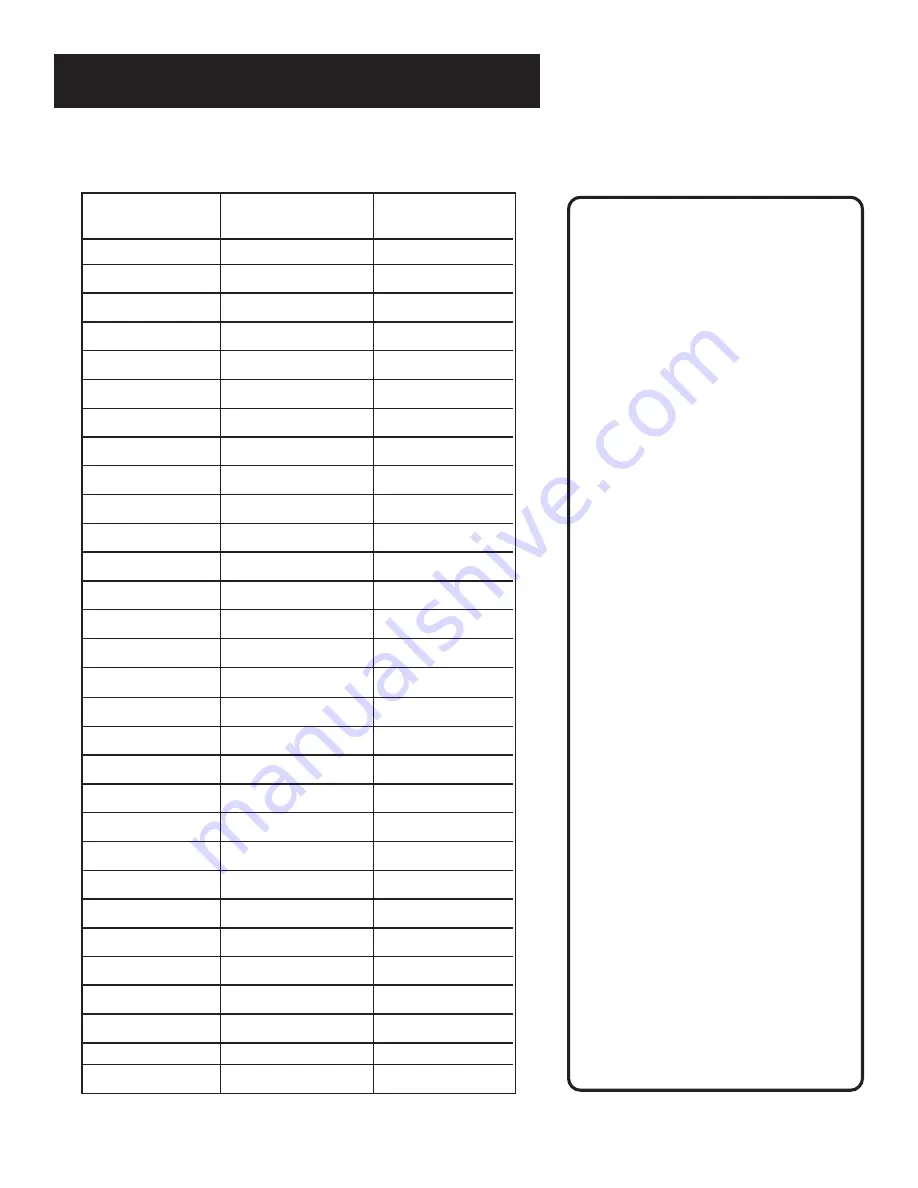
19
Setting Up the VCR
*Check your local or cable listing for the channel number you receive this station on.
**Check your local listing for broadcast or VCR Plus+ channel number assigned.
Broadcast or
Cable-TV Station
Name
VCR Plus+ Channel
Number**
Channel Number
You Receive the
Station On*
Hbo
33
ESPN
34
VCR Plus
+
Worksheet
Two-Digit VCR Plus+ Channel
Numbers for Cable TV
(Canadian List)
67
Allarcom Pay Television/
Superchannel
44
Arts & Entertainment
72
Cable News Network-Headline
News
61
Cable News Network
70
Canadian Home Shopping Network
56
Canal Famille
69
Cathay International Television Inc
68
Chinavision Canada Corp
60
Country Music Television
63
Family Channel
62
First Choice
96
First Choice Two
97
First Choice Three
99
First Choice Four
90
House of Commons
91
La Chaine Francaise
51
The Learning Channel
65
MeteoMedia/The Weather Network
48
MuchMusic Network
55
MusiquePlus
52
Nashville Network
73
Newsworld/CBC
53
Le Reseau des Sports
43
The Sports Network
64
Super Ecran
37
Super Ecran B
98
Super Ecran C
66
Telatino Network
46
TV5 Montreal
92
Viewer’s Choice 1
93
Viewer’s Choice 2
94
Viewer’s Choice 3
95
Viewer’s Choice 4
71
Vision TV: Canada’s Faith Network
38
Youth TV, Canada Inc.
















































