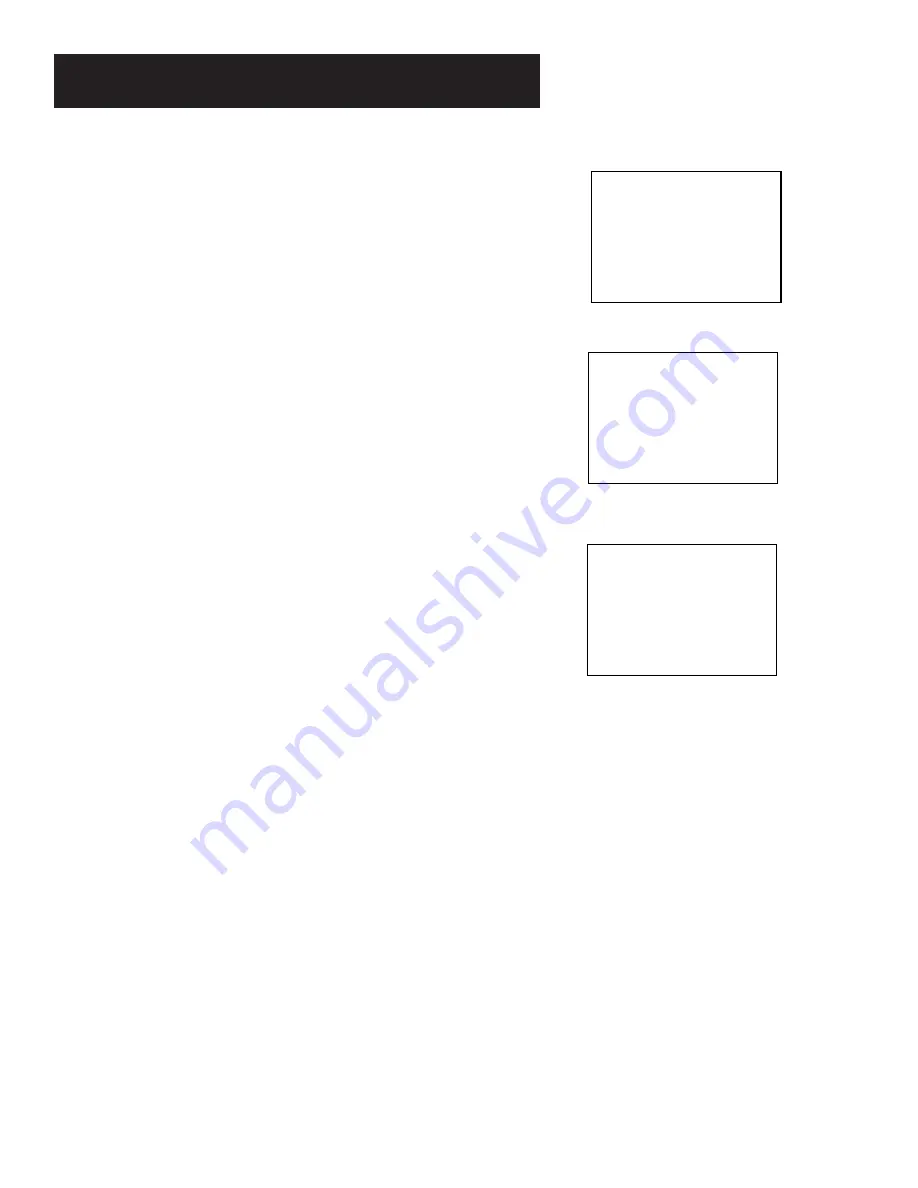
46
OTHER FEATURES
STOP CH 05 0:30:00
11/18/97 TUE 01:30PM SLP
0:30:00
ON-SCREEN DISPLAYS
The INFO button shows the status of the VCR (STOP, PLAY,
RECORD, etc.), channel number, time counter, date, time, and
tape speed on the TV screen. The date and time must be set
before they can be displayed.
1.
Press INFO to see the on-screen displays.
2.
Press INFO again to have only the time counter remain on
the screen.
3.
Press INFO again to return to the normal display.
Turning off the VCR also resets the displays.
1
2
3
Time counter only
(does not time out)
On-screen display
(times out)
Normal display






























