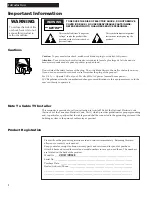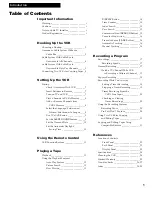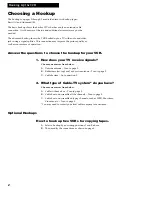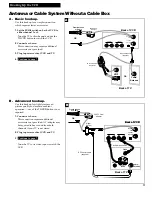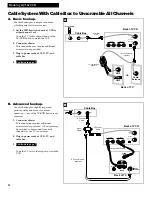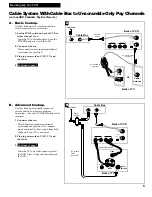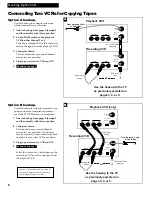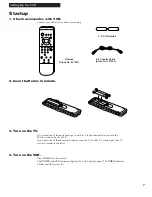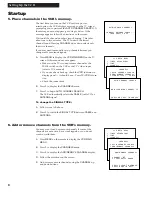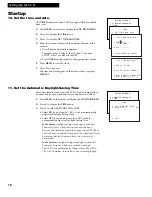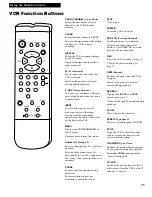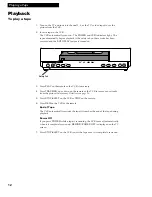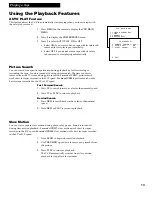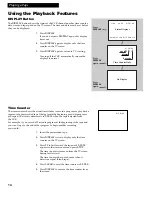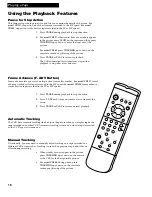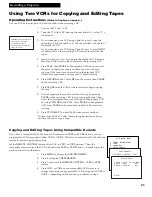VCR MAIN MENU
1 TIMER RECORDINGS
2 TIME
3 CHANNELS
4 PREFERENCES
13
Using the Playback Features
Playing a Tape
AUTO PLAY Feature
This feature allows the VCR to automatically start playing when you insert a tape with
the safety tab removed.
1
. Press
MENU
on the remote to display the
VCR MAIN
MENU
.
2
. Press
4
to display the
PREFERENCES
menu.
3
. Press
2
to select
AUTO PLAY: ON
or
OFF.
¥
Select
ON
if you want to have a tape with its safety tab
removed to start playing automatically.
¥
Select
OFF
if you
do not
want a tape with its safety
tab removed to start playing automatically.
Picture Search
You can search for a specific tape location during playback by fast forwarding or
rewinding the tape. Sound is turned off during picture search. The time counter is
removed from the TV screen during picture search.
For model VR337
, picture search
works best for tapes recorded in the SLP speed.
For model VR508
, picture search works
best for tapes recorded in the SP or SLP speed.
Fast Forward Search
1
. Press
FF
to search forward at a faster-than-normal speed.
2
. Press
FF
or
PLAY
to return to playback.
Rewind Search
1
. Press
REW
to search backward at a faster-than-normal
speed.
2
. Press
REW
or
PLAY
to return to playback.
Slow Motion
You can view a tape in slow motion during play or play pause. Sound is turned off
during slow-motion playback.
For model VR337
, slow motion works best for tapes
recorded in the SLP speed.
For model VR508
, slow motion works best for tapes recorded
in the SP or SLP speed.
1
. Press
SLOW
to begin slow-motion playback.
2
. Use
TRACKING
up or down to remove any streaks from
the picture.
3
. Press
PLAY
to return to playback.
The VCR automatically switches from slow-motion
playback to stop after a few minutes.
PREFERENCES
1 REMOTE CONTROL: VCR1
2 AUTO PLAY: ON
3 ALERT SOUND: OFF
0 EXIT