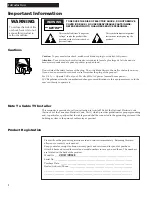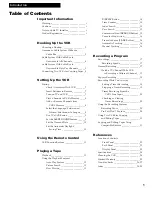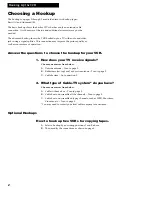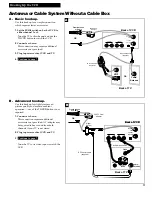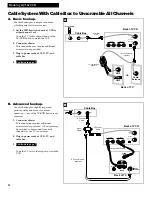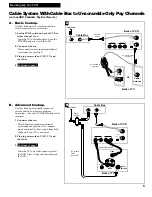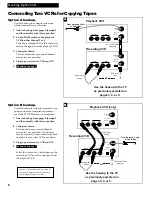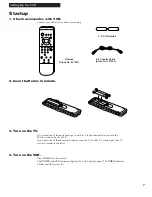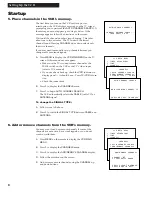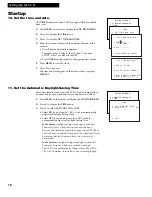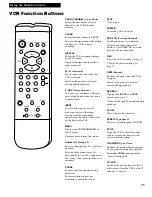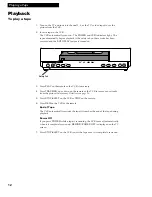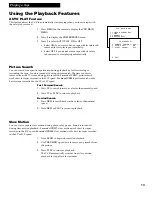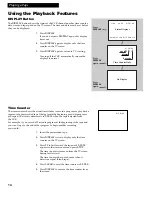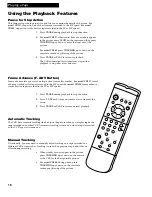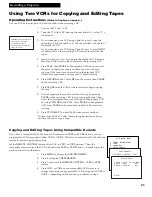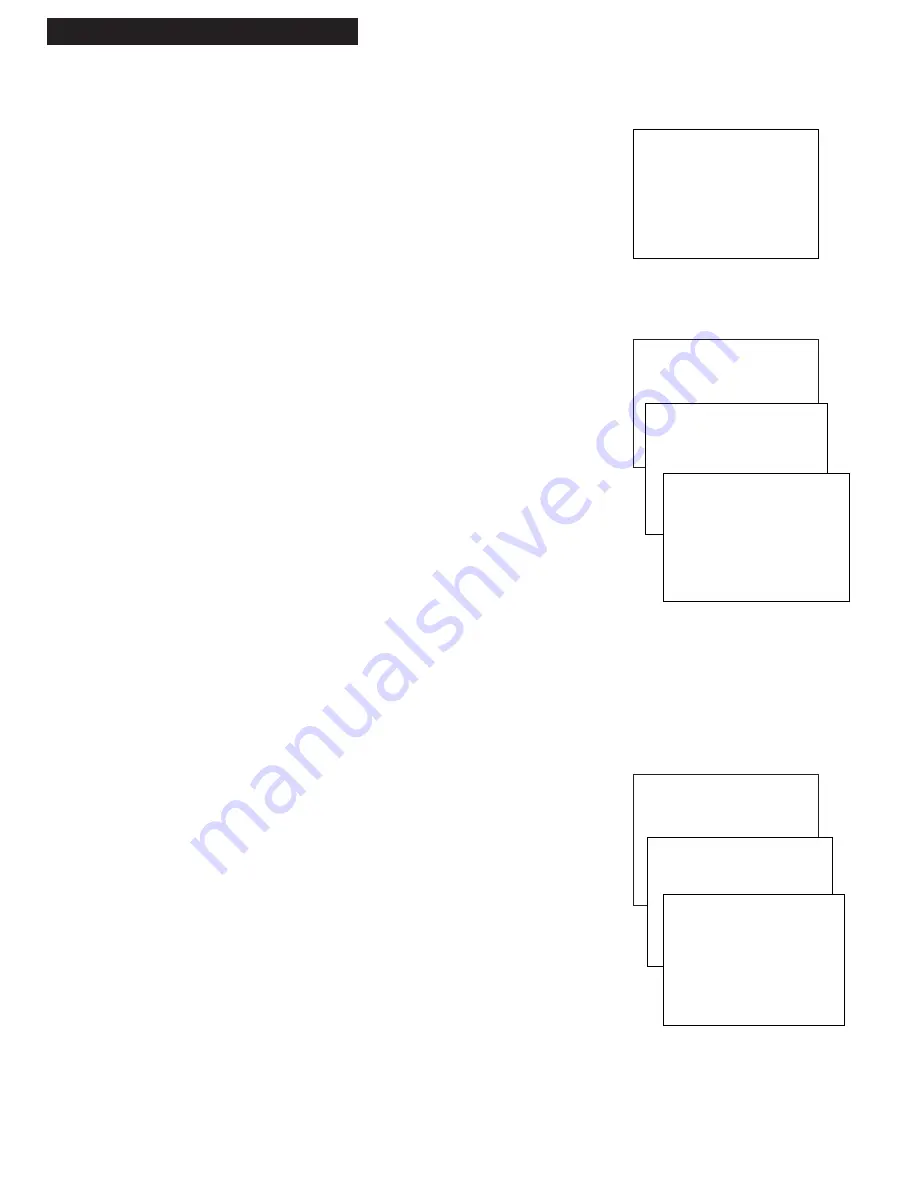
VCR MAIN MENU
1 TIMER RECORDINGS
2 TIME
3 CHANNELS
VCR MAIN MENU
1 TIMER RECORDINGS
2 TIME
3 CHANNELS
8
5. Place channels in the VCR’s memory.
The first time you turn on the VCR or after a power
interruption, the VCR displays a message on the TV screen
prompting you to perform the
AUTO CHANNEL SEARCH
. If
the message does not appear, go to step A below. If the
message appears, follow the directions on the screen.
Wait until the channel numbers stop changing. This takes
about one to two minutes. The TV tunes to the lowest
channel found. Pressing
CHANNEL
up or down selects only
the active channels.
If you ever need to manually set up channels because you
change cable or antenna signals:
A
. Press
MENU
to display the
VCR MAIN MENU
on the TV
screen. If this menu does not appear:
¥ Make sure the TV is tuned to same channel as the
3CH.4
switch on the VCR or the TVÕs video input
(refer to TVÕs manual).
¥ If you use a basic hookup, check the
VCR
indicator in
display panel Ñ it should be on. Press
TV•VCR
to turn
it on.
¥ Check the connections.
B
. Press
3
to display the
CHANNELS
menu.
C
. Press
1
to begin
AUTO CHANNEL SEARCH
.
The VCR automatically selects the
CABLE
(cable TV) or
ANTENNA
signal
To change the SIGNAL TYPE:
A
. Follow steps A-B above.
B
. Press
3
to switch the
SIGNAL TYPE
between
CABLE
and
ANTENNA
.
6. Add or remove channels from the VCR’s memory.
You may want to add or remove channels if some of the
channels are not active, have weak signals, or you do not
want to watch them.
A
. Press
MENU
on the remote to display the
VCR MAIN
MENU
.
B
. Press
3
to display the
CHANNELS
menu.
C
. Press
2
to display the
ADD/REMOVE CHANNEL
display.
D
. Follow the directions on the screen.
E.
Add or remove more channels using the
CHANNEL
up
and down buttons.
Setting Up the VCR
Startup
CHANNELS
1 AUTO CHANNEL SEARCH
2 ADD/REMOVE CHANNELS
3 SIGNAL TYPE: CABLE
AUTO CHANNEL SEARCH
NOW SCANNING CHANNEL 14
PRESS ANY KEY TO CANCEL
CHANNELS
1 AUTO CHANNEL SEARCH
2 ADD/REMOVE CHANNELS
ADD/REMOVE CHANNELS
CHANNEL 03
IS PRESENTLY ADDED
PRESS CLEAR TO REMOVE
PRESS MENU TO EXIT
AUTO-SEARCH CHANNELS
CONNECT ANTENNA CABLE...
THEN PRESS CH UP