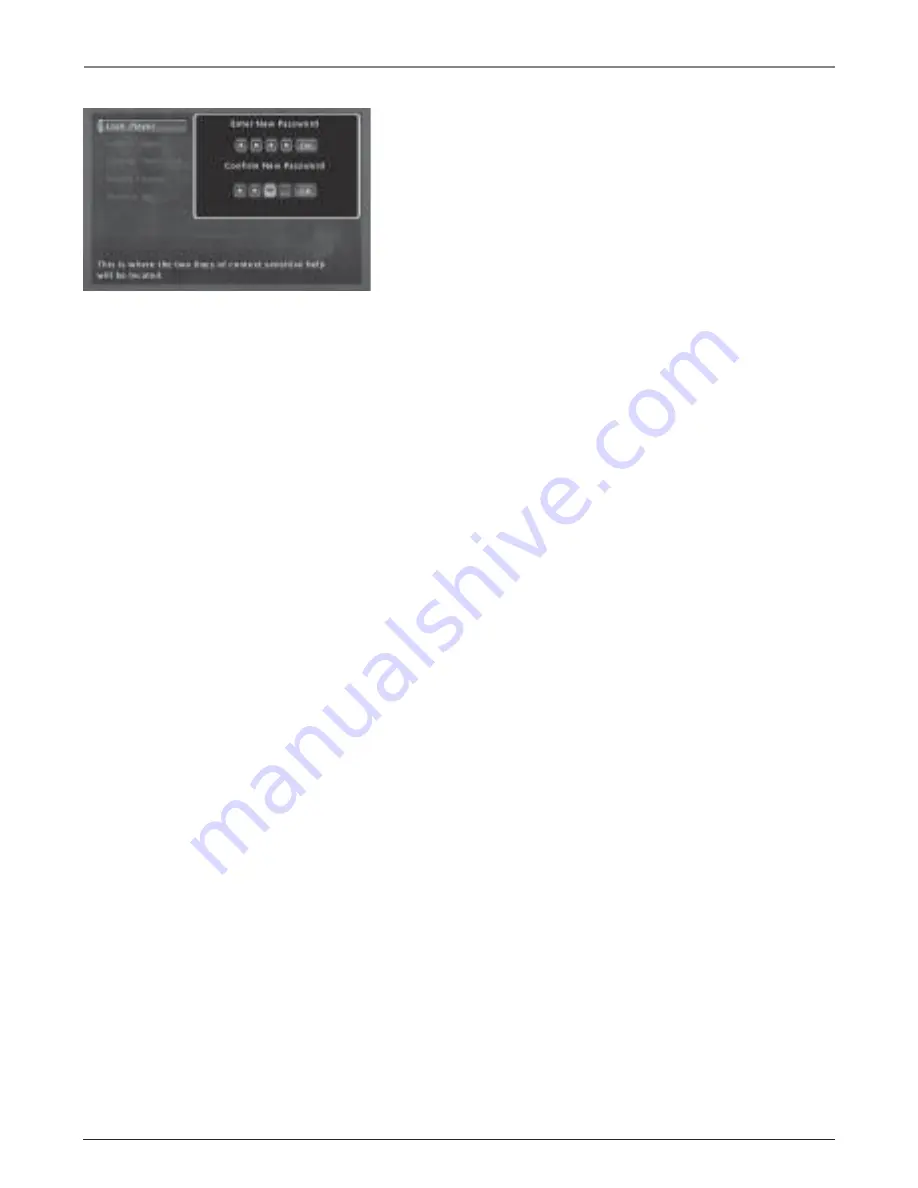
36
Chapter 5
Graphics contained within this publication are for representation only.
Using the DVD Menu
Locking Your DVD
1. If the disc is playing, press STOP (the DVD’s main menu
appears).
2. Highlight
Lock
and press OK (the
Lock
menu items
appear).
3. Highlight
Lock Player
and press OK. The
Enter New
Password
screen appears.
4. Press the number keys on the remote to enter the
password you want to use (similar to entering your PIN
when you use a bank machine).
5. After you’ve entered the last number in the password,
press OK.
Confirm Password
appears.
6. Enter the numbers you entered the first time and press
OK when you’re finished.
7. Press the left arrow to return to the main menu.
If you forget your password you can reset it. Make sure the
TV/DVD is in DVD mode. Open the disc tray. Simultaneously
press and hold VOL< on the TV’s front panel and CLEAR on
the remote for approximately 5 seconds. Enter a new
password next time you access the Lock menu.
Unlocking Your DVD
1. If the disc is playing, press STOP (the DVD’s main menu
appears).
2. Highlight
Lock
and press OK.
3. The
Enter Password
box appears. Enter your password
(the
Lock
menu options appear).
4. Highlight
Unlock Player
and press OK. The locked icon
changes to unlocked.
Changing Your Password
The DVD must be locked to change the password.
1. If the disc is playing, press STOP (the DVD’s main menu
appears).
2. Highlight
Lock
and press OK.
Enter Password
appears on
the screen. Enter your password.
3. Highlight
Change Password
and press OK.
Enter New
Password
appears.
4. Press the number buttons on the remote to enter the
new password you want to use and press OK.
Confirm
Password
appears.
5. Press the number keys to enter the password again and
press OK when you’re finished.
Use the numbers on the remote to enter a
password.






























