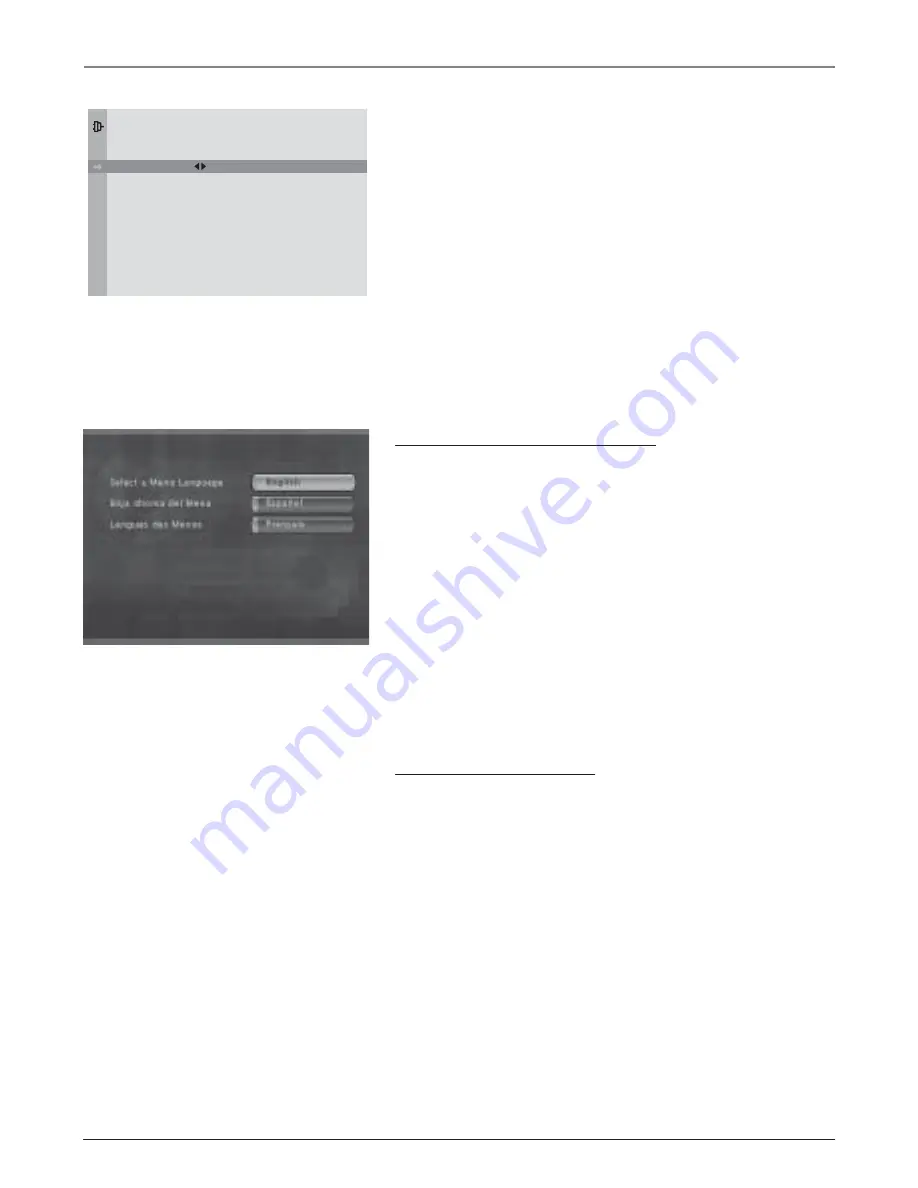
8
Chapter 1
Graphics contained within this publication are for representation only.
Connections & Setup
Complete Auto Channel Search
This part of the setup allows the TV to search for all channels
viewable through your antenna or cable TV system. This is
sometimes called auto programming.
1. Highlight
Auto Ch. Search
and press OK.
2. The
Signal Type
option is set to
Cable
. To change the
option to
Antenna
, press the right arrow button and then
press OK.
3. Press the down arrow button to highlight
Start
. Press OK
to begin the auto channel search.
Once the search is complete, you can begin watching TV. For
information on customizing your channels or menu options,
go to Chapter 6.
Set the DVD Menu Language
The first time you are in DVD mode, the Automatic Language
Selection Screen appears.
By default, the DVD’s on-screen displays are shown in
English. If you want the on-screen menus to appear in
English, press OK on the remote.
To change the language:
1. Press the down arrow button on the remote until the
appropriate language is highlighted.
2. Press OK on the remote.
This screen sets all language preferences for on-screen
displays to the same language. You can use the DVD’s menu
system to set individual language preferences (see Chapter 5).
Setting Other Options
The DVD’s menu system contains many options which can
enhance your disc viewing and listening experience. These
options include:
•
ratings limits
•
language preferences
•
audio preferences
•
display options
For more information on DVD menu options, see Chapter 5.
Go Back
Signal Type
Start
Channel
AUTO CHANNEL SEARCH
Cable. . .
This is the Automatic Language Selection
Screen. English is the default language,
and appears highlighted when the screen
comes up.

























