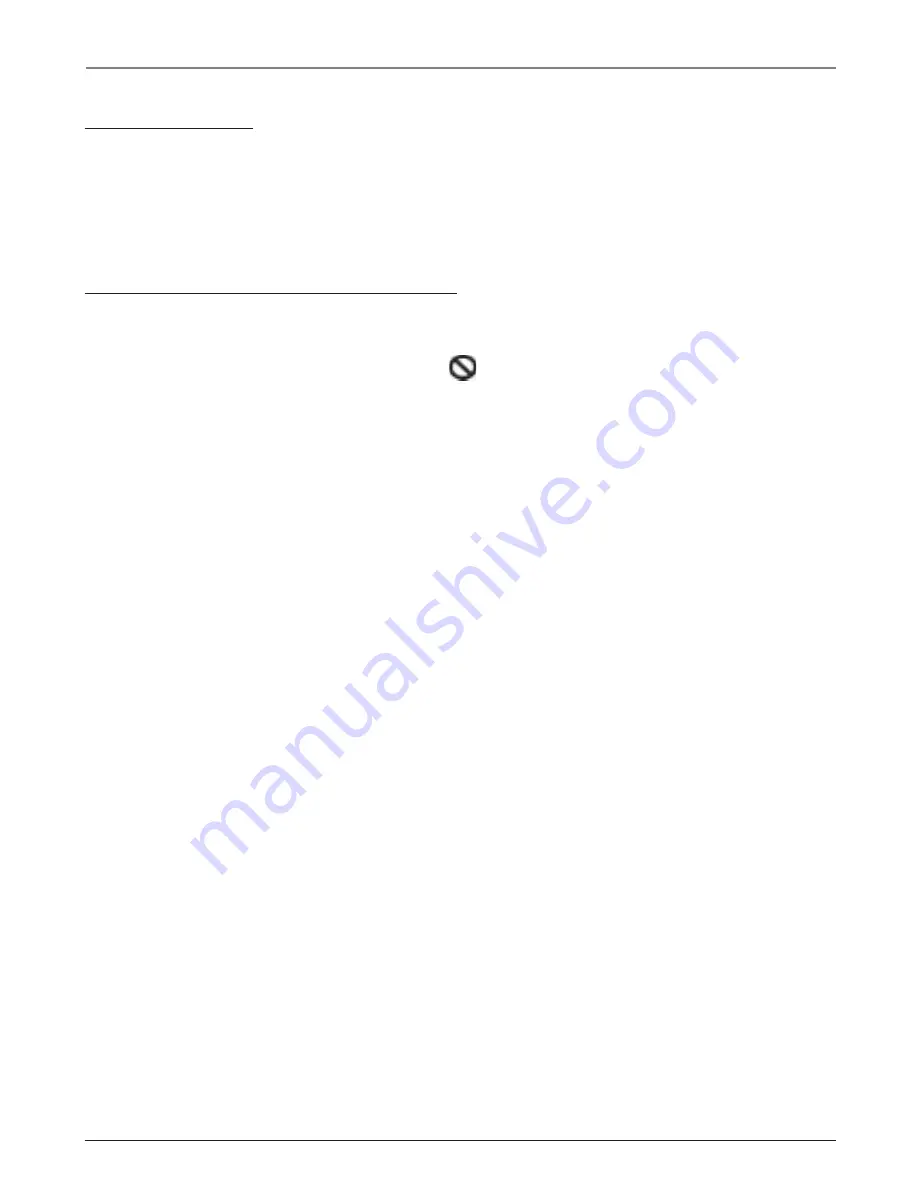
Chapter 3
15
Graphics contained within this publication are for representation only.
Playing Discs
Using a Disc Menu
A disc is capable of having an on-screen menu that is separate from the DVD’s menu
system and on-screen Info Display. The disc menu might only contain a list of the titles
and chapters, or it may allow you to change features such as language and playback
settings.
The content and operation of disc menus vary from disc to disc.
Disc Playback Features Using the Remote
You can use the remote control to activate disc playback features.
Playback features aren’t usually available during the opening credits of a movie. If a
playback feature isn’t available, the invalid symbol
appears on the screen when you
press that button.
Fast Motion Playback (Picture Scan)
To scan quickly through the disc when you’re playing it, use the Picture Scan feature.
1. Press the REVERSE or FORWARD button on the remote when you’re playing a disc.
2. Press the button again to scan at a faster speed. Each time you press the button,
the scanning speed increases.
3. Press the PLAY button at any time to resume normal playback.
Note: You won’t hear the sound (audio) on DVD discs when you’re using the picture scan feature.
Freeze Frame and Frame Advance
1. Press PAUSE when a disc is playing to freeze the picture.
2. Each time you press the PAUSE button, the picture advances one frame.
3. Press PLAY to resume normal playback.
Slow Motion Playback (in Freeze Frame Mode)
While the disc is in freeze frame mode, you can use slow motion playback.
1. While the disc is playing, press PAUSE on the remote.
2. Press the REVERSE or the FORWARD button.
3. Press the button again to increase the slow motion playback speed.
4. Press PLAY to resume normal playback.
Chapter Advance
While a disc is playing, press CH + or CH – button to highlight the
Chapter
icon and go
forward or backward a chapter or track. Press CH + or CH – again to continue to go
forward or backward a chapter or track at a time by.
Scene Again™
When you’re watching or listening to a DVD disc, press the AGAIN button on the
remote to go back approximately 10 seconds to see and hear missed content. Subtitles
will automatically be displayed until the end of the replayed scene (to select the
subtitle options, go to page 17). This feature only works if the disc is encoded with
navigation control.






























