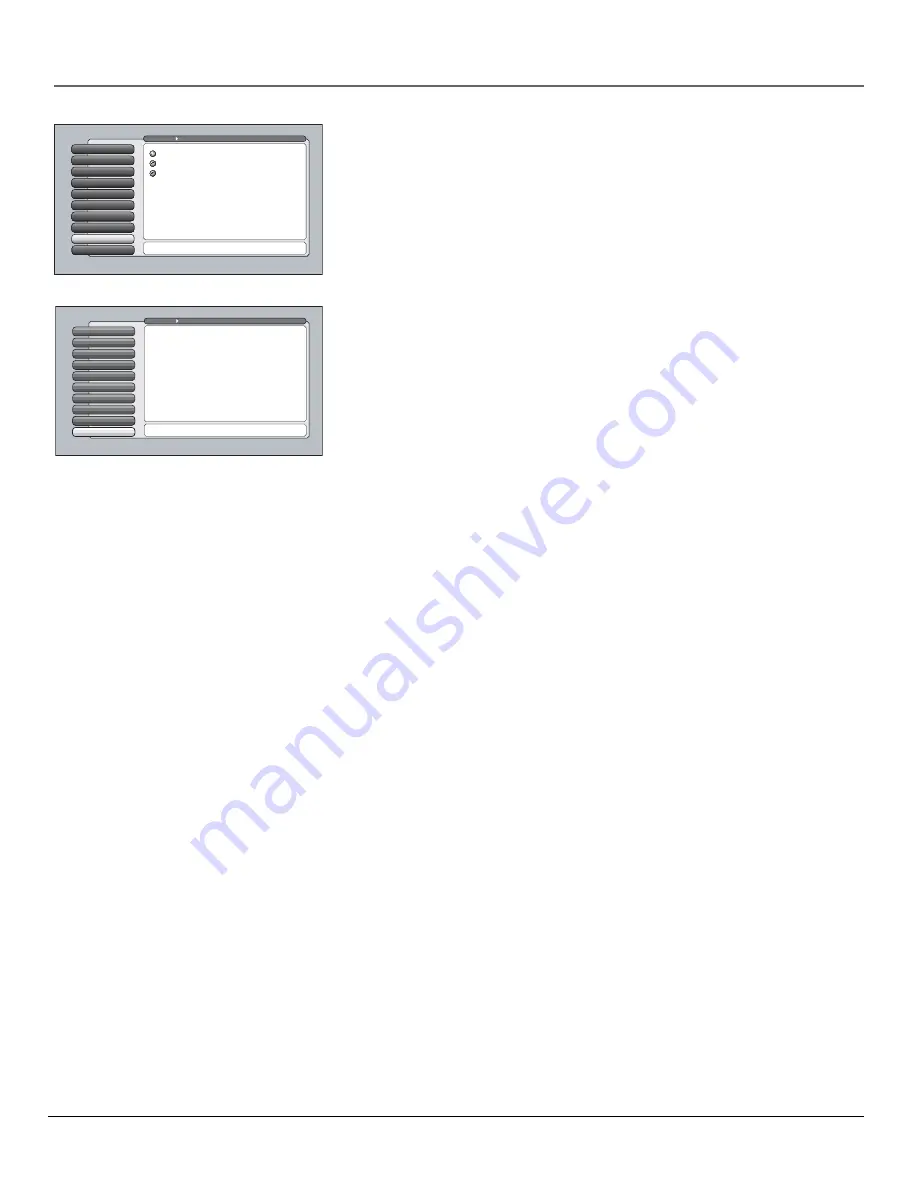
56
Chapter 4
Using the TV’s Menu System
Contrast Expand
Contrast Expand
makes the picture appear brighter by deepening the black parts
of the picture. This also helps to maintain a more consistent black level from one
scene to the next. The options are
Off
,
Low
, and
High
.
Advanced Settings
The
Advanced Settings
option lets you enhance picture performance and adjust
picture position. When you select
Advanced Settings
, a submenu appears with
options:
Film Mode
Automatically detects video sources that were originally
recorded on film and converted to a different format. Film mode modifies
the converted signal so it looks as close as possible to the original, a
process called reverse 3:2 pulldown. Film mode is applied to all inputs.
Options are:
•
Advanced
The default and recommended setting.
•
On
Used in circumstances when the TV is to be used solely with
film-based sources.
•
Off
Use this setting if you think the reverse 3:2 pulldown is causing
distortions in your picture.
Horizontal Position
Allows you to adjust the picture left and right. Press
the right arrow button to move the slider right and move the picture to the
right. Press the left arrow button to move the slider left and move the
picture to the left.
Vertical Position
Allows you to adjust the picture up and down. Press
the right arrow button to move the slider right and move the picture up.
Press the left arrow button to move the slider left and move the picture
down.
Smoothing Adjust
(available only for models HD44LPW165, HD50LPW165,
and HD61LPW165)
Allows you to adjust the lines of the picture so they
appear smooth. Press the left/right arrow buttons to move the lines in the
test pattern until they’re smooth.
Reset Controls
Menu button resets all Picture Quality controls to their
original factory settings (except
Personal Picture Preset
and
Horizontal
and
Vertical Position
) for the currently tuned input (see on-screen text). To reset
the settings, you must:
1. Tune to the input you would like to reset.
2. Press MENU to access the
Main Menu
.
3. From the
Advanced Settings
menu, select
Reset Controls,
and then
select
Reset
to reset the settings for the currently tuned input.
Reset Controls
Contrast Expand
8
Edge Enhance
m
ent
7
Green Stretch
6
Noise Red
u
ction
5
Color War
m
th
4
A
u
to Color
3
Pict
u
re Presets
2
Pict
u
re Settings
1
Go Back
0
Main Men
u
Pict
u
re Q
u
ality
Press OK or
4
to access the Advanced Settings
m
en
u
.
The Advanced Settings
m
en
u
has screens that let yo
u
enhance pict
u
re perfor
m
ance:
•Fil
m
Mode: I
m
prove the q
u
ality of
m
ovie playback.
•Horizontal Position: Center the pict
u
re left/right.
•Vertical Position: Center the pict
u
re
u
p/down.
•S
m
oothing Adj
u
st: I
m
prove pict
u
re sharpness and clarity.
•Reset Controls: Sets this inp
u
t's settings to factory defa
u
lts.
Reset Controls
Advanced Settings
9
Contrast Expand
8
Advanced Settings
9
SVM
Edge Enhancement
7
Green Stretch
6
Noise Reduction
5
Color Warmth
4
Auto Color
3
Picture Presets
2
Picture Settings
1
Go Back
0
Main Menu
Picture Quality
Press
or
to point to an option, then press OK to select
it. Press
to return to the menu.
A change in this screen is applied to all inputs.
High
Low
Off
Smoothing Adjust only available for
models HD44LPW165, HD50LPW165, and
HD61LPW165.
Summary of Contents for Scenium
Page 1: ...HDTV with DLP technology High Definition Television User s Guide ...
Page 70: ...This page intentionally left blank ...
Page 88: ...This page intentionally left blank ...
Page 89: ...This page intentionally left blank ...
Page 90: ...This page intentionally left blank ...
Page 91: ...This page intentionally left blank ...
Page 92: ...This page intentionally left blank ...
Page 93: ...This page intentionally left blank ...
Page 94: ...This page intentionally left blank ...






























