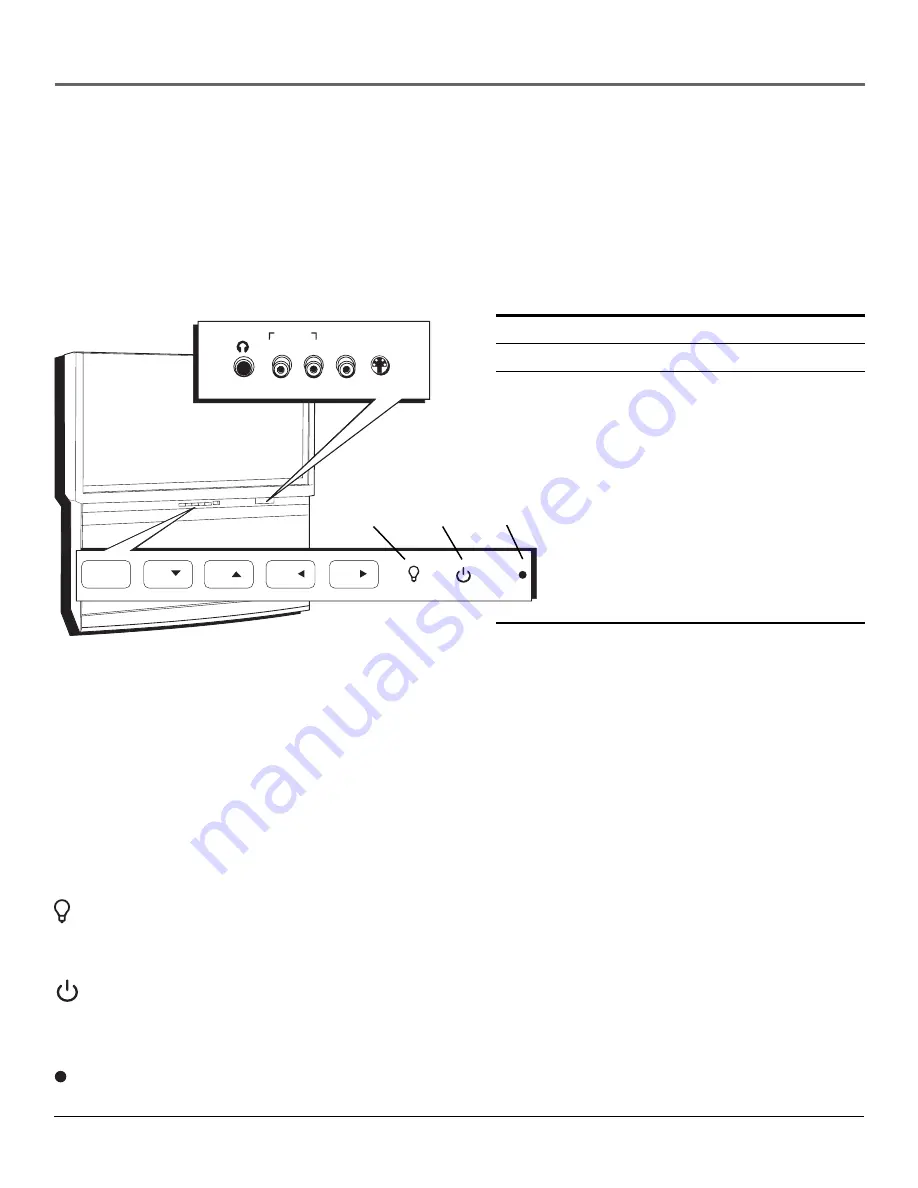
Connections & Setup
14
Chapter 1
The Front of Your TV
Front Input Jacks
The TV has front input jacks for convenience in connecting a camcorder, digital camera, or video game. Look for a hinged
door and press to open the cover. Please note the illustration below is just an example of how jacks might appear.
Notes:
When you plug in headphones, the TV’s internal speakers are muted. Use the VOL up or down button to
control the volume.
When connecting a component that uses a monaural cable, such as some camcorders, use the L/MONO input jack to
get sound from both speakers.
Notes:
The front panel illustration shows a typical front panel layout. The exact look may
be different from the one on the front of your TV.
If you use the Front Button Block feature, the front panel no longer provides access to the
menus. The Front Button Block feature disables all front panel buttons but not the jacks.
For more information, see Chapter 3.
ME
NU
CH
CH
VO
L —
VO
L +
PO
WE
R
HEADPHONE
L/MONO R IN IN
AUDIO IN
VIDEO S-VIDEO
MENU/OK
MENU/OK
CH
CH
CH
CH
VOL
VOL
VOL
VOL
Front Panel
If you cannot locate your remote, you can use the front panel of your TV to operate many of the TV’s features.
MENU/OK
Brings up the Main menu. When the menu system is displayed, pressing MENU/OK selects highlighted items.
CH
Scans down through the channel list. In the menu system, it moves the highlight down and adjusts menu controls.
CH
Scans up through the current channel list. In the menu system, it moves the highlight up and adjusts menu controls.
VOL
Decreases the volume. In the menu system, it moves the highlight left to items and adjusts menu controls.
VOL
Increases the volume. In the menu system, it moves the highlight right to items and adjusts menu controls.
(Backlight)
Press to activate backlighting for MENU/OK, CH, and VOL buttons. A few seconds after the last button
press, the backlight turns off.
Note:
Pressing any front panel button also activates the backlight.
(Power button) Turns the TV on and off. The indicator lights when TV is on. Your HDTV’s lamp has a cooldown
period when the TV is turned off, and a warm up period when the TV is turned on. If you try to turn the TV on during a
cooldown, you will hear audio and then the picture will be displayed after a few moments. This could take up to one
minute.
(Power indicator)
See above for different light status of the indicator. The brightness of the light can be controlled in
the
Preferences
menu. Go to page 67 for more information.
Backlight
Power
button
Power
indicator
Power Indicator Light Status
On
TV is on
Off
TV is off (standby mode)
Blinks
Light blinks 5 times, pauses, and blinks again 5 times:
Lamp is trying to turn on. If the TV doesn’t turn on after
5 minutes and then the light blinks steadily for one
minute, one of the following options is possible:
Lamp door is open. Locate the door on the side of the
TV and close it. Turn off the TV and turn back on. The
lamp should turn on.
Lamp is dead. You can replace the lamp yourself
following the instructions on page 74. Go to page 79
for ordering information.
Lamp power supply within TV may need service. Go to
page 81 for warranty information.
Summary of Contents for Scenium
Page 1: ...HDTV with DLP technology High Definition Television User s Guide ...
Page 70: ...This page intentionally left blank ...
Page 88: ...This page intentionally left blank ...
Page 89: ...This page intentionally left blank ...
Page 90: ...This page intentionally left blank ...
Page 91: ...This page intentionally left blank ...
Page 92: ...This page intentionally left blank ...
Page 93: ...This page intentionally left blank ...
Page 94: ...This page intentionally left blank ...







































