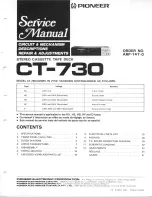47
Additional Information
The invalid icon appears on screen
The feature or action cannot be completed at this time for one of the following reasons:
• The disc’s software restricts it.
• The disc’s software doesn’t support that feature (e.g., angles).
• The feature is not available at the moment.
• You’ve requested a title or chapter number that is out of range.
The picture is distorted
• Did you connect your VCR to the DVD Player? Disconnect it, and connect the VCR
directly to the TV and the DVD Player directly to the TV. See chapter 1 for correct setup
and connection information.
• The disc might be damaged.Try another disc.
• If you’re using
FORWARD
or
REVERSE
buttons, it is normal for some distortion to appear
while scanning.
A screen saver appears on the TV
• Your player is equipped with a screen saver that appears on the TV after your player has
been idle for several minutes.To make it disappear, press
STOP
or
CLEAR
on the remote.
Subtitle and/or audio language is not the one selected from the initial setting
• If the subtitle and/or audio language does not exist on the disc, the initial settings will not
be seen/heard.The disc’s priority language is selected instead. Set the subtitle and/or audio
language manually through the Info Display or the player menu.
Note: In some cases the subtitle and/or audio language can only be changed through the disc menu.
The menu is displayed in a foreign language
• The
Language
menu (Player Menus) is set to that language. Go to
Languages
in the main
DVD player menu and select the
Player Menus
option. Highlight the language you prefer,
and press
OK
.
Play doesn’t begin
• The rating of the title on the disc exceeds the rating limit set in the
Ratings Limits
menu.
Unlock the player and/or change the rating limit in those menus.
No forward or reverse scan
• Some discs have sections that prohibit rapid scanning, or title and chapter skip.
• If you’re trying to skip through the warning information and credits at the beginning of a
movie, you won’t be able to.This part of the movie is often programmed to prohibit
skipping through it.
Desired angle cannot be changed
• Most Region 1 discs don’t have the multi-camera angle system, and some discs only have
multiple angles during certain parts of the movie.
Picture is too tall and thin
• Change the aspect ratio: go to the main menu, select
Display
, select
TV Image
. Go to page
38 for more information.
Picture is too short and wide
• Change the aspect ratio: go to the main menu, select
Display
, and select
TV Image
. Go to
page 38 for more information.
DRS720.body 7/13/04 5:36 PM Page 47