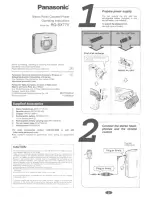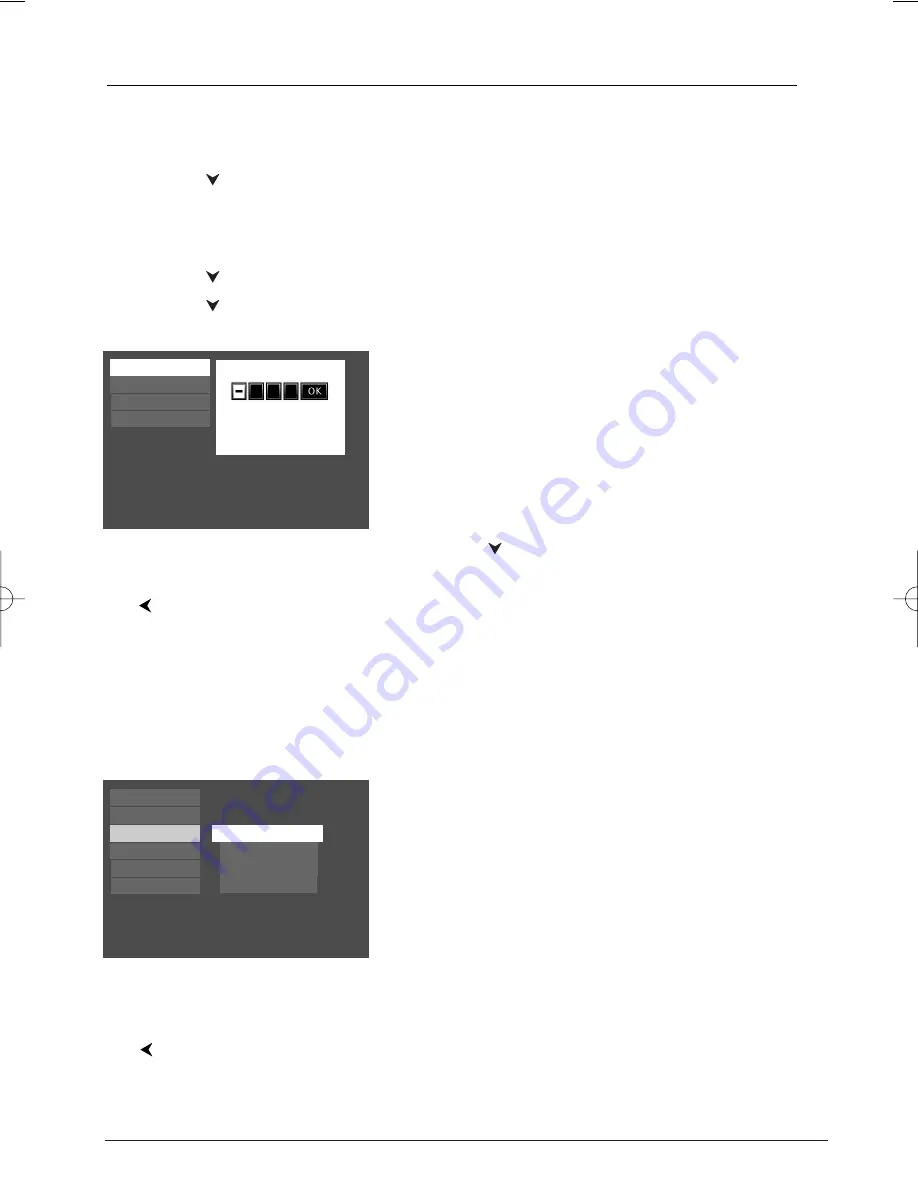
36
Unlocking your DVD Player
1.
If you’re playing a disc, press STOP (the DVD Player’s main menu appears).
2.
Press the
button until
Parental Control
is highlighted, and press OK (the
Enter Password
screen appears).
3.
Use the number buttons to enter the password you created, and press OK (the
Parental
Control
menu items appear).
4.
Press the
button until
Lock
is highlighted, and press OK.
5.
Press the
button to choose
Off
, and press OK.
Lock
Password
Rating Limits
Unrated Titles
Enter New Password
Changing your Password
You can change your password, but the player must be
locked.
1.
If a disc is playing, press STOP (the main menu
appears).
2.
Press the down arrow button until Parental Control is
highlighted, and press OK. If asked, enter your current
password (the Parental Control menu items appear).
3.
Press the
button to highlight Password, and press
OK (the Enter New Password screen appears).
4.
Use the number buttons on the remote to enter the
four-digit number that you want to use as your new
password, and press OK (you will be prompted to
enter your new password again to confirm). Enter your
password, and press OK.
Note: If you forget your password it can be reset. Press the STOP
button on the front of the DVD player. Hold and press the STOP
button on the remote at the same time for several seconds.
Explanation of Ratings Limits
The Rating Limits feature lets you determine what types of
discs can be played in the player, and what types of discs
will require a password to override the rating limit that
you’ve set. In the United States of America (USA), the
ratings feature is based on the ratings set up by the MPAA
(Motion Pictures Association of America) such as R, PG, G,
etc. Some countries use a different rating system.
The system ranks the ratings from 1 to 8 in order to
accommodate the ratings systems used in other countries
(Level 1 is considered material that is least offensive and
appropriate for young audiences. Level 8 is considered the
most offensive).
Notes: In order for the Ratings Limits to be enforced, the DVD
Player must be locked and the disc you’re playing must contain a
movie (or a title) that is rated.
Play
Parental Control
Sound
Display
Play Mode
Languages
Lock
Password
Use a password to lock the player and put into effect any
limits you have set up.
Rating Limits
Unrated Titles
To return to the previous menu, press
the
button.
To return to the previous menu, press
the
button.
Menu System
DRS720.body 7/13/04 5:36 PM Page 36