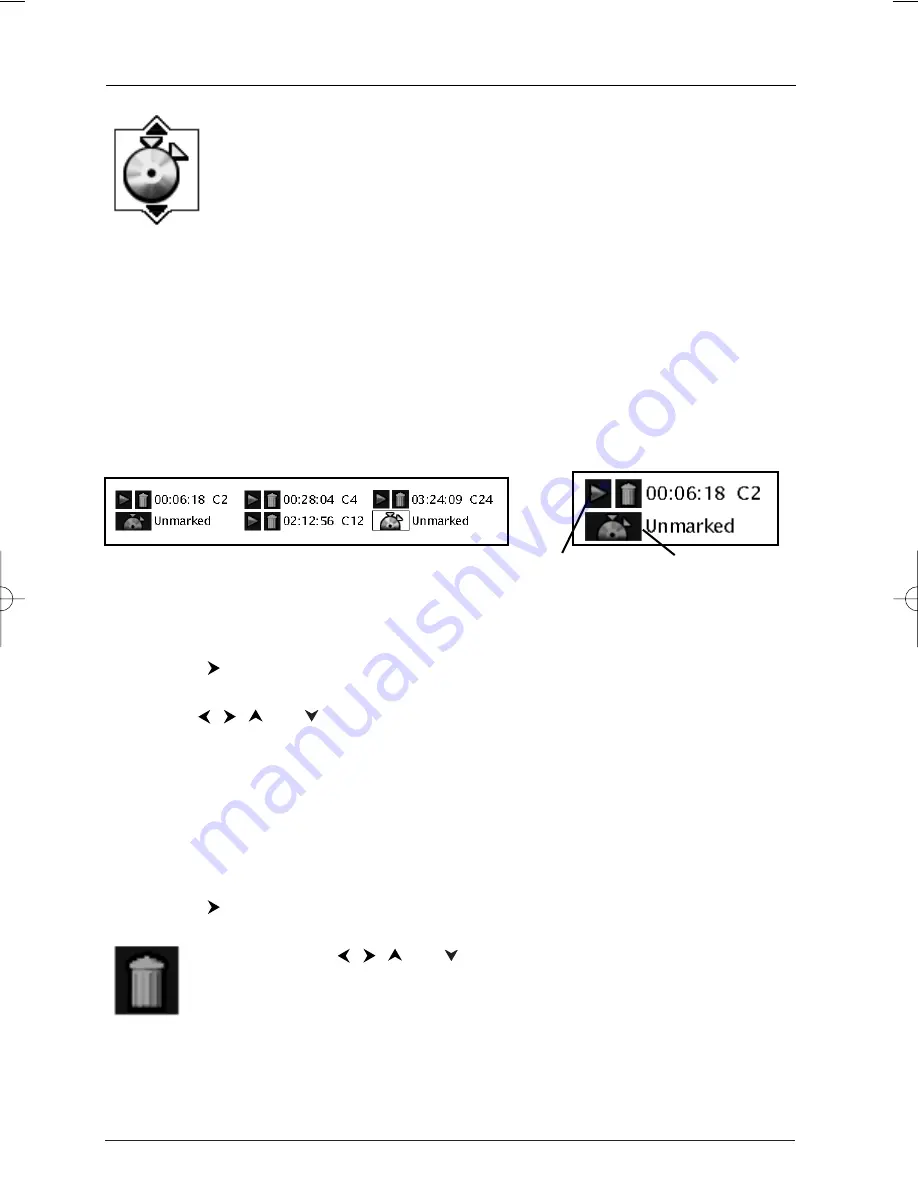
26
Creating a Bookmark
1.
Highlight the Bookmark icon on the Info Display. Press OK (the Bookmark Banner appears).
2.
Highlight an unused bookmark.When the disc reaches the scene you want to mark, press the
OK button on the remote (the bookmark icon changes to two icons side-by-side: an arrow
and a trash can).
To play the disc from the bookmarked scene, highlight the arrow and press the OK button.
To delete the bookmark, highlight the trash can and press OK.
3.
To remove the Info Display and/or Bookmark Banner, press the INFO button on the remote.
Using a Bookmark
1.
While you’re playing a disc, press the INFO button on the remote (the Info Display appears).
2.
Press the
button to highlight the Bookmark icon, and press OK (the Bookmark Banner
appears).
3.
Use the
,
,
and
buttons on the remote to highlight the play arrow icon that’s next
to the bookmarked scene you want to activate.
4.
Press OK (the disc starts playing from the bookmarked scene).
Clearing a Bookmark
The bookmarks are erased each time you remove a disc from the player or when the power is
turned off.
1.
While you’re playing a disc, press the INFO button on the remote (the Info Display appears).
2.
Press the
button to highlight the Bookmark icon, and press OK (the Bookmark Banner
appears).
3.
Use the
,
,
and
buttons on the remote to highlight the trash
can icon that’s next to the bookmarked scene you want to delete, and
press OK (the bookmark is cleared, and the trash can icon changes back
to an unused bookmark icon).
Trash can icon
This is the Bookmark Banner.
Unused bookmark icon
Play arrow icon
Bookmark Icon (DVD and Audio CD Info Display)
The Bookmark feature lets you mark a point on the disc so you can quickly
start playing the disc from a bookmarked point.
Playing Discs
DRS720.body 7/13/04 5:36 PM Page 26
















































