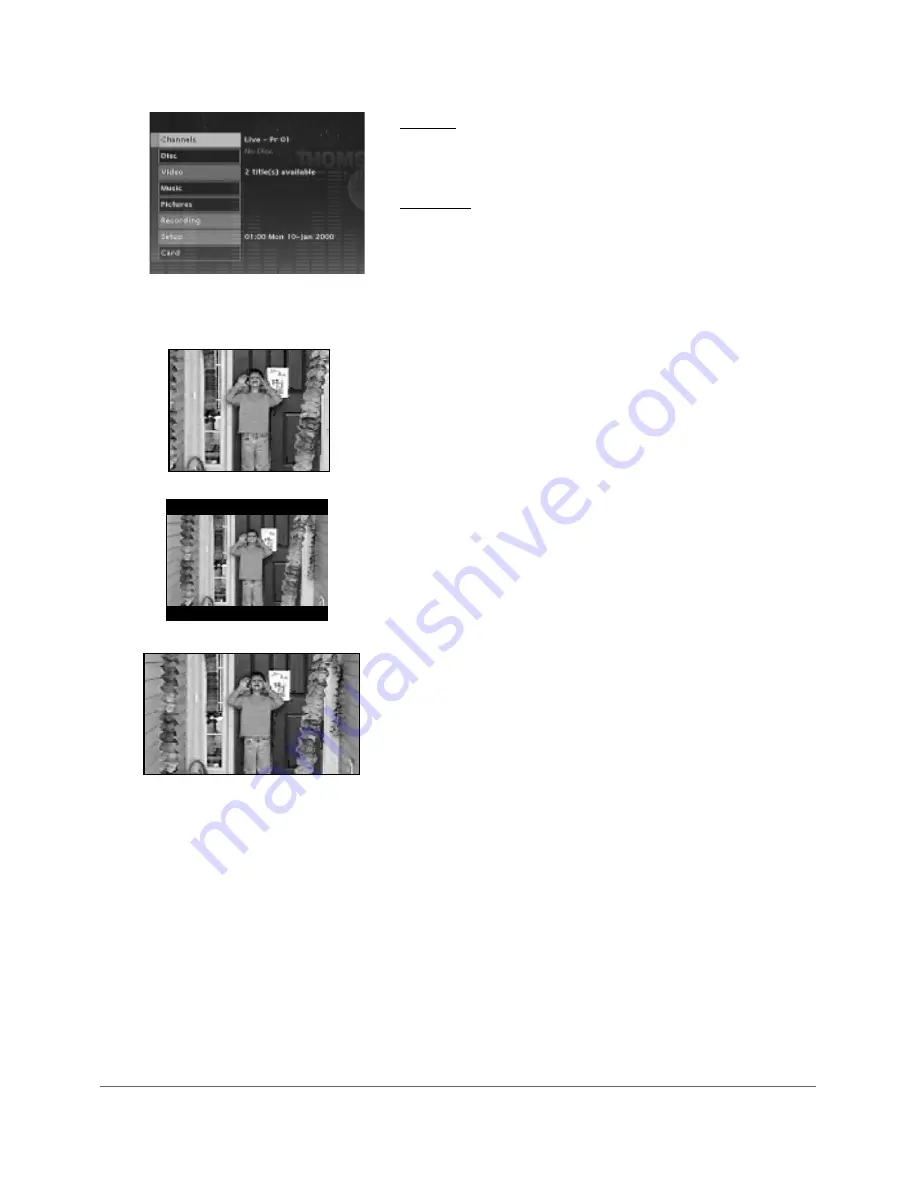
43
Chapter 5: The Menu System
Channels
Shows the current channel or input. To watch TV, press OK when the Channels
menu is highlighted (the channel banner appears to show you channel, audio
selection, and the current mode, such as Live, Delayed, Pause, etc.).
Disc Menu
You can only access the disc menu when you’ve inserted a compatible disc into the
Digital Media Recorder. The submenus follow:
Start: starts playing the disc.
Screen format: the setting you choose adjusts the way a movie appears on your TV
(DVD discs only). Standard TVs are 4 x 3 format. Depending on the type of
television you have, you may want to adjust the screen setting (also called the
aspect ratio). The choices follow:
4 x 3 Standard – Choose this setting if you want the movie to fill the entire
screen of your TV. This might mean that parts of the picture (the left and right
edges) won’t be seen. Most discs that are produced in a widescreen format only
can’t be cropped in this fashion. This means the black bars might appear at the
left and right sides of the screen.
4 x 3 Letterbox – Choose this setting if you want to see movies in their
original aspect ratio (height-to-width ratio). You’ll see the entire frame of the
movie, but it will take up a smaller portion of the screen vertically. The movie
might appear with black bars at the top and bottom of the screen.
16 x 9 – Choose this setting if your Digital Media Recorder is connected to a
widescreen TV. If you choose this setting and you don’t have a widescreen TV,
the images on the screen might appear distorted due to vertical compression. If
you play a disc recorded in 4 x 3 format on a widescreen TV, the left and right
sides of the screen will appear black.
Save: available when you’ve inserted a CD (with MP3 or JPEG files on it), and
enables you to transfer the content from the disc to the Digital Media Recorder’s
hard disk drive.
Playlist (available for Audio CDs only): You can create a customized playlist just
like you can with many CD players where you rearrange the order in which the
songs play. The playlist is played via the Program Play option in the Info Display
(go to page 37 for more information). To set up a playlist, follow the on-screen
instructions.
Autoplay: When you select On, a disc immediately starts playing after you insert it
into the player (there’s no need to press the PLAY button).
DVD Menu: available when you’ve inserted a DVD disc that has its own menu.
Press OK to access the disc’s menu.
DVD Title: less common than DVD disc menus, some discs have Title Menus — the
DVD might have more than one title and each title might have a separate menu for
each movie or program.






























