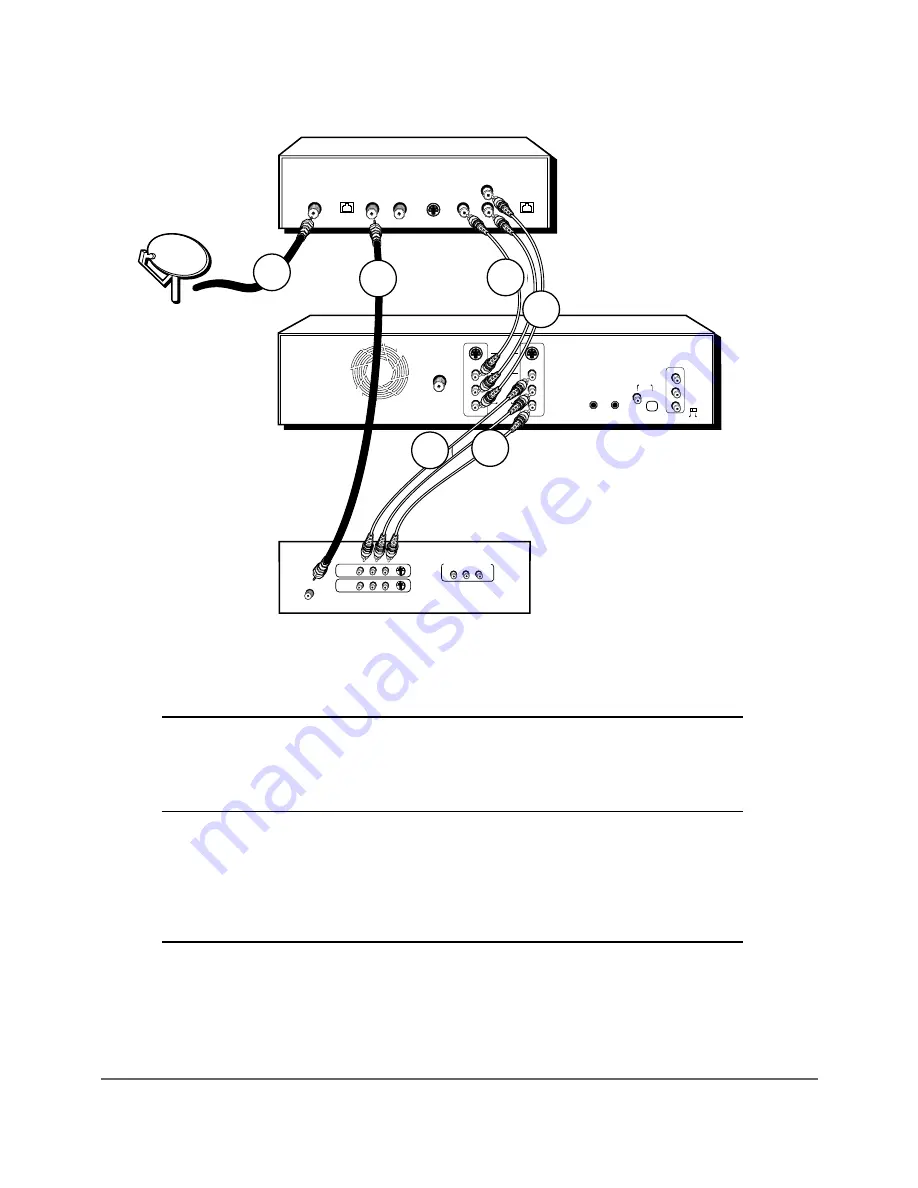
8
Chapter 1: Connections and Setup
OPTICAL
COAXIAL
DIGITAL AUDIO
COMPONENT
VIDEO OUTPUT
Y
Pb
Pr
ON
OFF
OUTPUT
INPUT
S-VIDEO
COMPOSITE
VIDEO
AUDIO
RF ANTENNA/CABLE
INPUT
G-LINK
IR SAT
L
R
L
R
PROG.
SCAN
VIDEO
L
R
INPUT1
INPUT2
S-VIDEO
Y
P
B
P
R
COMPONENT VIDEO INPUT
CABLE/ANTENNA
TV
SATELLITE
DISH
ANTENNA
SATELLITE RECEIVER
AUDIO OUT
L
R
VIDEO
PHONE JACK
LOW SPEED
DATA
OUT TO TV
IN FROM ANT
SATELLITE IN
S-VIDEO
DVD RECORDER
Details about the different
kinds of cables used to connect
your Digital Media Recorder are
on page 56.
The back of your TV might look
different than the one pictured here.
The back of your satellite
receiver might look different
than the one pictured here.
1
1
2b
2b
2a
2a
3b
3b
3a
3a
4
4
To watch TV (satellite programming)
To watch TV (satellite programming)
with the Digital Media Recorder turned
off.
Note: You won’t be able to pause
programming or record to the Digital
Media Recorder.
To play a disc or a show you’ve
recorded to the Digital Media Recorder:
Tune the TV to its Input 1 channel or Vid 1 channel
Tune the Digital Media Recorder to the INPUT 1 channel (press
INPUT on the remote).
Tune the satellite receiver to the channel you want to watch.
Tune the TV its CABLE/ANTENNA INPUT channel (usually channel
2, 3, or 4).
Tune the satellite receiver to the channel you want to watch.
Tune the TV to Input 1 channel or Vid 1 channel.











































