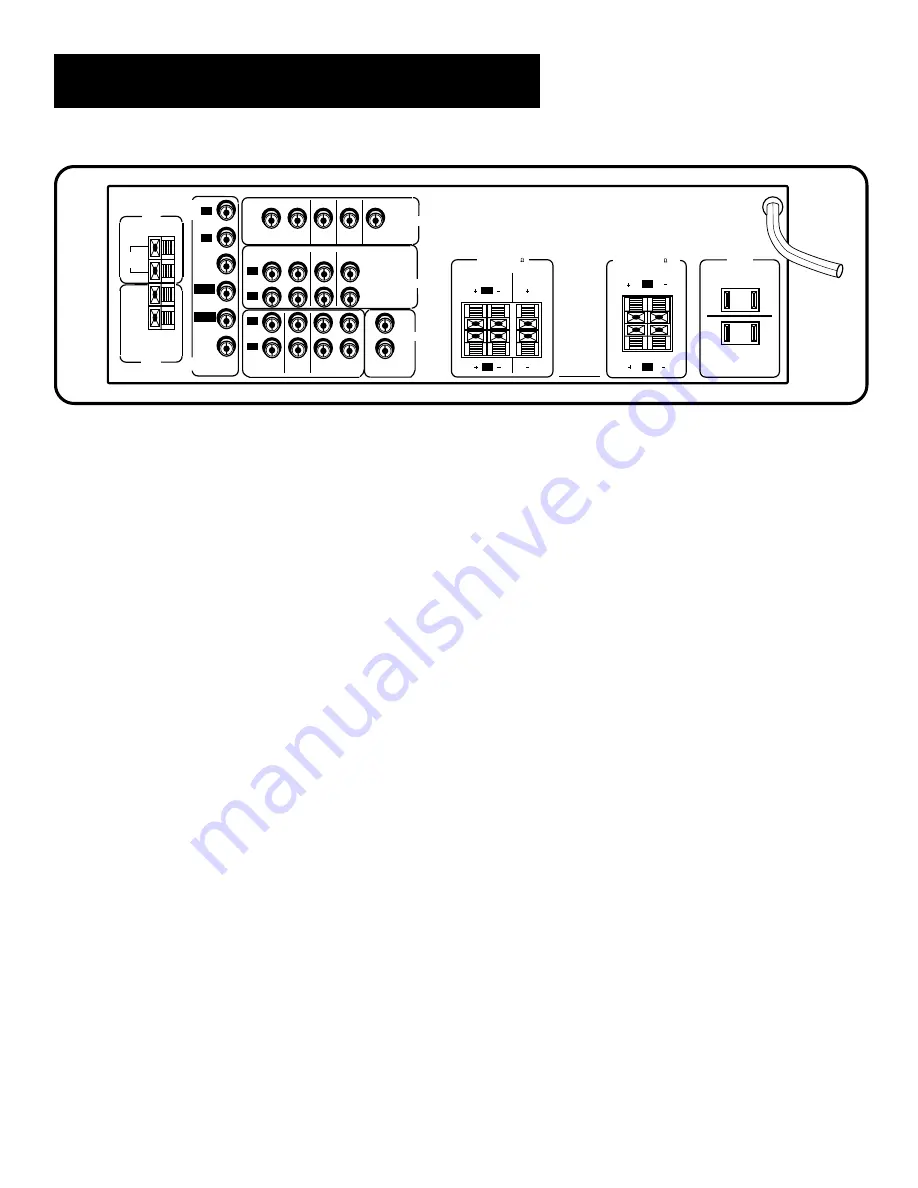
24
Tour of the Receiver
back panel
AUDIO Connections
Provides audio connections for
components such as a VCR, TV, CD player, laserdisc player, DVD
player or tape player.
IN
Provides audio input from another component.
OUT
Sends audio output to another component, such as a
minidisc, tape player or VCR. Sends a signal to the
subwoofer.
VIDEO Connections
Provides video connections for the video
portion of another component such as a VCR, TV, laserdisc player,
DVD player or satellite receiver.
IN
Provides video input from another video component.
OUT
Sends video output to another video component
such as a VCR.
Monitor Out
Sends video output to the TV.
SPEAKERS
Provides connection to the speakers.
SURROUND SPEAKERS
Provides connection for the Surround
Sound Speakers.
AC Outlets
One switched AC outlet and one unswitched AC
outlet provide A/C power outlets for other components.
FM ANT
Provides connection for an FM antenna.
AM ANT
Provides connection for an AM antenna..
REAR
120V 60Hz
SWITCHED 180W, 1.5A MAX
UNSWITCHED 180W, 1.5A MAX
CENTER
VCR
(MONO)
1
2
SUB WOOFER
OUT
AUDIO
L
R
MAIN
L
R
FRONT SPEAKERS (8 )
AC OUTLETS
SURROUND SPEAKERS (4 MIN.)
IN OUT
DVD/
LD
SAT
AUDIO
L
R
IN OUT
CD
TAPE/MD
TV
L
R
VCR SAT
IN OUT
VIDEO
DVD/
LD
MONITOR
OUT
DVD5.1
L
R
AM ANT
300
Ω
BAL
FM ANT
DVD
5.1
AUDIO
CENTER
L-SUR
SUB
WOOFER
REAR
R-SUR
Summary of Contents for RV-3798
Page 1: ...USER S GUIDE AUDIO VIDEO RECEIVER RV 3798 ...
Page 8: ...6 ...
Page 14: ...12 ...
Page 36: ...34 ...
















































