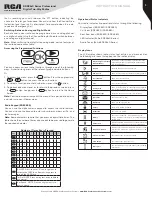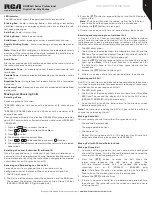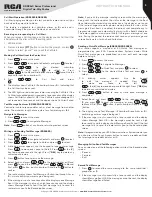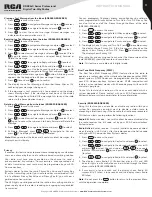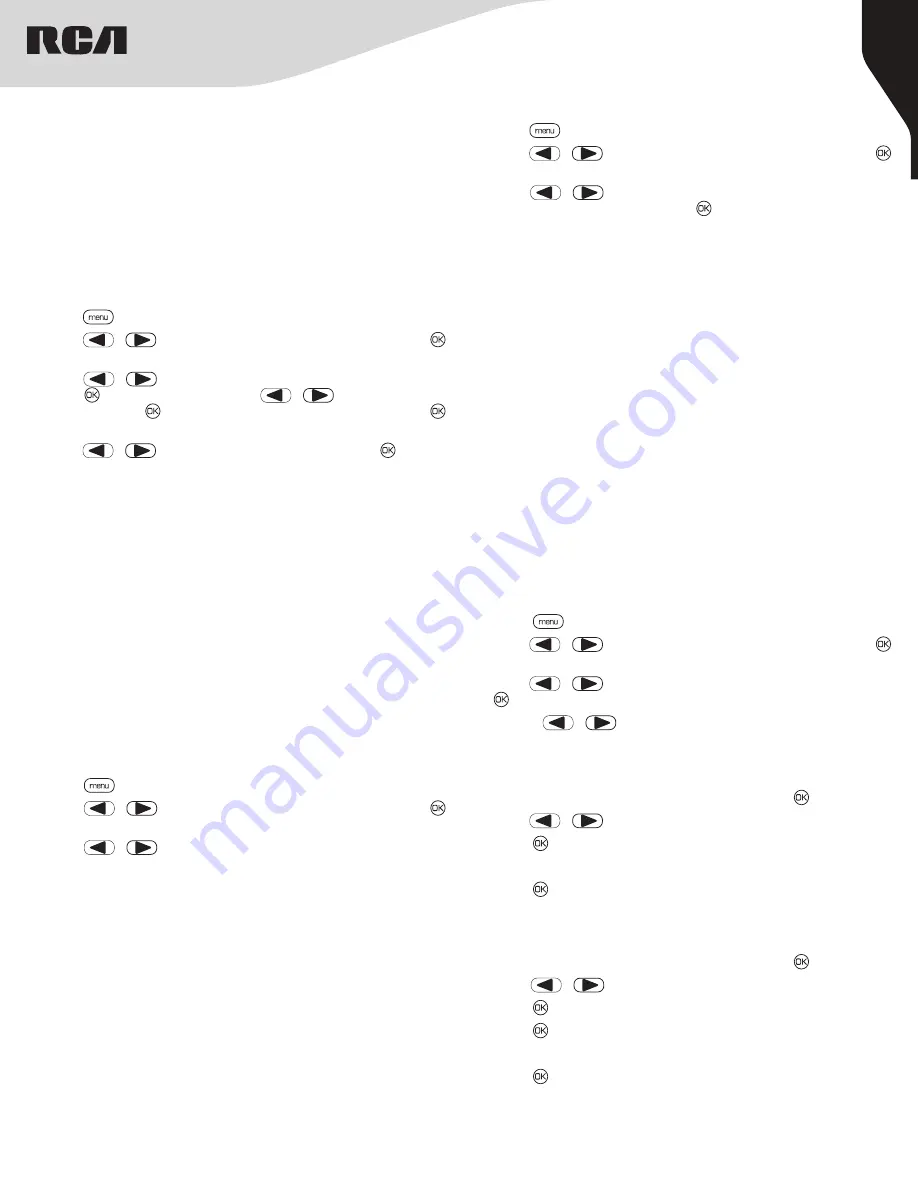
8
Copyright © 2020 RCA Communications Systems
www.RCACommunicationsSystems.com
Communications Systems
RDR26x0 Series Professional
Digital Two-Way Radios
INSTRUCTION MANUAL
Remote Monitor (RDR2650/RDR2680)
Allows the radio to send Remote Monitor command to another
radio. This command activates the receiving radio’s microphone
and transmitter for the duration specified for the receiving radio in
the Remote Monitor Hot Mic Time under the Decode Settings. The
receiving radio is controlled remotely without any indication given to
the receiving radio user.
Note:
Your radio must be programmed by your RCA Communications
Systems dealer to allow you to use the Remote Monitor feature.
Initiating Remote Monitor
Use the programmed
Remote Monitor button
.
1. Press [
] to access the menu.
2. Press [
or
] button to navigate to Contacts and press the [
] to select.
3. Press [
or
] button to the required subscriber alias or ID and
press [ ] button to select Or press [
or
] button to Manual
Dial, then press [ ] twice. Input subscriber alias or ID and press [
] button.
4. Press [
or
] button to Remote Monitor and press [ ] button.
5. The screen will display remote monitor: <Subscriber alias or ID>,
indicating that Remote Monitor is in progress. The LED blinks red.
6. The display shows Remote Monitor Successful OR The display shows
Remote Monitor Failed.
7. If successful, the radio will start receiving audio from the monitored
radio for a programmed duration. Once the timer expires the LED
turns off.
Contacts Setting (RDR2650/RDR2680)
Contacts provide an address book capabilities to your radio. Each
entry corresponds to an alias or ID that you use to initiate a call. The
entries are sorted in the order they are entered in the Contacts List.
Each entry is associated with a different call type: Group Call, Private
Call or All Call.
Note:
You can add, delete, or edit contacts from the Digital Contacts
list.
Making a Group Call from Contacts
1. Press [
] to access the menu.
2. Press [
or
] button to navigate to Contacts and press the [
] button to select. All entries are alphabetically sorted.
3. Press [
or
] button to the required group alias or ID.
4. Press
[PTT]
button to make the call. The LED lights up solid red. The
display shows Group Call icon, the group alias or ID, and the Group
Call icon.
5. Release the
[PTT]
button to listen, when any user in the group
responds, the LED blinks green. You see Group Call icon, the group
ID, and that user’s ID on your display.
6. If there is no voice activity for a programmed period of time, the call
ends.
Note:
If Talk Permit function is enabled, wait for the Talk Permit Tone to
finish and then speak clearly into the microphone.
Making an Individual Call from Contacts
1. Press [
] to access the menu.
2. Press [
or
] button to navigate to Contacts and press the [
] button to select.
3. Press [
or
] button to navigate to desired subscriber alias or
ID or Manual Dial option and press [ ] twice. Use the keypad to input
the subscriber ID. The second line displays Private Call and the Private
Call icon.
4. Press the
[PTT]
to make the call. The first line displays the subscriber
alias or ID and the second line displays Private Call and the Private
Call icon.
5. Release the
[PTT]
to listen. When the target radio responds, the LED
blinks green and the display shows the transmitting user’s ID.
6. If there is no voice activity for the programmed period of time then
the call ends.
Note:
If Talk Permit function is enabled, wait for the Talk Permit Tone to
finish and then speak clearly into the microphone.
Call Log Feature
Your radio keeps track of all recent outgoing, answered, and missed
Individual Calls. Use the call log feature to view and manage recent
calls. You can Store an ID from the Call Log to Contacts or Delete it.
The Call Log lists are Outgoing, Incoming, and Missed.
Note:
When you select a Call List and it contains no entries, the display
shows List Empty.
Accessing the Call Log
Use the programmed Remote Monitor button.
1. Press [
] to access the menu.
2. Press[
or
] button to navigate to Call Log and press the [
] to select.
3. Press[
or
] button to navigate to the desired list and press [
] to select. The most recent entry is displayed first.
4. Use the[
or
] buttons to scroll through the list.
5. Press the
[PTT]
to initiate a call.
Storing an Alias or ID from the Missed Call List
1. While viewing an entry from the Call Log list press [ ] to select.
2. Press[
or
] button to navigate to
[Store]
.
3. Press [ ].
4. Use the keypad to input a name.
5. Press [ ] to confirm.
6. The display shows Contact Saved.
Deleting a Call from a Call List
1. While viewing an entry from the Call Log list press [ ] to select.
2. Press[
or
] button to navigate to
[Delete]
.
3. Press [ ].
4. Press [ ] again to confirm.
5. The display shows Entry Deleted.
6. Press [ ] again to return to main menu.