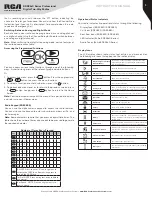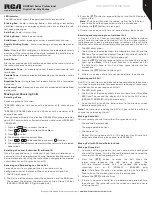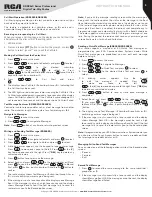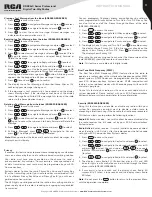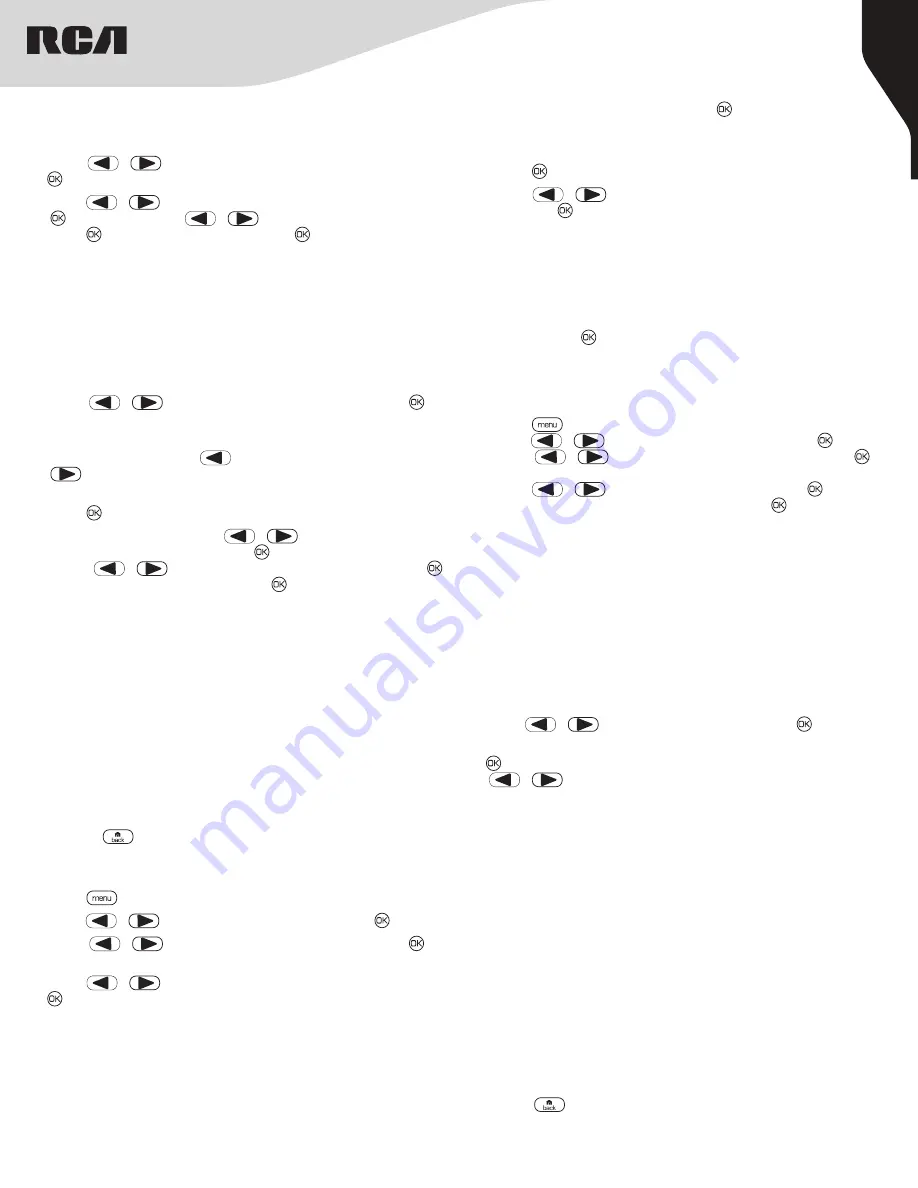
10
Copyright © 2020 RCA Communications Systems
www.RCACommunicationsSystems.com
Communications Systems
RDR26x0 Series Professional
Digital Two-Way Radios
INSTRUCTION MANUAL
Forwarding a Text Message
Select Forward to send the message to another subscriber/group alias
or ID.
1. Press [
or
] button to navigate to Forward and press the [
] to select.
2. Press [
or
] to navigate to the required alias or ID and press
[ ] to send. OR press [
or
] to navigate to Manual Dial and
press [ ], input subscriber ID then press [ ] button.
3. The display shows Text Message: <Subscriber/Group Alias or ID>
confirming your message is being sent.
4. If the message is sent successfully, a tone sounds and the display
shows Message Sent. If the message is not sent, a high tone sounds
and the display shows Message Send Failed.
Editing a Text Message (RDR2680)
Select Edit to edit the message before sending it.
1. Press [
or
] button to navigate to Edit and press [ ] to
select.
2. A blinking cursor appears beside the message. Use the keypad to
edit your message. Press [
] to move one space to the left. Press
[
or the (
#
)] key to move one space to the right. Press
[* DEL]
key to delete any unwanted characters.
3. Press [ ] button to send or store once message is completed.
4. Select Send and press [
or
] to navigate to the
desired alias or ID and press [ ] to send the message, or
press [
or
] to navigate to Manual Dial, press [ ]
button, input subscriber ID and press [ ] button.
5. The display shows Text Message: <Subscriber/Group Alias or ID>,
confirming your message is being sent.
6. If the message is sent successfully, a tone sounds and the display
shows Message Sent. If the message cannot be sent, a high tone
sounds and the display shows Message Send Failed.
Managing Sent Text Message (RDR2650/RDR2680)
Once a message is sent to another radio, it is saved in Sent Items. The
most recent sent text message is always added to the top of the Sent
Items list.
The Sent Items folder is capable of storing a maximum of fifty (50)
last sent message. When the folder is full, the next sent text message
automatically replaces the oldest text message in the folder.
Note:
Press [
] at any time to return to the previous screen.
Viewing Sent Text Messages (RDR2650/RDR2680)
1. Press [
] to access the menu.
2. Press [
or
] to navigate to Messages and press [ ] to select
3. Press [
or
] to navigate to Sent Items and press [ ] to
select.
4. Press [
or
] to navigate to the desired message and press [
] button.
You can select one of the following options while viewing a sent text
message:
• Resend
• Forward
• Edit
• Delete
To perform any of the function press [ ] again while viewing the
message.
To perform any of the functions:
1. Press [ ] again while viewing message.
2. Press [
or
] to navigate to Resend, Forward, Edit or Delete
and press [ ] to select.
3. If you select
[Resend]
or
[Edit]
and then
[Send]
the display will show
Text Message: <Subscriber/Group alias or ID>, confirming that the
same message is being sent to the same target radio.
4. If the message is sent, a tone sounds and the display shows Message
Sent. If the message is not sent, a high tone sounds and the display
shows Message Send Failed. The radio returns to the Resend option
screen. Press [ ] to resend the message to the same subscriber/
group alias or ID.
Deleting All Sent Text Messages from the Sent Items (RDR2650/
RDR2680)
1. Press [
] button to menu mode.
2. Press [
or
] to navigate to Messages and press [ ] to select.
3. Press [
or
] to navigate to Sent Items and press [ ] to
select.
4. Press [
or
] to navigate Delete All and press [ ] to select.
5. The display shows Delete Message?, press [ ] to confirm. The
display shows Sent Items Cleared.
Receiving a Text Message (RDR2650/RDR2680)
When your radio receives a message, the display shows the alias or ID
of the sender and the Message icon at the far left of the screen.
You can select one of the following options when receiving a text
message:
• Read?
• Read Later
• Delete
Reading a Text Message (RDR2650/RDR2680)
1. Press [
or
] to navigate to
[Read]
and press [ ] to select.
2. Selected message in the Inbox opens, press [
] to return to Home Screen or press
[
or
] enter into Read Later or Delete option screen.
• Select Read Later to return to the screen you were on prior to
receiving the text message.
• Select Delete to delete the text message
Managing Received Text Message (RDR2650/RDR2680)
Use the Inbox to manage your text messages. The Inbox is capable of
storing a maximum of 10 messages. Your radio supports the following
options for text messages:
• View
• Reply
• Forward
• Delete
• Delete All
Text messages in the Inbox are sorted according the date they were
received.
Press the [
] button at any time to return to the previous menu.