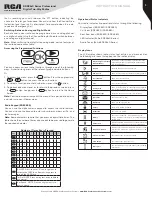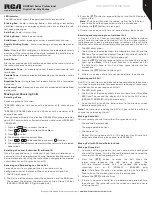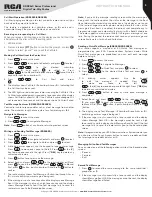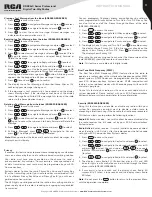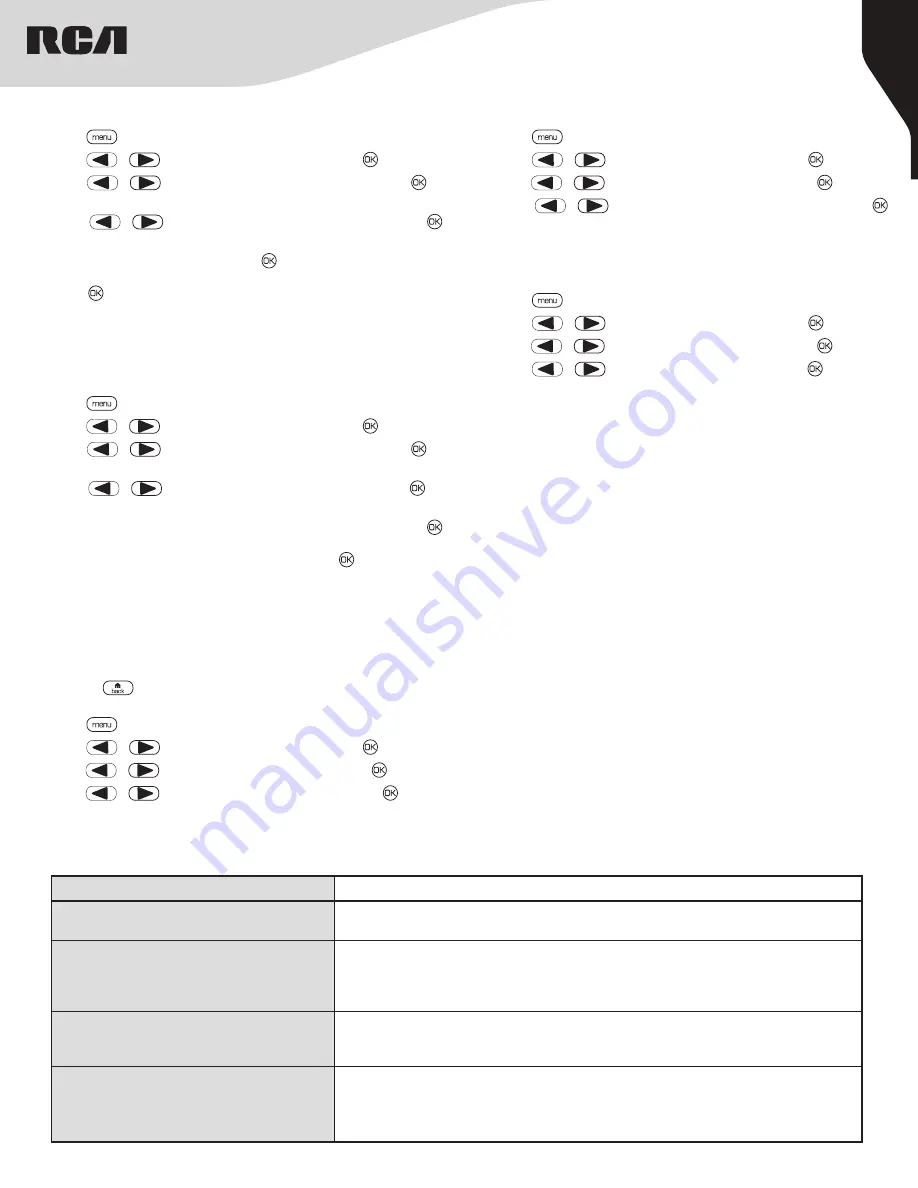
14
Copyright © 2020 RCA Communications Systems
www.RCACommunicationsSystems.com
Communications Systems
RDR26x0 Series Professional
Digital Two-Way Radios
INSTRUCTION MANUAL
For Sales, Warranty and Customer Support please contact:
Discount Two-Way Radio Corporation – Worldwide Distributor
555 W. Victoria Street
Rancho Dominguez, CA 90220
Phone: 310-224-5100 / Fax: 310-224-5101
www.discounttwo-wayradio.com
Checking the Firmware Version (RDR2650/RDR2680)
Display the firmware version on your radio.
1. Press [
] to access the menu.
2. Press [
or
] to navigate to Utilities and press [ ] to select.
3. Press [
or
] to navigate to Radio Info and press [ ] to select.
4. Press [
or
] to navigate to Firmware Ver. and press [ ]
button.
5. The display shows the current Firmware version.
Checking the Codeplug Version (RDR2650/RDR2680)
Display the codeplug version on your radio.
1. Press [
] to access the menu.
2. Press [
or
] to navigate to Utilities and press [ ] to select.
3. Press [
or
] to navigate to Radio Info and press [ ] to select.
4. Press [
or
] to navigate to CP Ver. and press [ ] button.
5. The display shows the current Codeplug version.
Accessing General Radio Information (RDR2650/RDR2680)
Your radio contains information on the following:
• Radio ID
• Software version
• Codeplug Version
Note:
Press [
] at any time to return to the previous screen.
Checking the Radio ID (RDR2650/RDR2680)
1. Press [
] to access the menu.
2. Press [
or
] to navigate to Utilities and press [ ] to select.
3. Press [
or
] to navigate to Radio Info and press [ ] to select.
4. Press [
or
] to navigate to My Number and press [ ] button.
5. The display shows radio ID and alias.
Turning the Introduction Screen On or Off (RDR2650/RDR2680)
You can enable and disable the Introduction Screen if needed.
1. Press [
] to access the menu.
2. Press [
or
] to navigate to Utilities and press [ ] to select.
3. Press [
or
] to navigate to Radio Settings and press [ ] to
select.
4. Press [
or
] to navigate to Intro Screen and press [ ] to
select.
5. If The display shows Turn On press [ ]
to enable the Introduction Screen and the display shows Intro
Screen On. If the display shows Turn Off press [ ] to disable the
Introduction Screen and the display shows Intro Screen Off.
Turning the LED Indicator On or Off (RDR2650/RDR2680)
You can enable and disable the LED Indicator if needed.
1. Press [
] to access the menu.
2. Press [
or
] to navigate to Utilities and press [ ] to select.
3. Press [
or
] to navigate to Radio Settings and press [ ] to
select.
4. Press [
or
] to navigate to LED Indicator and press [ ]
button.
5. If the display shows Turn On. Press [ ] to enable the LED Indicator
and the display shows All LEDs On. If the display shows Turn Off
press [ ] to disable the LED Indicator and the display shows All
LEDs Off.
Note:
The display backlight, buttons and keypad backlight are
automatically turned off if the LED indicator is disabled.
CARE AND CLEANING
• Do not directly handle the radio by its antenna or external
microphone.
• Do not place the radio in a dusty or dirty environment.
• Clean the radio with a lint-free cloth moistened with clean water
and/or a mild dishwashing liquid to remove dirt, grease and dust.
• Avoid subjecting the radio to corrosives, solvent or spirits.
Symptom
Solution
Radio will not power on
a. The battery needs charging. Recharge the battery or replace it with a fresh one.
b. The battery is not properly installed. Remove the battery and reattach it.
The operating time is noticeably shorter
than normal even though the battery is
properly charged.
a.
The battery has worn out; it is time to buy a new battery.
b.
The battery is not fully charged. Make sure that the battery is removed after LED
indicator has turned green.
Cannot talk to or hear transmissions from
your group members
a. Make sure that your radio operates on the same channel and / or has the same
CTCSS/CDCSS settings as your group members.
b. Make sure you are within their communication range.
Radio is on, but you cannot hear voice trans-
missions or they are not very loud
a. Turn the volume control knob to its maximum volume.
b. Return the radio to your dealer to check for microphone damage.
TROUBLESHOOTING