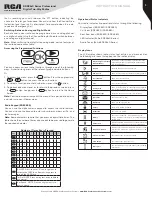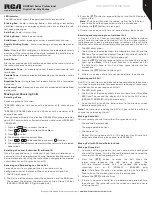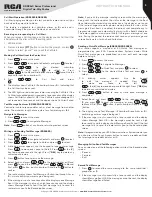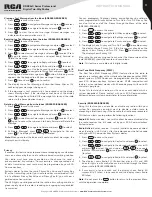3
Copyright © 2020 RCA Communications Systems
www.RCACommunicationsSystems.com
Communications Systems
RDR26x0 Series Professional
Digital Two-Way Radios
INSTRUCTION MANUAL
Preparing Your Radio for Initial Use Setting Up Your Charger
1. Plug the adapter’s AC connector into the AC outlet socket. (see
image A)
2. Plug the adapter’s DC connector into the DC socket on the back of
the charger. (see image B)
3. Place the radio with the battery attached, or the battery alone, in the
charger. (see image C)
4. Make sure the battery contact is touching the charging terminals.
The charging process begins when the red LED light illuminates.
5. The green LED light will illuminate approximately two hours later,
indicating the battery is fully charged.
Battery Storage
1. Fully charge the battery before storing it for an extended period of
time to avoid battery damage due to over-discharge.
2. Recharge a battery after three months storage to avoid reduced
battery capacity due to over-discharge.
3. When storing a battery, keep it in a dry place at room temperature.
Attaching the Battery
1. Place the battery on the back of the radio. (See Figure 1)
2. Press the battery down (See Figure 2) until the battery clicks into
place.
Note:
If the battery is not securely locked, remove it and
reattach it.
Attaching / Removing the Antenna
1. With the radio turned off, set the antenna in its receptacle and turn
clockwise until it is screwed down. (See Figure 3)
2. To remove the antenna, turn the radio off and turn the antenna
counterclockwise. (See Figure 4)
Note:
Same for all RDR26x0 Series Radios.
Battery Information
Charging the Battery
Your radio is powered by a Lithium-Ion (Lilon) battery. To avoid damage
and comply with warranty terms, charge the battery using only an
original RCA charger, exactly as described in the charger user guide.
When the charger’s LED illuminates red, it is an indication that the
battery is being correctly charged. When the LED illuminates green,
the battery charge is complete.
Note:
Charge a new battery 12 to 14 hours before initial use for best
performance. Maximum battery capacity is normally achieved after
two or three full charge / discharge cycles.
Caution:
To reduce the risk of injury, use only batteries specified by
RCA Communications Systems.
– To avoid risk of personal injury, do not dispose of batteries in a fire. -
Dispose of batteries according to local recycling regulations. Do not
dispose as household waste.
– Never attempt to disassemble the battery.
– When charging a battery, keep it at a temperature between 41°F ~
104°F (5°C ~ 40°C) to ensure a full charge. Temperatures outside
this range significantly reduce battery life. The operating time (talk-
time and standby time) is noticeably shorter than normal, replace
the battery.
– Before charging a battery attached to a radio, turn the radio off to
ensure a full charge. Never leave a radio on while in the charger, as
it can damage both the battery and the radio; the charger is not a
radio stand.
Image A
Image B
Image C
– Do not cut off the power supply or remove battery while charging.
– Never charge a battery that is wet. Dry it with soft cloth prior
charging.
– The battery will eventually weaken. When the operating time (talk-
time and standby time) becomes noticeably shorter than normal,
replace the battery.
– Battery performance greatly decreases at temperatures below -4°F
(-20°C). Having a spare battery is always necessary in extremely
cold environments. A cold battery may work again when it returns to
room temperature, so keep it for later use.
– Dust on the battery contact may cause the battery not to work or
charge properly. Use a clean dry cloth to wipe it before attaching
the battery to the radio.
– Batteries with damaged contacts can be extremely dangerous. Any
battery with damage to one or more contacts should be replaced
immediately and not used under any circumstances.
3
4
2
1
RDR2620