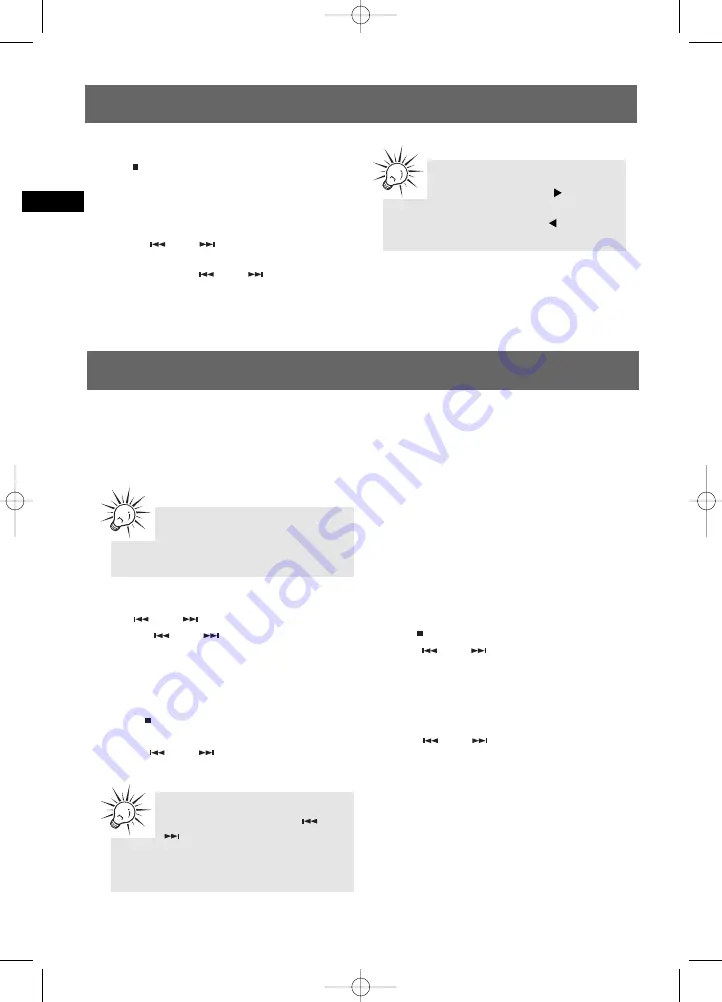
USB and mp3 Player Playback
EN
11
Stop Playback
Press
to stop playback. The unit enters
navigation mode for 10 seconds before entering
stop mode.
Skipping Files
• Press
or
to skip to the previous
or next file.
• Press and hold
or
to search
through a file while it is playing.
Memory Usage
Press
BAND/INFO
on the main unit or
INFO
on
the remote control to view memory usage on the
USB device or the mp3 player.
Tips:
In CD stop mode, press
to enter
navigation mode and show disc menu.
In CD navigation mode, press
to return
to stop mode.
Radio
Selecting Tuner Band
1. Press
SOURCE
to enter Tuner mode.
2. Press
BAND/INFO
to select between FM or AM
Radio band.
Tuning to a Station
Press
or
to select frequencies. Press
and hold
or
to scan frequencies.
Using Presets
The tuner can be in either TUNE or PRESET mode.
• Press
TUNE/PRESET
to toggle TUNE and
PRESET mode.
• Press
or
to access the previous
or next preset station.
Auto Preset Programming
(FM only)
Press and hold the
BAND/INFO
button for 2
seconds to scan stations in FM band. The stations
will then be stored as preset channels. A
maximum of 32 stations can be stored. Beware of
your preset channels being erased accidentally
because the scanning and storing process is
automatic upon pressing the button. You can
stop the automatic scan by pressing any button,
but the erased stations cannot be recovered.
Manually Setting Presets
1. Press
TUNE/PRESET
to enter TUNE mode.
2. Press
or
to access the desired
frequency.
3. Press the
PROG
button once and the most
recently accessed program location flashes on
the display.
4. If a different program location is preferred,
press
or
to move to the desired
preset number (1-32).
5. Press
PROG
to store the selected frequency at
that preset.
Suppressing Stereo Signal
Press
FM. STEREO
to toggle between FM mono
and stereo mode.
STEREO
is displayed in stereo
mode.
Tips:
Your audio system has 32 preset stations.
Tips:
Under PRESET mode, press
or
can only access the preset
stations. Manually tuning is not accessible in
this mode.
RS2100 EN (04_07_06) 7/7/06 11:29 AM Page 18






























