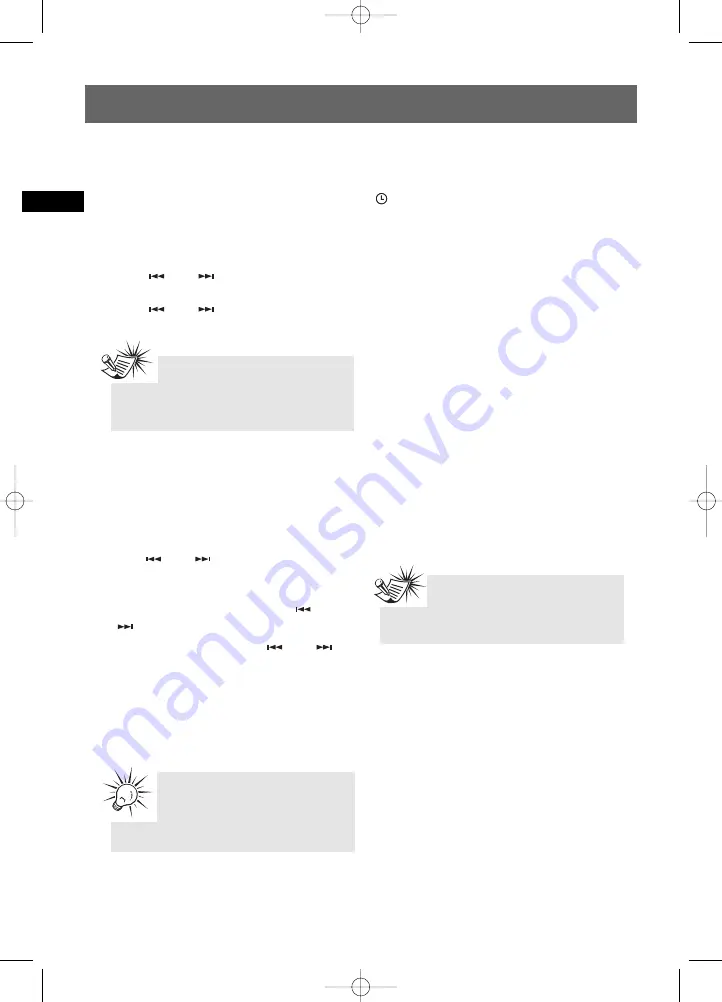
Showing Demonstration
Press
DEMO
to turn on/off demonstration mode.
Setting the Clock
1. Press and hold
CLOCK
on the remote control
until the hour flashes on the display.
2. Press
or
to set the hour and then
press
CLOCK
to shift to minute digits.
3. Press
or
to set the minute.
4. Press
CLOCK
twice to save and quit settings.
Setting the Timer
You can turn on/off the unit or record TUNER at
preset times by setting the timer.
1. Press and hold
TIMER
on the remote control
until Timer On and the clock hour flashes on
the display.
2. Press
or
to set the time.
3. Press
TIMER
. Repeat step 2 to change to Timer
Off setting with clock hour flashing. .
4. Press
TIMER
to select source. Press
or
to select CD/USB/Tuner/Rec Tuner.
If Rec Tuner is selected, press
or
to
select the preset station.
5. Press
TIMER
. Adjust
VOLUME CONTROL
to set
volume.
6. Press
TIMER
to save and quit setting. The timer
is automatically activated once timer
setting is saved.
Activating the Timer
Press and release
TIMER
to turn on/off the alarm.
is displayed when timer is activated.
Program Recording
When setting the Timer, select “Rec Tuner” as the
source to preset the unit to record radio at the
preset time. Make sure the mp3 player is
connected and have enough memory space.
Sleep Mode
You can select the time interval before the unit
turns off automatically.
Press
SLEEP
to select among OFF, 120, 90, 60, 45,
30, 15 and 5 minutes.
SLEEP
is displayed when sleep mode is activated.
Viewing Remaining Sleep Time
When sleep is activated, press
SLEEP
once to
view remaining sleep time.
Adjusting Sleep Time
Press
SLEEP
again when the remaining sleep time
is displayed to change sleep time.
EN
Settings
Note:
When system is ON, you can press
CLOCK
to display the current time for about
2 seconds.
7
Tips:
“Rec Tuner” setting is for Program
Recording. For more information, see
paragraph below.
Note:
Sleep is automatically de-activated
when the unit is turned off.
RS2100 EN (04_07_06) 7/7/06 11:29 AM Page 14













































