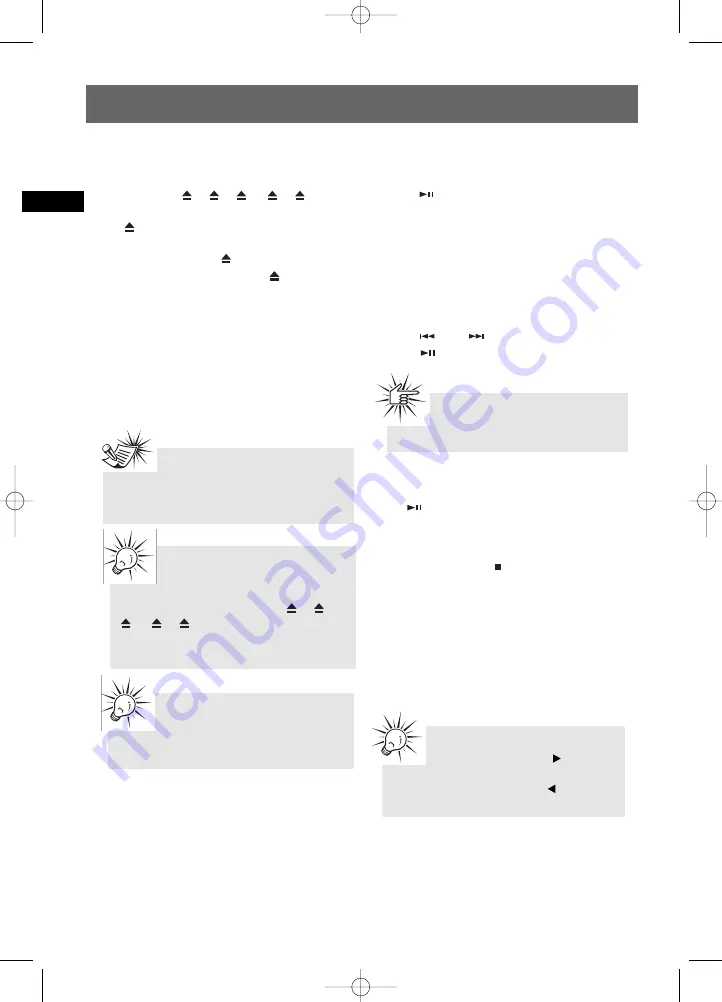
CD and mp3 Disc Playback
EN
9
Loading Discs
1. Press
SOURCE
repeatedly to select CD mode.
2. Press
DISC 1
/2
/
3
/
4
/
5
to open
the desired disc tray. (For example, press
DISC
1
to open disc tray 1)
3. Insert a disc with label face up.
4. Press the same
DISC
key to close the disc
tray, or press a different
DISC
key to open
a different disc tray directly.
5. Repeat steps 2-4 to load discs in all the disc
trays.
A Solid disc tray icon lights on the display
indicating that the corresponding tray is
occupied. The current disc tray icon flashes on the
display.
If the disc is a mp3 / WMA CD, the respective
mp3
or
WMA
lights on the display.
Play Discs
• To play all discs in the disc tray
• Press
in stop mode to play all discs.
• To play a specific disc
• Press
CD 12/3/4/5
on the remote control to
play the corresponding disc..
• Press
DISC SKIP
on the main unit to switch to
the next disc.
• To play a specific track in the disc
• Press
or
to select the track and
press
to start playback.
Pause Discs
Press
during playback to pause disc. Press
again to resume.
Stop Playback
During playback, press
to stop playback.
The unit returns to navigation mode briefly
(approx. 10 seconds) before entering stop mode.
Selecting a Disc
Press
CD 12/3/4/5
to direct access the
corresponding disc or
DISC SKIP
on the remote
to skip discs.
Attention:
Do not push to force closing of the
tray during CD playback or tray opening.
Note:
Be sure to remove all discs from the
disc compartment before moving or
transporting the unit.
Tips:
In TUNER, PC, PORTABLE PLAYER,
USB or AUX mode, the corresponding disc
will start playback when
DISC 1
/2
/
3
/
4
/
5
is pressed. If there is no disc
in the corresponding disc tray, the current
disc will be set to the next occupied tray.
Tips:
In CD stop mode, press
to enter
navigation mode and show disc menu.
In CD navigation mode, press
to return
to stop mode.
Tips:
While playing one disc, you can
open/close other trays to change
disc without interrupting the playback.
RS2100 EN (04_07_06) 7/7/06 11:29 AM Page 16















































