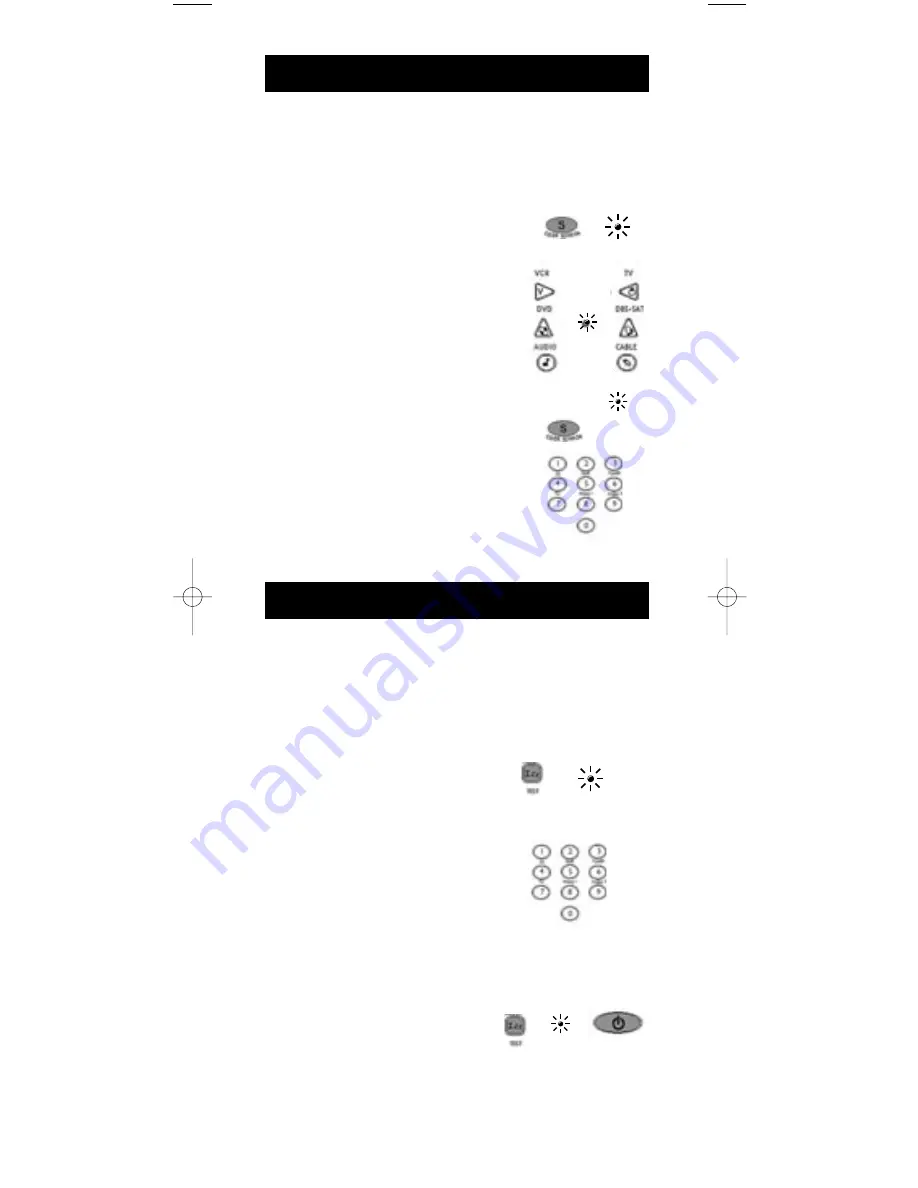
If you used one of the Code Search methods to program your remote, follow
the steps below to find out which code is compatible with your component.
Finding the actual code and writing it down will save you time if you ever
need to program the remote again (e.g., if programming is lost when you
change the batteries).
Code Retrieval
1. Press and hold the
CODE SEARCH
key
until the indicator light illuminates.
Then release the
CODE SEARCH
key.
2. Press and release the component key
that matches the component’s code you
are retrieving (
TV, VCR, DVD,
DBS•SAT, CABLE, AUDIO
). The
indicator light blinks once and then
remains lit.
3. Press and release the
CODE SEARCH
key. The indicator light turns off.
4. Starting with 0 on the keypad, press the
number keys in order (0-9) until the
indicator light blinks.
5. The number that causes the indicator
light to blink is the first digit of your code.
6. Repeat step 4 until you have retrieved
all three numbers of the code.
7. Refer to the code box to write down the
code for your component within the
Direct Entry section (page 5-9) for the
component just programmed.
The Sleep feature turns off your TV automatically at a duration you choose
from 1 to 99 minutes. To program your remote to control the Sleep feature,
follow these steps:
Sleep Feature
Programming the Sleep Timer
1. Press and hold the
SLEEP
key until the
indicator light illuminates. Release the
SLEEP
key.
2. Enter time in minutes using the
numerical keypad. The indicator light
should turn off. (Minute 1 thru 9: press
0 before the actual number. Maximum:
99 minutes).
3. Leave remote aimed at television.
(
IMPORTANT
: The Sleep feature
will not work unless remote is left
aimed at television.)
Canceling the Sleep Timer
The Sleep Timer program can be cancelled
and reset to zero by either of the following:
1. Press and hold the
SLEEP
key until the
indicator light blinks.
OR
2. Press the
ON•OFF
key, turning the
TV off.
(BLINK)
(OFF)
11
CODE
SEARCH
INDICATOR
LIGHT
(BLINK)
INDICATOR
LIGHT
ON•OFF
SLEEP
CODE
SEARCH
SLEEP
RCU600M_IB_resized.qxd 3/24/04 4:10 AM Page 11

































