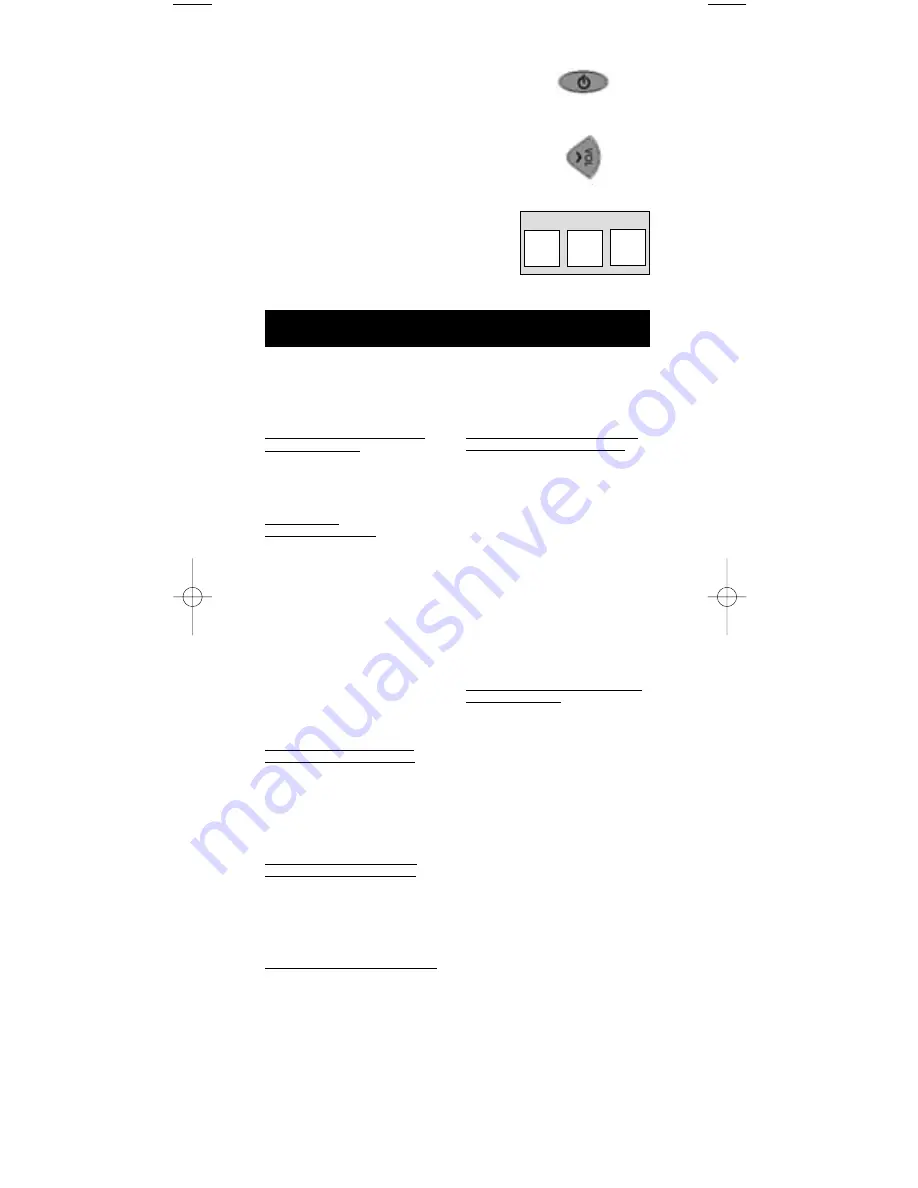
Operating AUDIO System Functions
6. Aim the remote at the AUDIO
component. Press the
ON•OFF
key. If
your AUDIO component turns off, you
have found the correct code. If your
AUDIO component does not turn off,
repeat steps 3-6 above, entering the next
code for your brand.
7. With your AUDIO component on, press
the
VOL+
(
VOLUME UP
) key. If the
AUDIO component responds, no
further programming is required.
8. Enter the code in the box provided on
this page for future reference.
9. If none of the codes work or your brand
is not listed, use one of the Code Search
methods to program this remote.
(See Code Search section on page 10).
The following is a list of instructions for operating Audio functions. Not all
functions work for all brands. Experiment with your AUDIO system to
determine which functions work with your components. See the enclosed
AUDIO Code List to operate your brand of equipment.
TURNING ON THE RECEIVER
OR MINI-SYSTEM
Point the remote control at the receiver
and press the
AUDIO
key and then the
ON•OFF
key to turn the system on.
SELECTING A
COMPONENT INPUT
Component inputs such as a DVD
player or VCR may be selected
depending on the features of your
receiver or mini-system. Input
selection may be made either by
pressing the labeled number key
or pressing the
FUNCTION
key to
toggle through the inputs available
on your system.
Note
: You may need to experiment
with your system since manufacturers’
products do not all work in the
same manner.
USING THE NUMBER KEYS
TO CHANGE AUDIO INPUTS
To select a component, press the
number key
(1-6)
that corresponds
with the component you want to
operate (
CD, TAPE, TUNER, TV,
VIDEO 1,
or
VIDEO 2
).
USING THE FUNCTION KEY
TO CHANGE AUDIO INPUTS
To select a component, press the
FUNCTION
key until the input
you want to operate appears on
your system.
OPERATING THE AM·FM TUNER
1. Press the
AUDIO
key and then the
ON•OFF
key to turn the system on.
2. Press the
TUNER
(3) key.
3. Press the
AM·FM
key to toggle
between AM and FM.
4. Use the Preset (
CH+/CH-
) keys to
move up and down channel presets.
OPERATING A HOME THEATER
SURROUND SOUND SYSTEM
1. Turn the TV on.
2. Press the
AUDIO
key and then the
ON•OFF
key to turn the system on.
3. Select the AUDIO input either by
using the labeled number keys or
the
FUNCTION
key.
4. Press the
VOL+
or
VOL-
keys to
control volume.
Note
: The
VOLUME
keys may
operate both TV and receiver
volume at the same time. If
this presents a problem, it may be
resolved by entering the TV menu
and disabling the TV speakers.
CONTROLLING THE SURROUND
SOUND FEATURE
1. Press the
DELAY+
or
DELAY-
key
to achieve the desired delay effect.
2. Press the
DSP ON•OFF
key
to turn DSP (Digital Signal
Processing) on or off.
3. Press the
DSP MODE
key until
the desired effect is achieved.
4. Press the
TEST
key to listen to
speaker levels.
5. Press
FRONT
,
CENTER
, or
REAR
keys to select speakers.
6. Press the
LEVEL+
or
LEVEL-
keys to adjust the speaker levels.
AUDIO SYSTEM CODE
9
ON•OFF
VOL+
RCU600M_IB_resized.qxd 3/24/04 4:10 AM Page 9

































