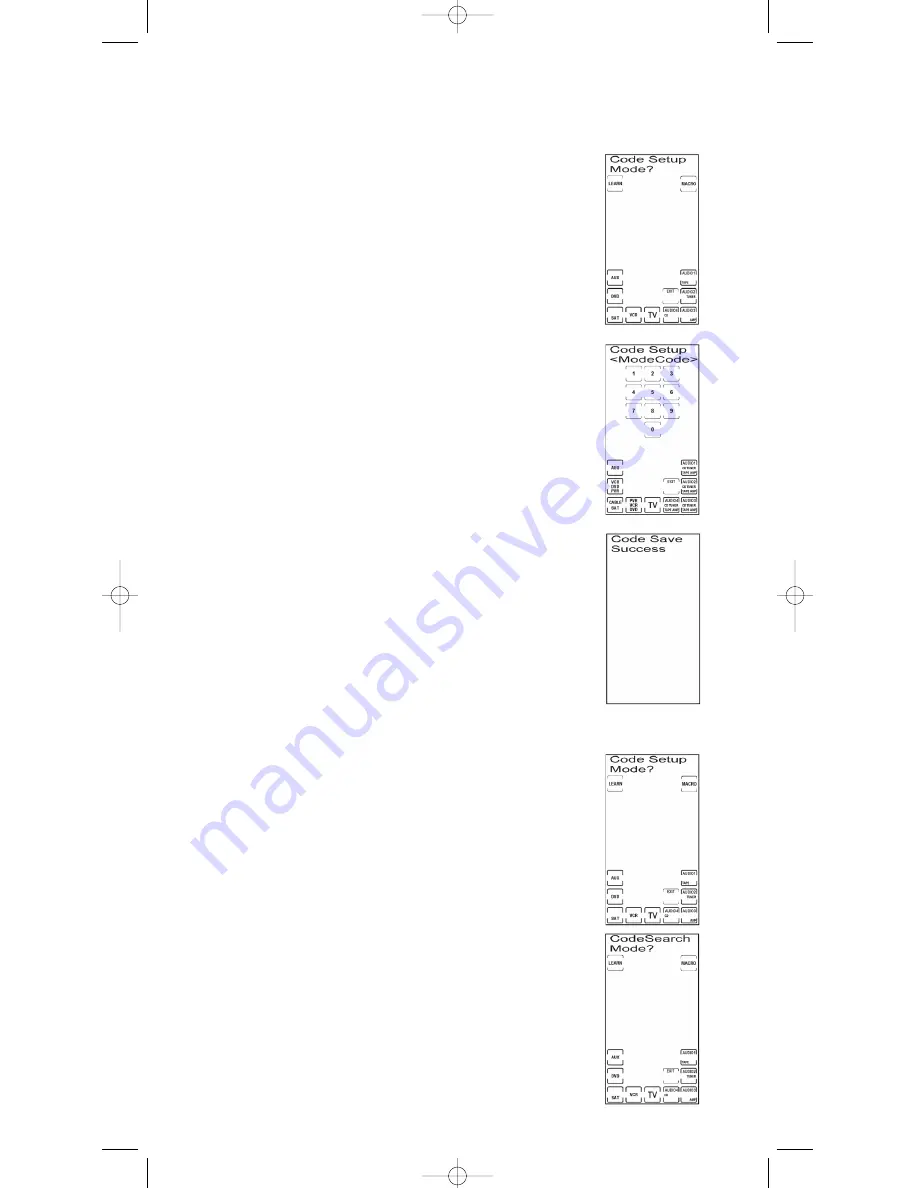
If the component you wish to control does not respond to any of the codes
you have entered using the Code List Entry, you can search the entire Code
List for a code that will control your component. A particular component
might not be listed in the Code List or might be listed under a different brand.
Remember: The Code Search method may require up to 300 keypresses.
When you enter a valid code for any given mode (e.g., when you enter
a code for a TV), the default key labels are displayed on the touchscreen
and any previously Learned functions for that mode are deleted. The
mode is reset to its power-on default state.
previously Learned functions for that mode are deleted. The mode is
reset to its power-on default state.
The Code List Entry method is the quickest and easiest
programming method. Code Lists are specified on pages 69-77
of this User’s Guide. To enter a code directly from one of the
Code Lists, follow these steps:
1. Manually turn on the component to be controlled (TV, VCR,
DVD, PVR/DVR, etc.).
2. Press and hold the
SETUP
key on the rubber keypad for
2-3 seconds until the LED indicator light remains on and
the touchscreen shows the Code Setup Mode? Screen.
3. Release the
SETUP
key.
4. Press and release the desired component key (
TV
,
VCR
,
SAT
, etc.) on the LCD touchscreen. For AUX, press and
release the LCD
AUX
key followed by the desired component
key to be programmed under that key.
Note:
The
AUX
key automatically defaults to Cable Mode
unless another selection is made.
5. Enter the three-digit code for your component brand from
the corresponding Code Lists at the back of this User’s Guide.
If your brand has more than one code listed, begin with the
first code. When a valid code from the list is entered, the LCD
displays the Code Save Success Screen, followed by the Code
Setup Mode? Screen. For an invalid code entry, the LCD
displays the Invalid Entry Made Screen for two seconds
before displaying the Code Setup Mode? Screen. In this case,
no changes are made.
6. Before the code can be tested on the chosen component,
return to normal operation by pressing the LCD
EXIT
key
and then the LCD
OK
key on the Exit Setup Screen.
7. To test the code, turn the component on. Aim the RCU1010RF
at the component and press and release the
ON•OFF
key. If
you have entered the correct code number for your component,
it responds to the
ON•OFF
key. If the component responds,
no further programming is required.
8. If your component does not respond, try the next code in the
list for your brand by repeating the procedure starting at step
2. If no other codes exist for your brand, try the Code Search
or Code Autosearch methods.
Code Search
To search for a specific code in one of the Code Lists, follow
these steps:
1. Manually turn on the component to be controlled (TV, VCR,
DVD, PVR/DVR, etc.).
2. Press and hold the
SETUP
key on the rubber keypad for 2-3
seconds until the LED indicator light remains on and the
touchscreen shows the Code Setup Mode? Screen.
3. Release the
SETUP
key.
4. Press and release the
SETUP
key again. The LCD displays
the Code Search Mode? Screen.
11
RCU_1010_RF_IB_RevA.qxd 9/24/03 10:30 AM Page 11


























