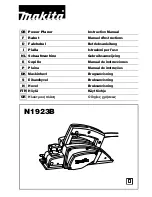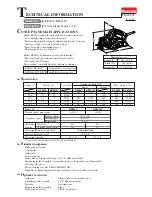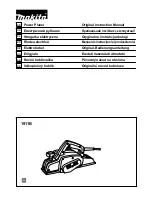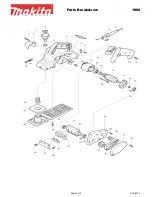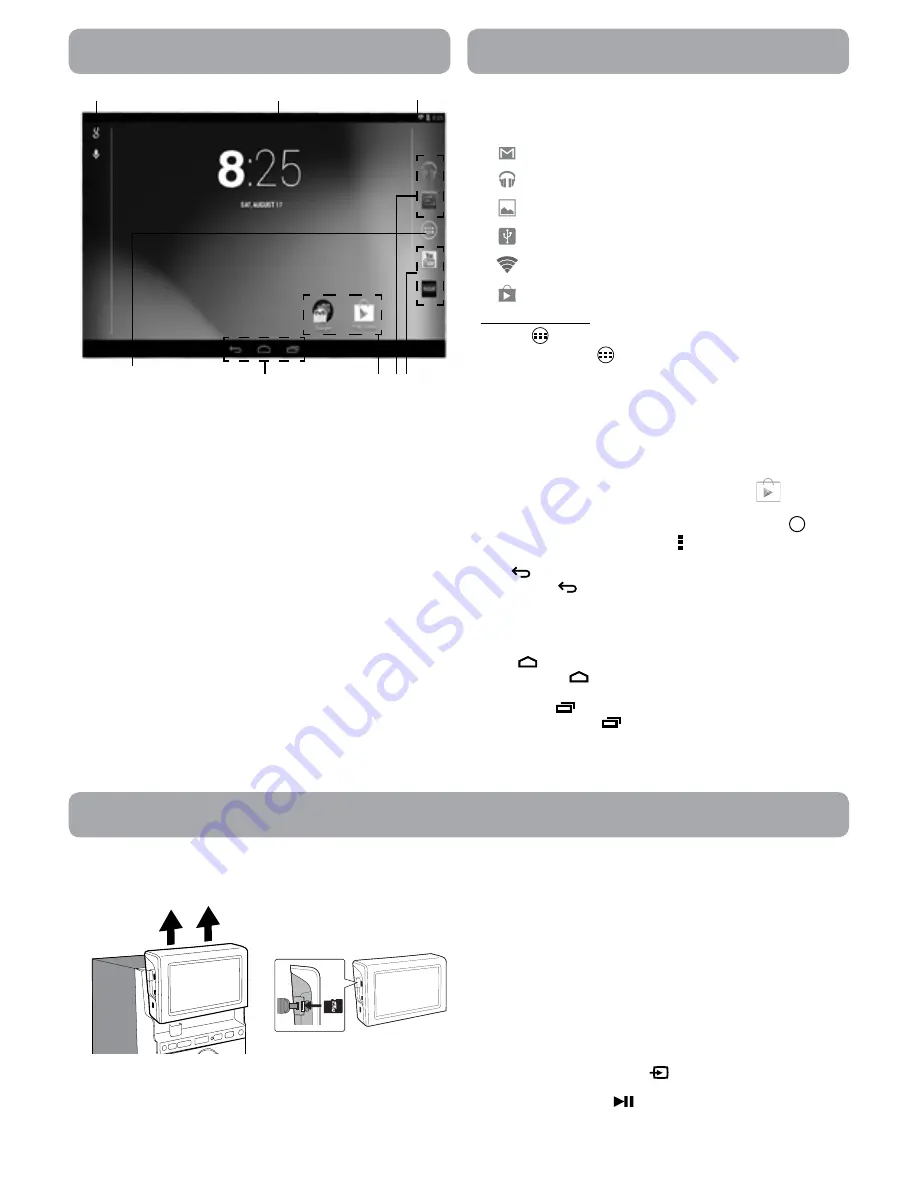
6
/PUJGJDBUJPO4UBUVT#BS
Some indicators that inform you about the status of your tablet are
shown at the top of the screen.
Notification Shade
Notifications may come from the system, a game, an application
such as E-mail, or the music player.
When Notifications are available, related icons will appear in
the top left corner of the screen. To open the Notification Shade,
touch the Notification icon and swipe your finger down. Some
notifications allow you to take specific actions by tapping icons
within the notification.
"GUFSZPVBSFGJOJTIFEXJUIBOPUJGJDBUJPOKVTUTMJEFJUBXBZUPUIFMFGU
PSSJHIU*GZPVXBOUUPEJTNJTTBMMOPUJGJDBUJPOTUBQUIF%JTNJTTJDPO
at the top of the notification.
4UBUVT#BS2VJDL4FUUJOHT
5IF4UBUVT#BSJOUIFUPQSJHIUDPSOFSTIPXTWBSJPVTJOEJDBUPST
JODMVEJOH8J'JDPOOFDUJPOBOECBUUFSZTUBUVT5PBDDFTT2VJDL
4FUUJOHTUPVDIUIFTUBUVTCBSBOETXJQFEPXO:PVDBOUIFO
BEKVTUWBSJPVTTFUUJOHTPOUIFUBCMFUCZUPVDIJOHUIFDPSSFTQPOEJOH
square.
App Icons
Status Bar
/BWJHBUJPO#VUUPOT
Google Search
Notification Bar
All Apps
/BWJHBUJOHUIF)PNF4DSFFO
The below table lists are some of the frequently used icons in the
/PUJGJDBUJPO4UBUVTCBS
Item Description
.FTTBHF
3FDFJWFEOFXNFTTBHF
.VTJD
5IF(PPHMF1MBZ.VTJD"QQJTSVOOJOH
Screenshots
Screenshot captured.
64#UFUIFSJOH
)BTDPOOFDUFEUPB1$BOEUIF64#
tethering is turned on.
8J'J
)BTB8J'J*OUFSOFUDPOOFDUJPO
1MBZ4UPSF
"OVQEBUFGPSBOBQQJTBWBJMBCMF
/PUJmDBUJPO4UBUVT*DPOT
Home Screen Icons
All Apps
Tap the All Apps icon
to enter the All Apps screen.
In All Apps screen, you can:
t
.PWFCFUXFFOTDSFFOT4MJEFMFGUPSSJHIU
t
0QFOBO"QQ5BQJUTJDPO
t
$PQZBO"QQJDPOUPUIF)PNFTDSFFO1SFTTIPMEUIFJDPOPS
XJEHFUJDPOBOETMPXMZUPESBHJUUPUIF)PNFTDSFFO
t
7JFXXJEHFUT5BQUIFXJEHFUTUBCBUUIFUPQPGB"MM"QQT
screen. Widgets are app information displays that can be placed
POZPVS)PNFTDSFFO
t
(FUNPSFBQQT5BQUIF(PPHMF1MBZ4UPSFJDPO
.
t 7JFXJOGPBCPVUBO"QQ1SFTTIPMEJUBOEESBHJUUPUIFUPQPG
the screen, then drop the app over the App Info icon
i
.
Tip:
.PTUBQQTJODMVEFB.FOVJDPO
near the top or bottom of the
screen that lets you control the app’s settings.
Back
5BQ#BDLJDPO
to return to the previous screen.
t 5IF#BDLJDPOSFNBJOTPOUIFCPUUPNPGUIFTDSFFOBUBMMUJNFT
allowing you to navigate back to the previous screen.
t 0ODFZPVHPCBDLUPUIF)PNFTDSFFOZPVDBOUHPCBDLBOZ
further in your history.
Home
5BQ)PNFJDPO
from anywhere on your tablet to return to the
)PNFTDSFFO
Recent Apps
Tap Recent Apps icon
to view recently used apps. Tap an app to
use it again.
:PVDBOTMJEFEPXOUPTFFNPSFBQQT:PVDBOBMTPTMJEFJUBXBZUP
the left or right.
*OTFSUB.JDSP4%DBSE
To increase the memory storage capacity, remove the rubber cover
POUIFTJEFPGTDSFFOBOEJOTFSUB.JDSP4%DBSE OPUJODMVEFEJOUP
UIFVOJUT.JDSP4%TMPUVOUJMJUDMJDLT
5PSFNPWFB.JDSP4%DBSEQVTIJOPOUIFFEHFPGUIFDBSEVOUJMJU
pops out of the card slot.
*OTUBMMUIF$POUSPM1BOFMUPUIF.VTJD4ZTUFN
Grab the Top of the control panel and hold the bottom left corner of
UIFDPOUSPMQBOFMUIFOJOTFSUUPUIF.VTJD4ZTUFN
6TFUIF$POUSPM1BOFMBTB5BCMFU
The removable control screen can be used as an Android™ tablet
and can be paired to the main unit to wirelessly play music using
#MVFUPPUI
0OUIFNBJOVOJUQSFTTUIF
Source button until “
bt
” appears
on the small display.
1SFTTBOEIPMEUIF
button on the main unit or Remote
$POUSPMUJMM#5GMBTIPOUIFNBJOVOJUEJTQMBZZPVQBJSPUIFS
#MVFUPPUIEFWJDF
3. In the tablet's
4&55*/(4NFOVUVSOPO#MVFUPPUIBOEDPOOFDUUP
“
RCA RCS13101E
”.
*OTFSUB.JDSP4%DBSE
3FNPWFUIF$POUSPM1BOFMGSPNUIF.VTJD4ZTUFN
Grab the Top of the control panel and press the bottom left corner
of the control panel then push upward to remove.