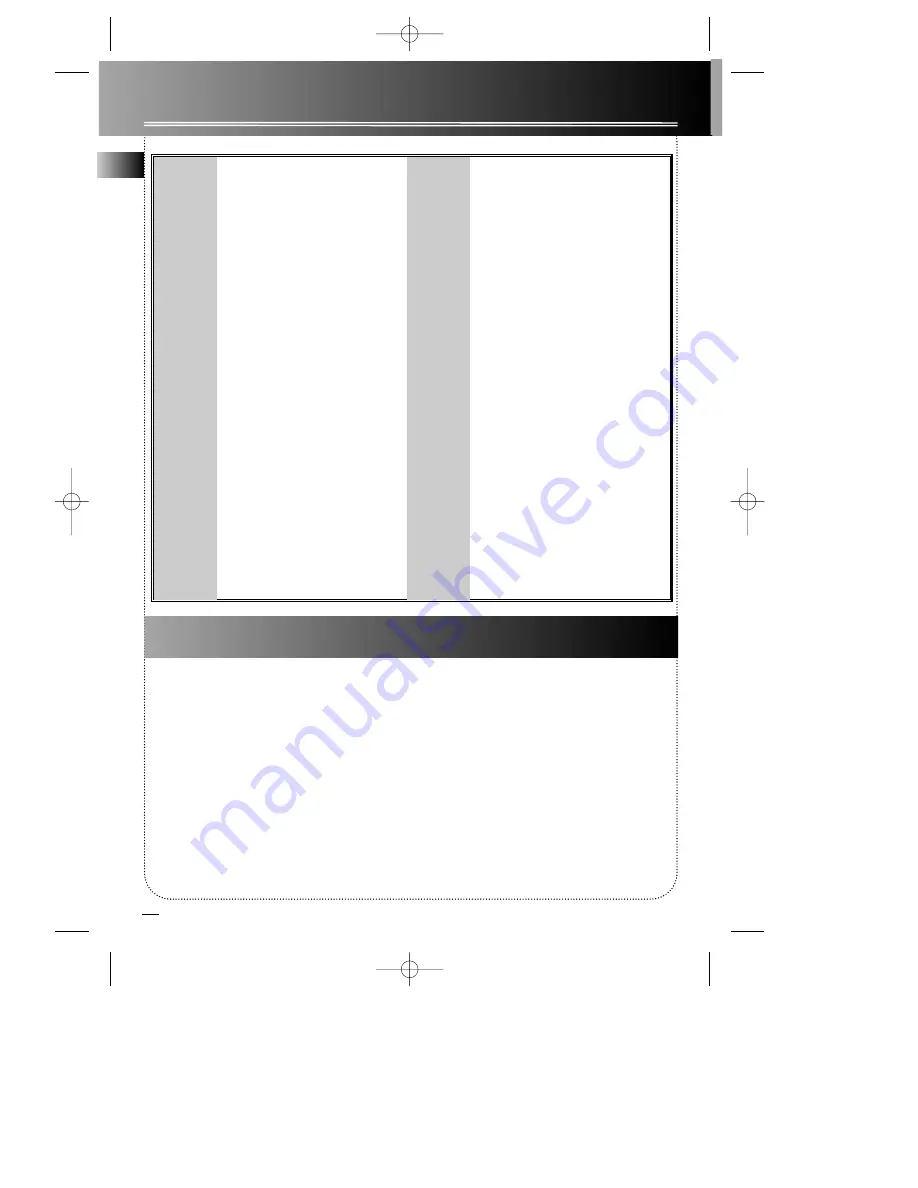
16
Troubleshooting Tips
Disconnect the audio system from the power source
before performing any maintenance.
Cleaning
Clean the exterior of the system using a soft dust
cloth.
CD Player
CAUTION!
This system operates with a laser. It must
be opened by only a qualified technician.
Problem
CD button
will not
respond,
Remote
control
does not
work
Cannot play
MP3 disc
Solution
Switch to another function and then back to
CD.
Check that the batteries are properly installed.
Replace weak batteries.
Check the system is plugged into power source.
Point the remote directly at the system’s front
panel.
Move closer to the system.
Remove any obstacles between the remote and
the system.
Clean the disc.
Make sure files are saved under .mp3
extention. e.g. Rocky08.mp3
Check that the recorded bit rate is within
96kbps and 256kbps.
Make sure all files are burned in one
session.
Solution
Check power cord for a secure connection.
Unplug the unit for a moment, and then plug
into power source again.
Check the outlet by plugging in another device.
Increase the volume setting.
Check that you have selected the appropriate
function: CD, Tuner.
Make sure mute is off.
Move antenna for FM reception or rotate unit
for better AM reception.
Turn off nearby electrical appliances, such as
hair dryer, vacuum cleaner, microwave, fluores-
cent lights.
Check that CD is in the tray.
Check that CD label is facing up.
Check that PAUSE mode is not on.
Check that CD function is selected.
Use CD lens cleaner.
Clean the disc.
Clean the disc.
Check disc for warping, scratches, or other
damage.
Check if something is causing the system to
vibrate. If so, move the system.
Problem
System
doesn’t
turn on
No sound
Poor radio
reception
CD does
not play
CD sound
skips
Maintenance
EN
RCD118 EN rev.1 8/28/01 2:13 PM Page 20




































