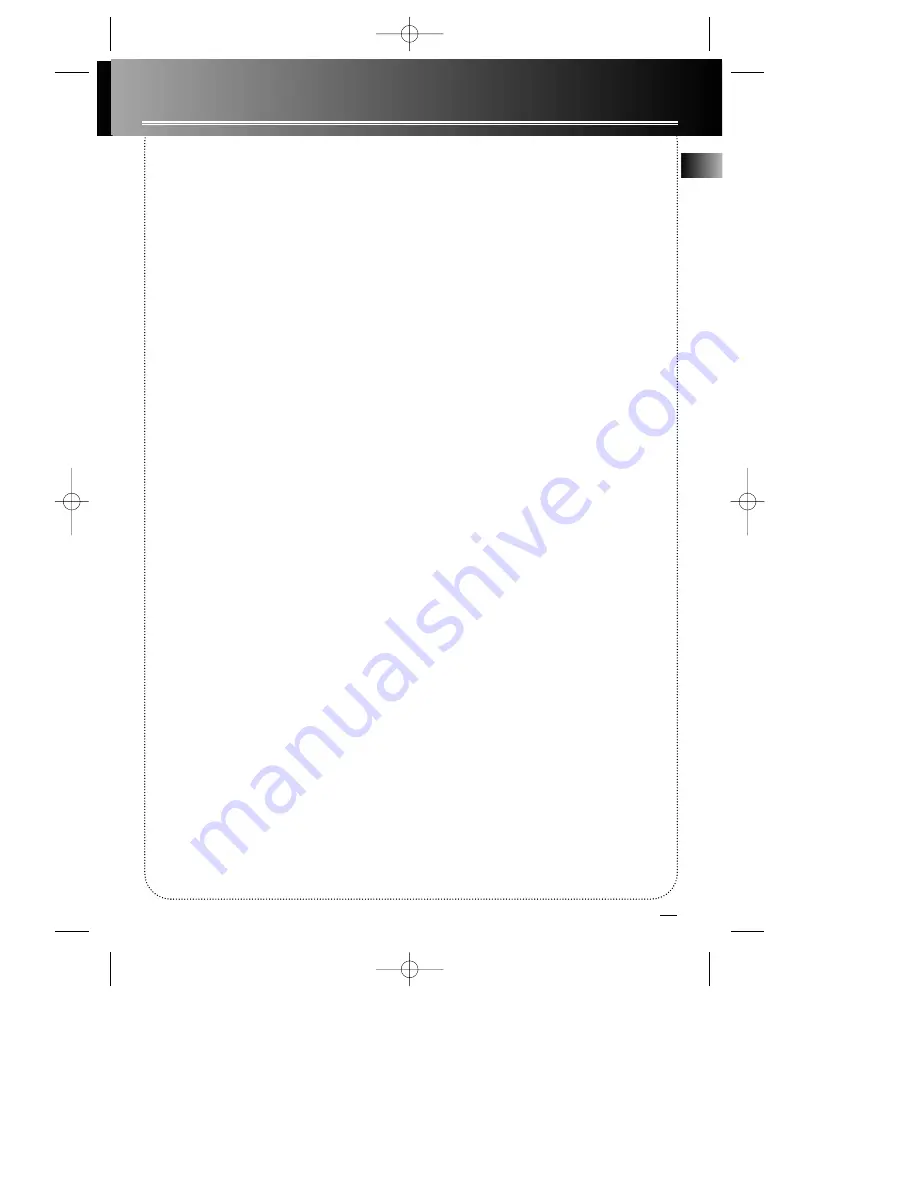
17
More Information
Safety Precautions
• Never open the cabinet under any circumstances. Any
repairs or internal adjustments should be made only by a
trained technician.
• Never operate this product with the cabinet removed.
• Do not touch the player with wet hands. If any liquid
enters the player cabinet, take the player to a trained
technician for inspection.
• This compact disc player uses a laser to read the music
on the disc. The laser mechanism corresponds to the car-
tridge and stylus of a record player. Although this prod-
uct incorporates a laser pick-up lens, it is completely safe
when operated according to directions.
• Discs rotate at high speed inside the player. Do not use
damaged, warped, or cracked discs.
Prevent damage to this product, set switch for proper
voltage.
• Do not touch the pick-up lens which is located inside
the disc compartment. To keep dust from collecting on
the pick-up lens, do not leave the compartment door
open for an extended period of time. If the lens
becomes dirty, clean it with a soft brush, or use an air
blower brush designed for camera lenses.
• The apparatus shall not be exposed to dripping and
splashing.
Important Battery Information
• Remove the batteries to avoid leakage if you do not
use your remote control for more than one month.
Discard leaky batteries immediately as leaking batteries
may cause skin burns or other personal injuries. Dispose
of batteries in the proper manner, according to provin-
cial and local regulations. Any battery may leak elec-
trolyte if mixed with a different battery type, if inserted
incorrectly, if all batteries are not replaced at the same
time, if disposed of in fire, or if an attempt is made to
charge a battery not intended to be recharged.
Headset Safety
• Do not play your headset at high volume. Hearing
experts warn against extended high-volume play.
• If you experience ringing in your ears, reduce volume
or discontinue use.
• You should use with extreme caution or temporarily
discontinue use in potentially hazardous situations.
Even if your headset is an open-air designed to let you
to hear outside sounds, do not turn up the volume so
high that you are unable to hear what is around you.
Handling CDs
• Do not touch the signal surfaces. Hold CDs by the
edges, or by one edge and the hole. Do not affix labels or
adhesive tapes to the label surfaces. Do not scratch or
damage the label. CDs rotate at high speeds inside the
player. Do not use damaged (cracked or warped) CDs
Cleaning CDs
• Dirty CDs can cause poor sound quality. Always keep
CDs clean by wiping them gently with a soft cloth from
the inner edge toward the outer perimeter.
• If a CD becomes dirty, wet a soft cloth in water, wring it
out well, wipe the dirt away gently, and then remove any
water drops with a dry cloth.
• Do not use record cleaning sprays or antistatic agents
on CDs. Also, never clean CDs with benzene, thinner, or
other volatile solvents which may cause damage to disc
surface
CD Lens Care
When your CD lens gets dirty it can also cause the system
to output poor sound quality. To clean the lens you will
need to purchase a CD lens cleaner which can maintain
the output sound quality of your system. For instructions
on cleaning the CD lens, refer to the ones accompanying
the lens cleaner.
Don’t Infringe
This product should only be used for the purposes for
which it is sold, that is, entertainment, violating no copy-
right law. Any attempts to use this product for which it is
not intended is unlawful and therefore not condoned by
Thomson multimedia.
Technical Specification
Power supply: 120V~60Hz
Dimensions ( H x W x D mm):
Unit size - 215 x 500 x 252
CD player: Response curve (+/- 2dB): 20Hz to 20 kHz
Rating Plate: Look for it at the bottom of the set.
The descriptions and characteristics given in this document are given
as a general indication and not as a guarantee. In order to provide
the highest quality product possible, we reserve the right to make any
improvement or modification without prior notice. The English ver-
sion serves as the final reference on all products and operational
details should any discrepancies arise in other languages.
EN
RCD118 EN rev.1 8/28/01 2:13 PM Page 21



































