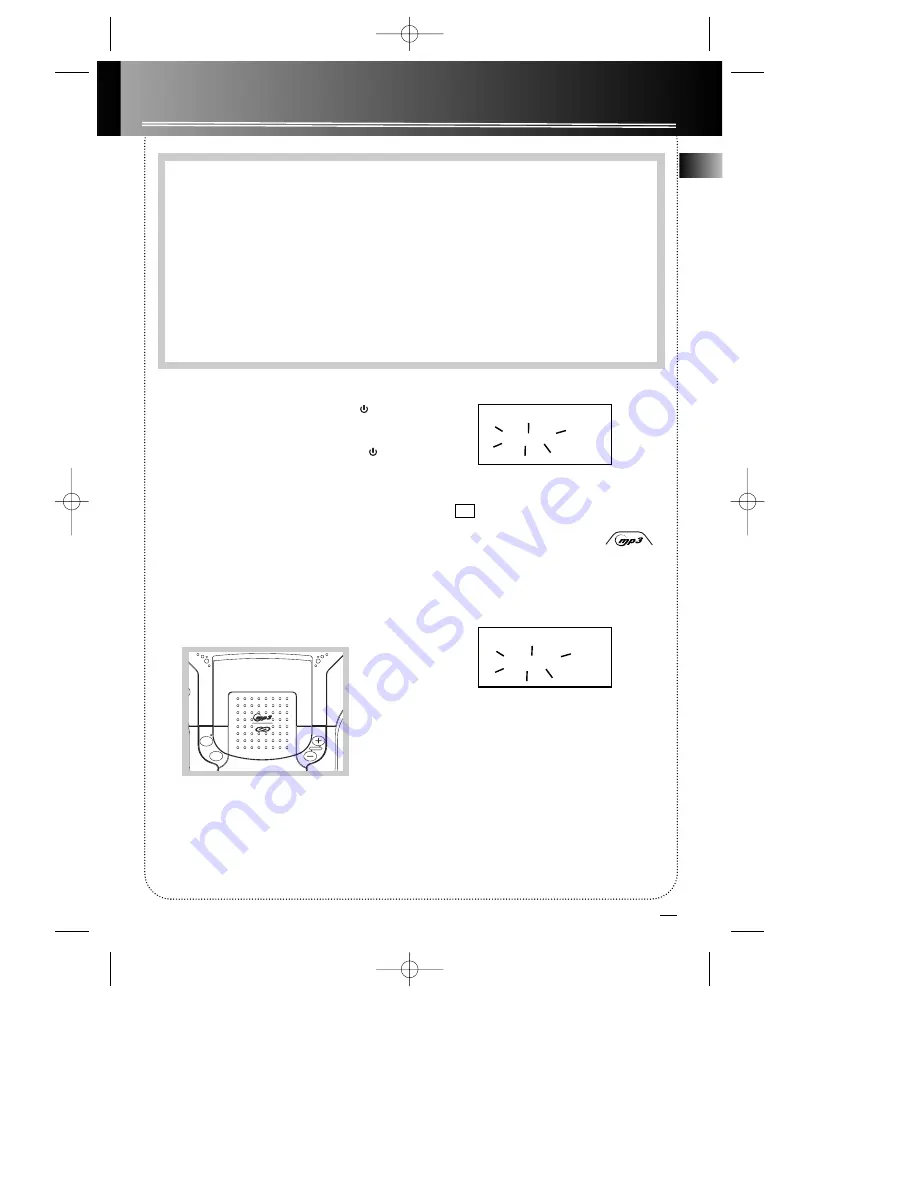
11
MP3 and CD Player
MP3 Recommendations
• Use .mp3 as the extension when converting audio files into MP3 for saving onto CD-R(W) or CD-ROM,
e.g. Rocky08.mp3. Do not use any other extension e.g. .doc, .pdf.
• Do not use the .mp3 extension for other text or non-audio data files as this may result in serious mal-
function and harmful noise interference.
• Please do not burn your disc into different sessions. Files from the second session will not be played.
It is
highly recommended that you create your CD by writing only once.
• Many common CD creator softwares can make files compatible for the system but
do not forget to
finalize your disc after creation. This set cannot read DirectCD recordings.
•
In order to get audio CD quality, you need to record your MP3 CD at 128 kbps. You can record up to 256
kbps. Beyond 256 kbps, the unit might not read the CD.
• Do not combine CD Audio and MP3 tracks onto a CD-R(W) or CD-ROM. The player will only
playback CD audio tracks from mixed CD formats.
Entering CD Mode
If the unit is powered off, press
FUNCTION/
on
the main unit twice to enter CD mode.
If the unit is in Tuner mode, press
FUNCTION/
once to enter CD mode.
Using the Remote Control
1. Press
STBY
to turn on the unit.
2. Press
CD/MP3
to enter CD mode.
Inserting Disc
1. Press
OPEN/CLOSE
on the unit to open the CD
compartment door.
2. Insert the disc
3. Close the compartment door and press down
until it locks in place.
Wait while the CD is being read.
If the CD is a normal CD audio disc, the display will
show a
CD
icon.
If the CD is a MP3 audio disc, MP3 icon
will appear on the top of the display as
well as the
CD
icon.
If there is no disc on the disc tray, the following dis-
play will be shown.
NOTE: If the disc has an error or if there is no
disc on the disc tray, the system will take a long
time for reading.
DIGITAL
AUDIO
OPEN
CLOSE
CDR / RW COMP ATIBLE
DBBS / E.Q.
FUNCTION/
VOLUME
S
Reading CD
Please Wait...
EN
No Disc
Pls. Insert Disc
RCD118 EN rev.1 8/28/01 2:13 PM Page 15























