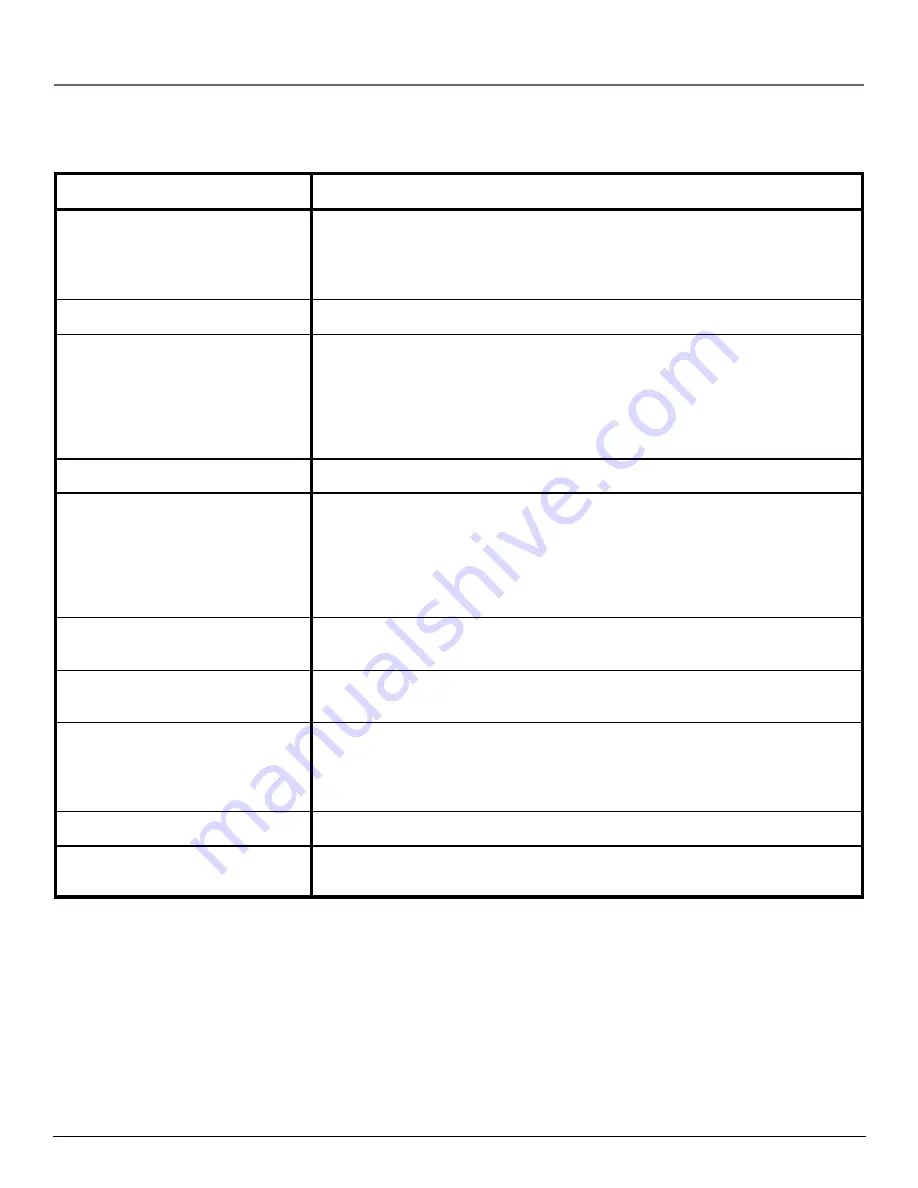
chapter 7
69
Other Information
DVD Problems
Solutions
No on-screen display
The OFF setting is selected for OSD Display; select ON in the Setup menu.
The menu is displayed in a
The Menu Language preference is set to that language. With no disc playing,
foreign language
press the MENU button on the remote. From the main menu, press 3 to access the
PLAYER MENU LANGUAGE screen.
Play doesn’t begin when
The rating level has been set and the disc is subject to that restriction.
a title is selected
No forward or reverse scan
Some DVDs have sections that prohibit rapid scanning, or title and chapter skip.
Disc won’t play
• Both the player and the DVD is coded by region. If the regional codes don’t
match, the disc cannot be played. This player is Region No. 1. Check the disc
code.
• Verify that the disc is a type that this player can read.
• Clean the disc.
• Try another disc to see if the disc that won’t play is bad.
Desired angle cannot be changed
Some DVDs do not have the multi-camera angle system, and some discs have it
only on certain portions.
Picture is not displayed
Make sure the TV SCREEN feature in the Setup menu is set correctly for
with correct aspect ratio
your television.
Forgot Rating Limit Password
With the power on, press and hold the STOP and PLAY/PAUSE buttons on the
player. This resets the password feature and all other settings to the initial factory
settings. You may be required to select a menu language the next time you power
up.
Cannot copy discs to video tape
This player is equipped with anticopy protection.
“will not read disc” or
Turn the player off and unplug it to reset the DVD player. Wait approximately 2
other error message
minutes, plug the player back in and turn it on.
Troubleshooting
Subtitle and/or audio
l
language is not the one
selected from the initial
setting
If the subtitle and/or audio language does not exist on the disc, the
initial settings will not be seen/heard. The disc’s priority language is selected
instead. Set the subtitle and or audio language initial setting manually.
Summary of Contents for RC6000P
Page 1: ...DVD Player User s Manual Changing Entertainment Again RC6000P ...
Page 6: ...This page intentionally left blank ...
Page 38: ...This page intentionally left blank ...
Page 44: ...This page intentionally left blank ...
Page 48: ...This page intentionally left blank ...
Page 54: ...This page intentionally left blank ...
Page 66: ...This page intentionally left blank ...
Page 74: ...This page intentionally left blank ...
Page 79: ......










































