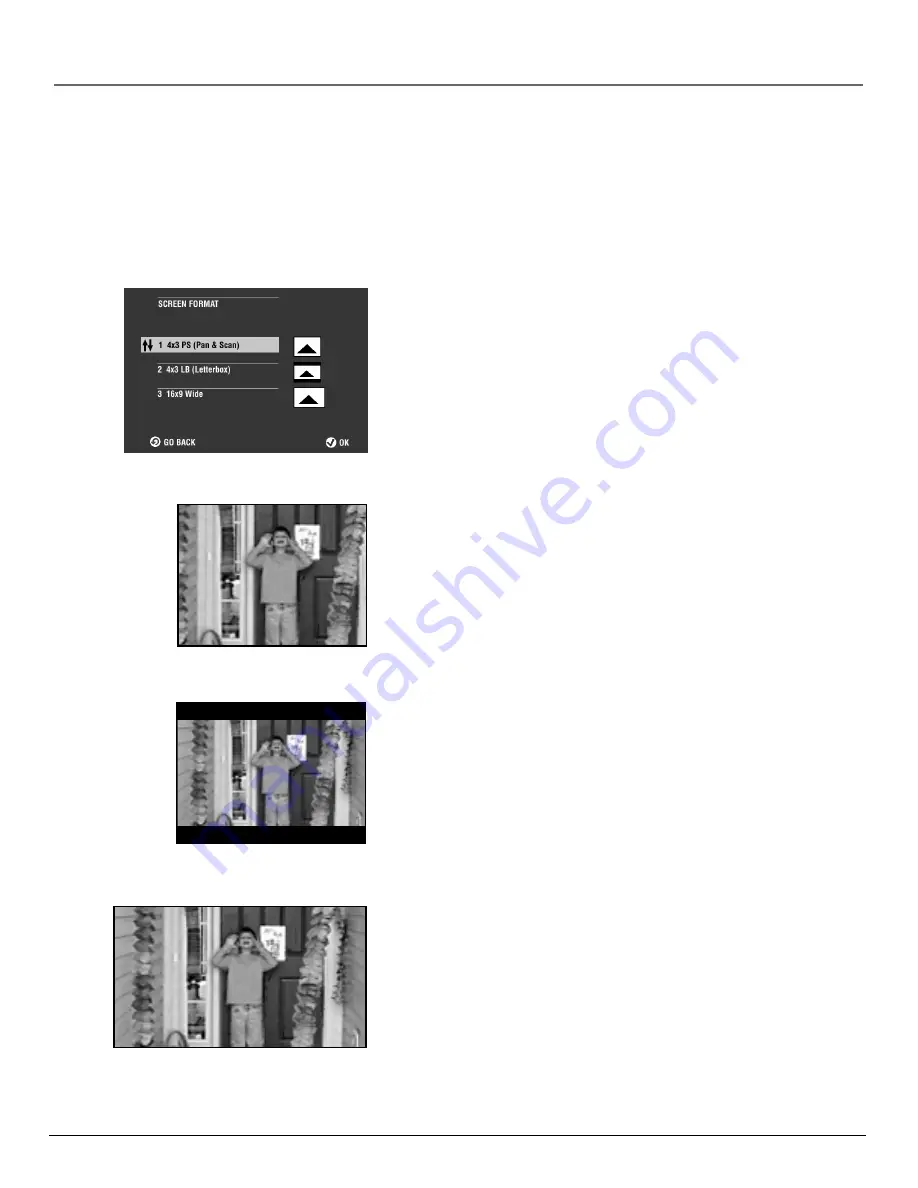
chapter 6
61
The Menu System
The Display Menu
Selecting the Screen Format Setting
Depending on the type of television you have, you may want to adjust the screen setting
(aspect ratio). The default setting is 4x3 (pan & scan).
4x3 PS (Pan & Scan)
4x3 Letterbox
16x9 Widescreen
1.
With no disc playing, press MENU (the main menu appears).
2.
Press 7 to select
Display Options
(the DISPLAY OPTIONS screen
appears.
3.
Press 1 to select
Screen Format
(the SCREEN FORMAT screen
appears).
4.
Use the up/down arrow buttons to highlight a
screen setting.
4 x 3 Letterbox –
Choose this setting if you want to see movies in their
original aspect ratio (height-to-width ratio). You’ll see the entire frame of
the movie, but it will take up a smaller portion of the screen vertically.
The movie might appear with black bars at the top and bottom of the
screen.
16 x 9 Wide –
Choose this setting if your DVD Player is connected to a
widescreen TV. If you choose this setting and you don’t have a
widescreen TV, the images on the screen may appear distorted due to
vertical compression.
If you play a disc recorded in 4 x 3 format on a widescreen TV, the left
and right side of the screen will appear black.
4 x 3 PS (Pan & Scan) –
Choose this setting if you want the movie to
fill the entire screen of your TV. This might mean that parts of the picture
(the left and right edges) won’t be seen.
Most discs produced in a widescreen format can’t be cropped in this
fashion. This means the black bars will appear at the top and the bottom
of the screen.
Summary of Contents for RC6000P
Page 1: ...DVD Player User s Manual Changing Entertainment Again RC6000P ...
Page 6: ...This page intentionally left blank ...
Page 38: ...This page intentionally left blank ...
Page 44: ...This page intentionally left blank ...
Page 48: ...This page intentionally left blank ...
Page 54: ...This page intentionally left blank ...
Page 66: ...This page intentionally left blank ...
Page 74: ...This page intentionally left blank ...
Page 79: ......
















































