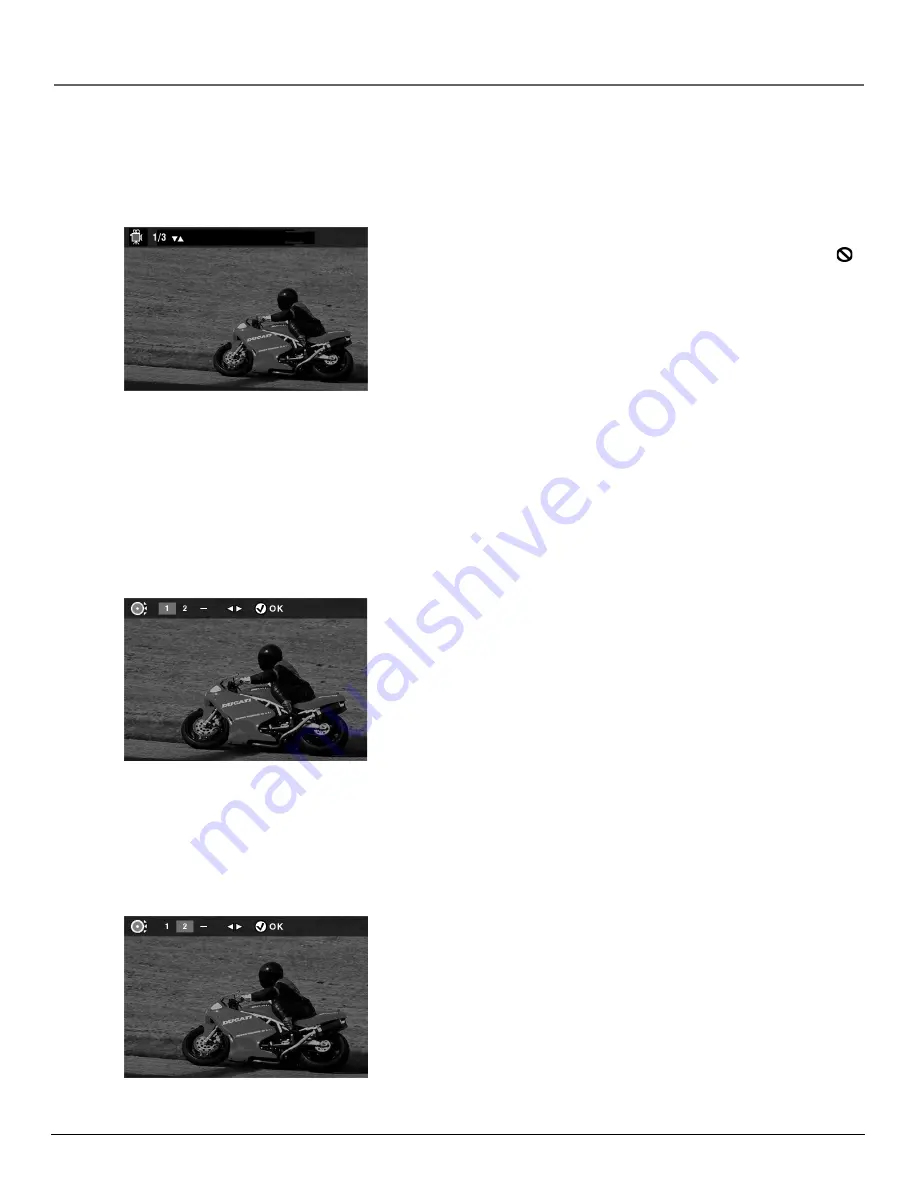
32
chapter 2
Playing DVDs
Changing the Camera Angle
Some DVDs contain multiple angles of a particular scene or sequence. To indicate that multiple
angles are available, a camera icon appears on the screen.
1.
During disc playback, press ANGLE on the remote. (The angle
banner appears. If no additional camera angles are available, the
symbol will be displayed.)
2.
Use the up/down arrow buttons to select a camera angle.
3.
Press the ANGLE button to accept the camera angle you selected and
turn off the angle banner.
Press CLEAR to remove the camera angle information without
making changes.
Note:
This feature does not work when a DVD has not been
recorded with a multi-camera angle system.
Using the Marker Feature
Use the Marker feature to mark parts of a DVD so that you can quickly
go to the section at a later time.
Storing a Marker During DVD Playback
1.
At the point where you want to set a marker during disc playback,
press MARKER on the remote (the marker banner appears).
2.
Use the left/right arrow button to highlight an unused marker.
Unused markers are represented as dashes in the marker banner.
Used markers are indicated by a number.
3.
Press OK to set the marker. A number appears in the banner to
represent the marker.
4.
Press PLAY to begin playing the DVD from the marked scene (make
sure the marker is highlighted).
5.
Press MARKER to remove the banner from the screen.
If all three markers are used, you must clear one of the markers before
marking a new scene.
Recalling a Marked Scene
1.
During disc playback, press MARKER on the remote to bring up the
marker banner.
2.
Use the left/right arrow buttons to highlight the appropriate marker.
3.
Press PLAY to activate the marker. The DVD begins playing at the
marked location.
4.
Press MARKER to turn off the marker banner.
Summary of Contents for RC6000P
Page 1: ...DVD Player User s Manual Changing Entertainment Again RC6000P ...
Page 6: ...This page intentionally left blank ...
Page 38: ...This page intentionally left blank ...
Page 44: ...This page intentionally left blank ...
Page 48: ...This page intentionally left blank ...
Page 54: ...This page intentionally left blank ...
Page 66: ...This page intentionally left blank ...
Page 74: ...This page intentionally left blank ...
Page 79: ......






























