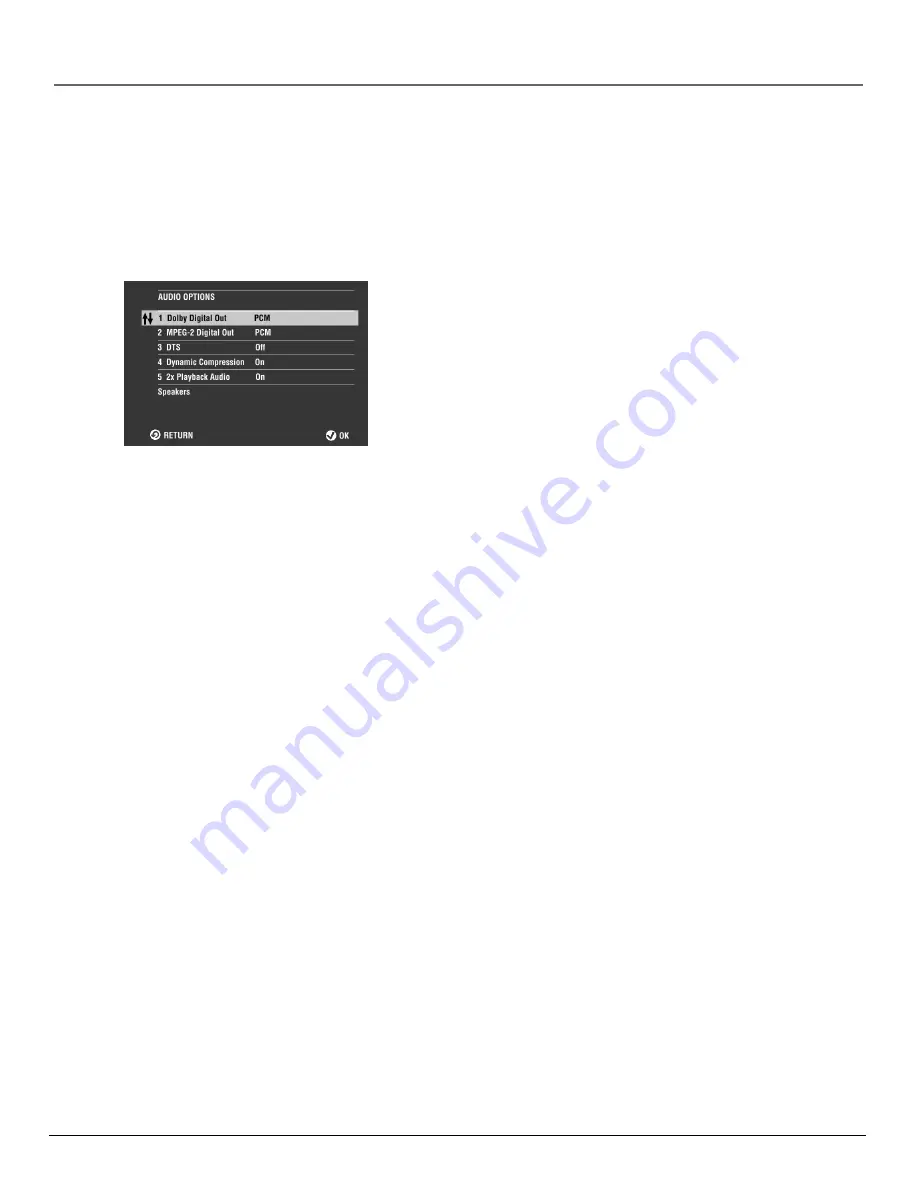
chapter 6
59
The Menu System
The Audio Options Menu
Selecting Digital Output Type
If you have a receiver with a digital signal input, use this feature to select your player’s type of
digital output.
1.
With no disc playing, press MENU (the main menu appears).
2.
Press 6 to select Audio Options (the AUDIO OPTIONS screen
appears).
3.
Press 1 to select
Digital Output
.
4.
Use the left/right arrow buttons to select the type of output your
receiver uses.
PCM
This is the default setting. Allows downsampling of 96kHz/24-
bit digital recordings so that 48kHz/16-bit digital recordings can be
made directly via digital cable.
Bitstream
This setting turns on the digital optical output. Do not
use this setting unless you have hooked up your DVD player to an
external audio product via the optical jack. Some older digital
components are not compatible with the
Bitstream
setting. If you
experience noise and distortion during Dolby Digital playback, select
PCM
instead.
5.
Press GO BACK to return to the main menu.
DTS
Turn this option on
ONLY
if you connected a DTS receiver or decoder to your DVD Player.
1.
With no disc playing, press MENU (the Main Menu appears).
2.
Press 6 to select
Audio Options
(the AUDIO OPTIONS screen appears).
3.
Press 2 to highlight the
DTS
option.
4.
Use the left/right arrow buttons to toggle the setting on or off.
Dynamic Compression
This feature compresses the dynamic range (quietest sound to loudest sound) of a disc’s soundtrack. For
example, action scenes might be very loud, while whispered dialog is quiet. The Dynamic Compression
feature evens out the range of the volume by making loud sounds quieter and soft sounds louder. The
Dynamic Compression option is a toggle, it can be turned on or off. The default setting is on.
1.
With no disc playing, press MENU (the main menu appears).
2.
Press 6 to select
Audio Options
(the AUDIO OPTIONS screen appears).
3.
Press 3 to highlight the
Dynamic Compression
option.
4.
Use the left/right arrow buttons to toggle the setting on or off.
Summary of Contents for RC6000P
Page 1: ...DVD Player User s Manual Changing Entertainment Again RC6000P ...
Page 6: ...This page intentionally left blank ...
Page 38: ...This page intentionally left blank ...
Page 44: ...This page intentionally left blank ...
Page 48: ...This page intentionally left blank ...
Page 54: ...This page intentionally left blank ...
Page 66: ...This page intentionally left blank ...
Page 74: ...This page intentionally left blank ...
Page 79: ......






























