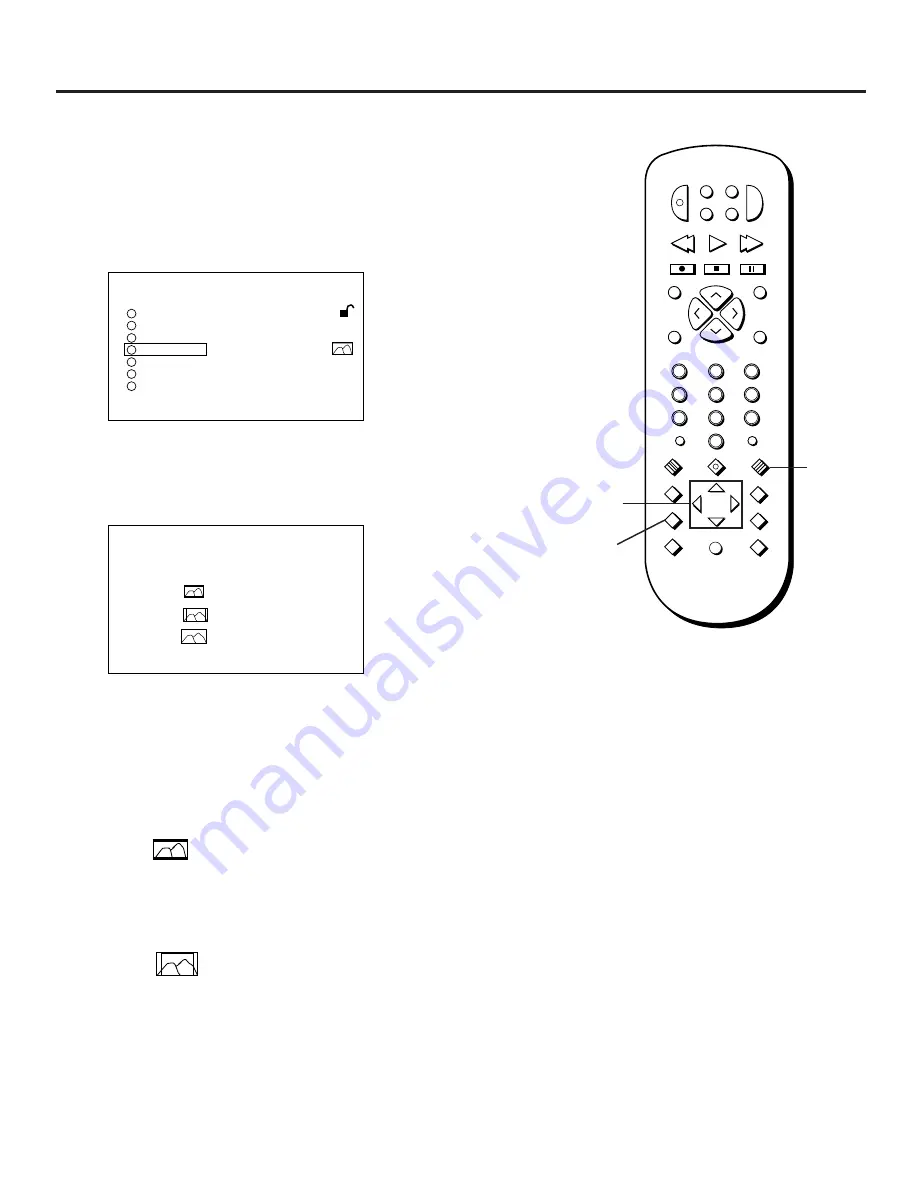
Using the Setup Menu
46
Selecting the TV Screen Setting
Depending on the type of television you have, you may want to
adjust the screen setting (aspect ratio).
1. Press the SETUP button on the remote control.
1
SETUP
2
3
4
5
6
RATING
LEVEL 3
AUDIO
ENGLISH
SUBTITLE
AUTOMATIC
TV SCREEN
4 : 3
OSD DISPLAY ON
MENU LANGUAGE
7
SURROUND SOUND
PRESS RETURN TO EXIT
Select TV SCREEN from the Setup menu.
2. Use the MOVE arrows on the remote to highlight “TV
SCREEN” and then press SELECT.
TV SCREEN
SELECT TV TYPE AND
PICTURE TYPE
4 : 3
4 : 3
16 : 9
PRESS RETURN TO EXIT
Select a TV screen setting to match your television.
3. Use the MOVE arrows on the remote to highlight a screen
setting, and then press SELECT.
A Little More about Your Options
4 : 3
(Letterbox)
Select this for conventional size TVs. The aspect ratio is selected
according to the disc played. If the DVD is recorded in 16:9, black
bars will appear at the top and bottom of the screen.
4 : 3
(Pan/Scan)
Select this for conventional size televisions. All video material is
played to fit a 4:3 screen. If the DVD is recorded in 16:9, the right
and left sides of the picture are cut out.
Selecting the TV Screen Setting
2
INPUT
MARKER•ANT
PLAY MODE
INFO
MUTE
REPEAT
RECORD
PAUSE
STOP
PLAY
VCR
AUX
REVERSE
FORWARD
RETURN
SELECT
CLEAR
SETUP
GUIDE
ANGLE
AUDIO
SUBTITLE
MOVE
3
1
5
6
4
8
0
9
7
CH+
CH–
POWER
DVD
SAT
TV
V
O
L
V
O
L
SUBTITLE
MENU
ON/OFF
Setup
button
Select
button
MOVE
Arrow
buttons
Summary of Contents for RC5500P
Page 1: ...user s manual RC5500P R C 5 2 0 0 P the ultimate movie experience digital video disc player ...
Page 20: ......
Page 32: ......






























