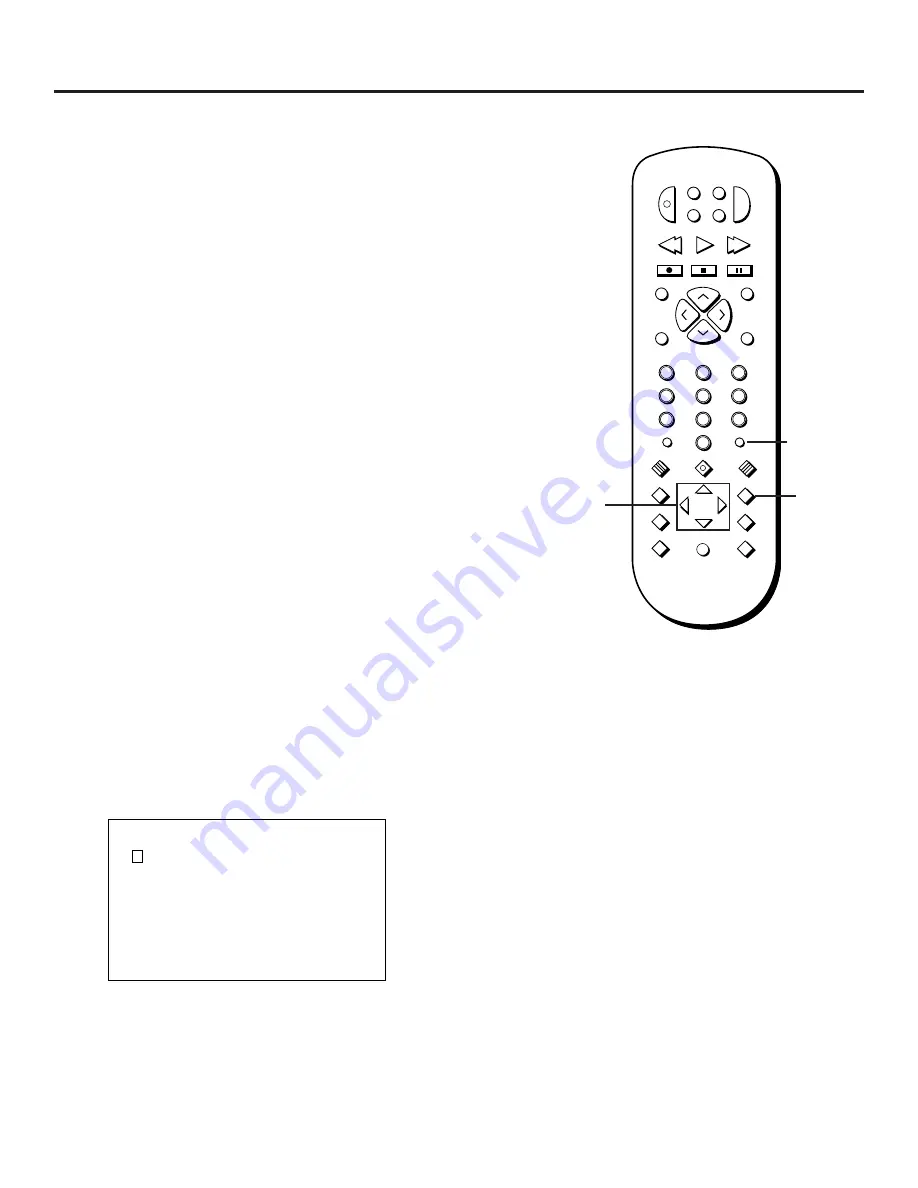
Playing DVDs
27
Changing the Camera Angle
Some DVDs are recorded using multiple camera angles. Use
the ANGLE button on the remote to select a different
angle.
1. Press ANGLE to select your desired camera angle
number.
2. Use the MOVE up or down arrows on the remote to
select an alternate angle.
Notes:
•
This feature does not work when a DVD has not been
recorded with a multi-camera angle system.
•
You can identify the section that contains the multi-
camera angles on some DVDs by a mark that appears at
the beginning of the section.
Using the Marker Feature
Use the Marker feature to select (or mark) parts of a DVD
so that you can quickly find the section at a later time. This
feature can be used during DVD playback.
Storing a Marker During DVD Playback
1. Press the MARKER•ANT button at the point during
playback that you want to mark.
The Marker display appears on-screen.
MARKER
PRESS SELECT TO MARK
**
*
The Marker display screen.
Changing the Camera Angle
2
INPUT
MARKER•ANT
PLAY MODE
INFO
MUTE
REPEAT
RECORD
PAUSE
STOP
PLAY
VCR
AUX
REVERSE
FORWARD
RETURN
SELECT
CLEAR
SETUP
GUIDE
ANGLE
AUDIO
SUBTITLE
MOVE
3
1
5
6
4
8
0
9
7
CH+
CH –
POWER
DVD
SAT
TV
V
O
L
V
O
L
SUBTITLE
MENU
ON/OFF
Angle
button
Move
Arrow
buttons
Marker•Ant
button
Summary of Contents for RC5500P
Page 1: ...user s manual RC5500P R C 5 2 0 0 P the ultimate movie experience digital video disc player ...
Page 20: ......
Page 32: ......






























