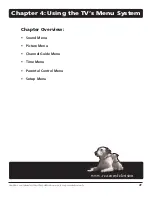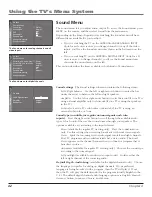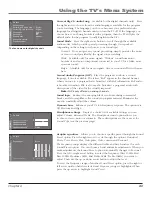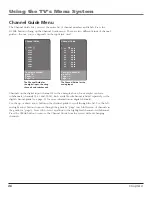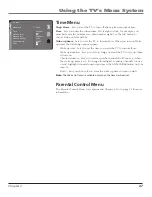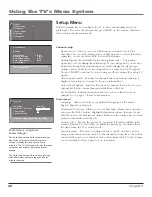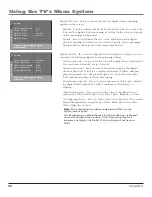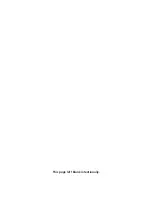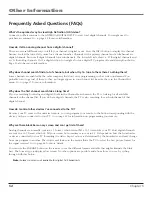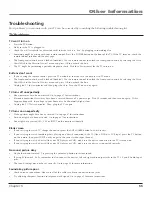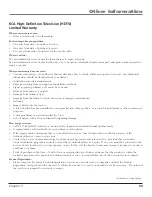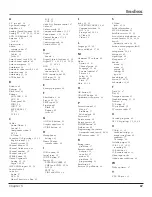Other Information
Chapter
Troubleshooting
Most problems you encounter with your TV can be corrected by consulting the following troubleshooting list.
TV Problems
TV won’t turn on
• Press the TV button.
• Make sure the TV is plugged in.
• Check the wall receptacle (or extension cord) to make sure it is “live” by plugging in something else.
• Something might be wrong with your remote control. Press the POWER button on the front of the TV. If the TV turns on, check the
remote control solutions on the next page.
• The front panel controls may be locked (disabled). Use the remote control to unlock the front panel controls by selecting the
Front
Panel Block
in the
Parental Control
menu and press OK to uncheck the box.
• The TV might be performing a periodic diagnostic check. Wait for a few minutes for the TV to turn on.
Buttons don’t work
• If you’re using the remote control, press the TV button first to make sure the remote is in TV mode.
• The front panel controls may be locked (disabled). Use the remote control to unlock the front panel controls by selecting the
Front
Panel Block
in the
Parental Control
menu and press OK to uncheck the box.
• Unplug the TV for ten minutes and then plug it back in. Turn the TV on and try again.
TV turns off unexpectedly
• Sleep timer may have been activated. Go to page 47 for instructions.
• Electronic protection circuit may have been activated because of a power surge. Wait 30 seconds and then turn on again. If this
happens frequently, the voltage in your house may be abnormally high or low.
• Unplug the TV. Wait ten minutes. Then, plug the TV in again.
TV turns on unexpectedly
• Wake up timer might have been activated. Go to page 47 for instructions.
• Auto on might have been activated. Go to page 47 for instructions.
• You might have pressed CH+, CH- or INPUT on the remote accidentally.
Blank screen
• If you're trying to watch TV, change channels or press the ANT•CABLE button to switch tuners.
• If you're trying to watch something that's playing on a device connected to the TV (like a DVD or a VCR tape), press the TV button
on the remote, then press INPUT until you get to the correct video input channel.
• If you're trying to watch a device (like your DVD player or VCR), make sure the device connected to the TV is turned on.
• If you're trying to watch a device (like your DVD player or VCR), make sure the device is connected correctly.
no sound, picture okay
• Maybe the sound is muted. Try pressing the volume up button to restore sound.
• If using S-Video or Y P
b
P
r
, remember to also connect the device’s left and right audio output jacks to the TV’s L and R Audio Input
jacks.
• The sound settings may not be set correctly. Go to page 42 for more information.
Sound okay, picture poor
• Check antenna connections. Make sure all of the cables are firmly connected to the jacks.
• Try adjusting sharpness function to improve weak signals. Go to page 45 for more instructions.