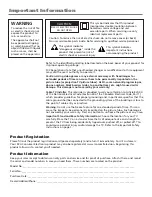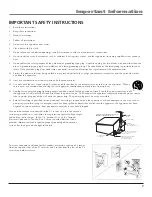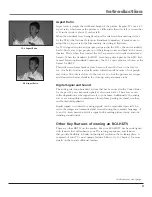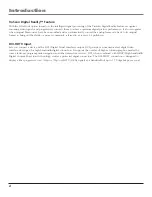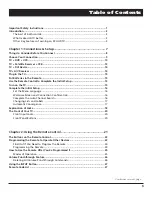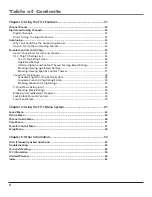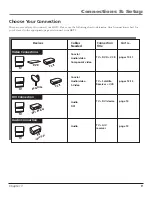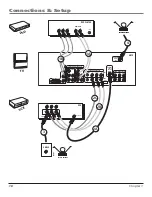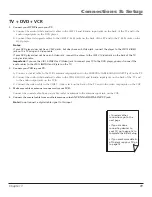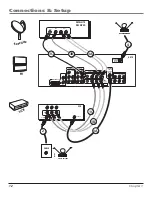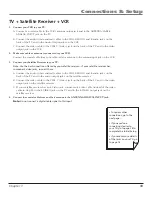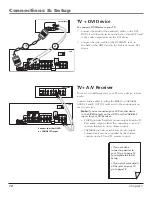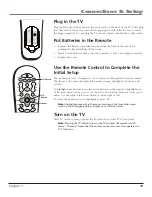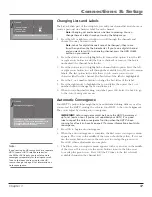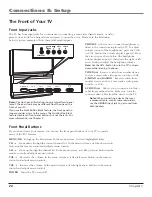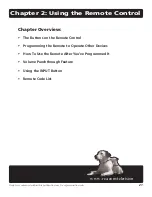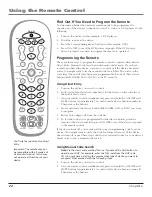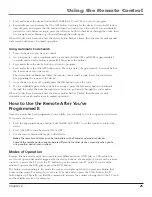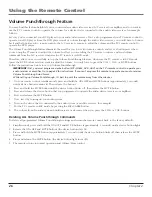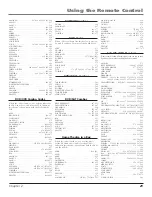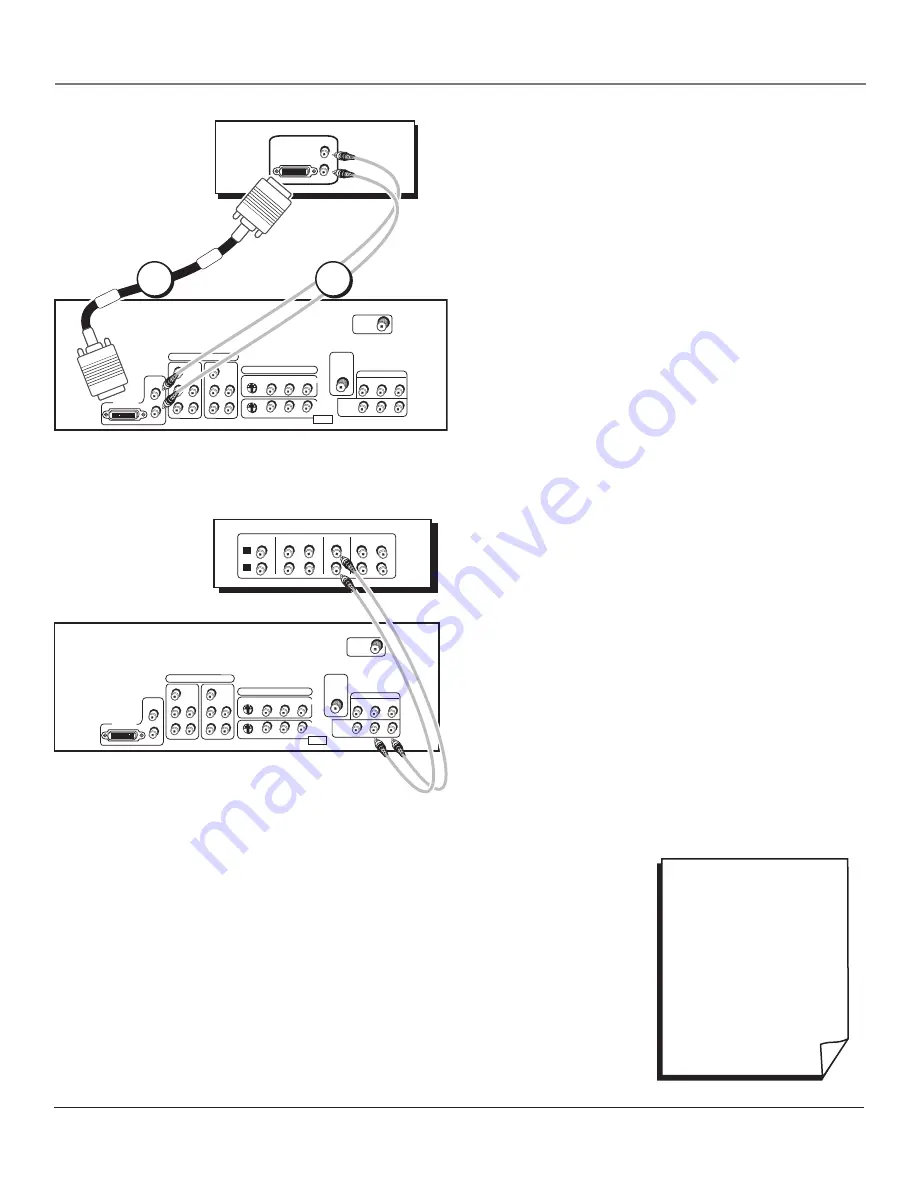
Connections & Setup
Chapter
P
R
DVI-HDTV
VID1
VID2
CMP1
COMPOSITE INPUTS
V
L
R
L
R
FIXED AUDIO
AUDIO
SUBWOOFER
AUDIO/VIDEO OUTPUT
S-VIDEO
V
R
R
Y
L
R
L
P
B
P
R
CMP2
Y
L
R
P
B
FOR FACTORY
USE ONLY
VARIABLE
V
R
HDTV
ANTENNA/
CABLE
ANALOG
INPUT
L
/
MONO
L
/
MONO
ANTENNA
DIGITAL
INPUT
COMPONENT INPUTS
IN
OUT
A/V RECEIVER
VCR
IN
TV
IN
OUT
T APE
IN
CD
L
R
TV + DVI Device
To connect a DVI Device to your TV:
1. Connect the audio (white and red) cables to the DVI-
HDTV L and R audio jacks on the back of the HDTV and
to the audio output jacks on the DVI device.
2. Connect the video cable to the DVI-HDTV jack on
the back of the HDTV and to the DVI jack on the DVI
device.
P
R
DVI-HDTV
VID1
VID2
CMP1
COMPOSITE INPUTS
V
L
R
L
R
FIXED AUDIO
AUDIO
SUBWOOFER
AUDIO/VIDEO OUTPUT
S-VIDEO
V
R
R
Y
L
R
L
P
B
P
R
CMP2
Y
L
R
P
B
FOR FACTORY
USE ONLY
VARIABLE
V
R
HDTV
ANTENNA/
CABLE
ANALOG
INPUT
L
/
MONO
L
/
MONO
ANTENNA
DIGITAL
INPUT
COMPONENT INPUTS
DVI-HDTV
DVI-HDTV
AUDIO
L
L
R
DVI COMPONENT
TV+ A/V receiver
These are two different ways your TV uses a device to hear
audio.
Connect audio cables to either the FIXED or VARIABLE
AUDIO L and R OUTPUT jacks and to the audio inputs on
the A/V receiver.
Note:
If you've connected your VCR or other device
to the FIXED outputs on the HDTV, use the VARIABLE
inputs for your A/V Receiver.
• FIXED provides fixed-level audio output from the TV.
This audio output is ideal for connecting to an A/V
receiver that has its own volume control.
• VARIABLE provides variable-level audio output.
Volume levels can be controlled by the volume
controls on the TV and TV remote control.
1
2
Connect to either FIXED
or VArIABLE Output
• If you are done
connecting devices to
your TV, go to page 18
to complete the Initial
Setup.
• If you want more details
of the jacks on your TV,
go to page 18.