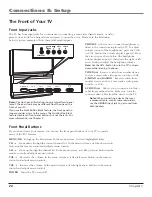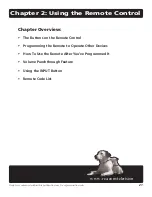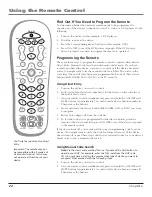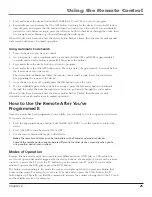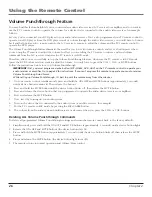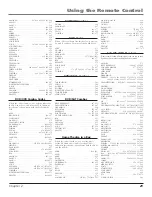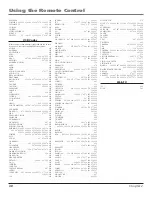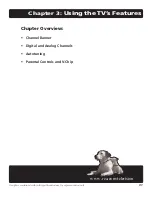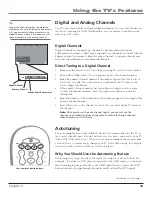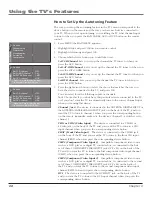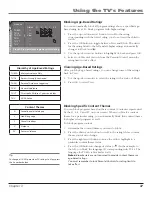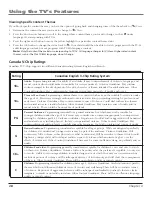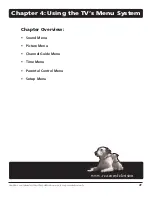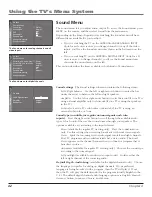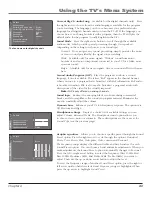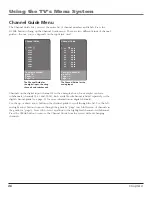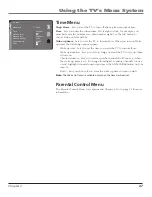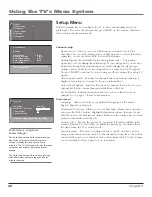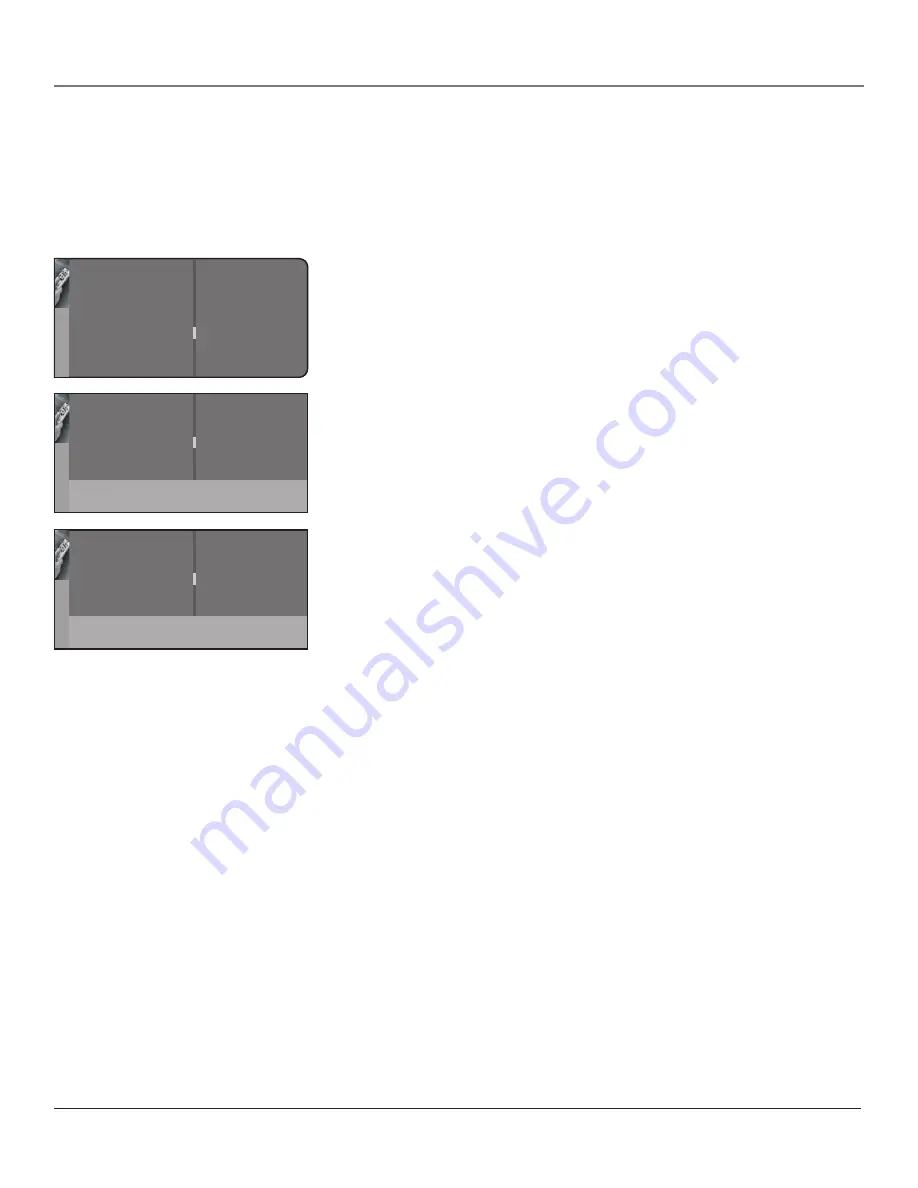
Using the TV’s Features
Chapter
Go back
Channel setup
Preferences
Closed caption
Autotuning
Convergence
...
...
...
...
...
Setup
Press < or > key to select the input
to be used for the AUX/HD key.
Go back
Set VCR channel
Set AUX/HD channel
Set SAT/CAB channel
Set DVD channel
VID1...
DVI...
CMP1...
VID2...
Tu
ning
How to Set Up the Autotuning Feature
The way you set up the autotuning feature in the TV’s menu corresponds to the
device buttons on the remote and the way you have each device connected to
your TV. When you set up autotuning, you’re telling the TV what channel/input
to tune to when you press the SAT•CABLE, AUX or DVD button on the remote
control.
1. Press MENU (the MAIN MENU appears).
2. Highlight
Setup
and press OK on your remote control.
3. Highlight
Autotuning
and press OK.
4. Choose which device button you would like to set:
Set VCR Channel
Lets you set up the channel the TV tunes to when you
press the AUX button.
Set SAT/CAB Channel
Lets you set up the channel the TV tunes to when you
press the SAT•CABLE button.
Set AUX/HD Channel
Lets you set up the channel the TV tunes to when you
press the AUX button.
Set DVD Channel
Lets you set up the channel the TV tunes to when you
press the DVD button.
5. Press the right arrow button to select the choice that matches the way you
have the device connected to this TV, and press OK.
You can select from the following inputs or channels:
N/A
Choose this if you don’t have this particular device connected to the TV,
or if you don’t want the TV to automatically tune to the correct channel/input
when you’re using this device.
Channel 3 or 4
The device is connected to the ANTENNA DIGITAL INPUT or
the ANTENNA/CABLE ANALOG INPUT jack on the back of the TV, and you
want the TV to tune to channel 3 when you press the corresponding button
on the remote. Reminder: make sure the device’s Channel 3/4 switch is set to
channel 3.
VID1 or VID2 (Video Input)
The device is connected to a VIDEO or
S-Video jack on the back of the TV and you want the TV to tune to a VID
input channel when you press the corresponding device button.
FRNT (Front Video Input)
The device is connected to the VIDEO jack
on the front of the TV and you want the TV to tune to the front VID input
channel (FRNT) when you press the corresponding device button.
CMP1 (Component Video Input 1)
Compatible component video source,
such as a DVD player or digital TV converter box, is connected to the first
set of three COMPONENT VIDEO INPUT jacks (Y,P
b
,P
r
) on the back of the
TV and you want the TV to tune to the first component video input channel
(CMP1) when you press the corresponding device button.
CMP2 (Component Video Input 2)
Compatible component video source,
such as a DVD player or digital TV converter box, is connected to the second
set of three COMPONENT VIDEO INPUT jacks (Y,P
b
,P
r
) on the back of
the TV and you want the TV to tune to the second component video input
channel (CMP2) when you press the corresponding device button.
DVI
The device is connected to the DVI-HDTV jack on the back of the TV
and you want the TV to tune to the DVI input channel when you press the
corresponding device button.
Press < or > key to select the input
to be used for the AUX/HD key.
Go back
Set VCR channel
Set AUX/HD channel
Set SAT/CAB channel
Set DVD channel
VID1...
DVI...
CMP1...
VID2...
Tu
ning