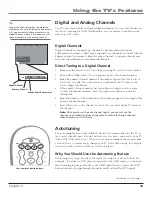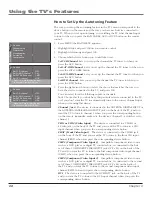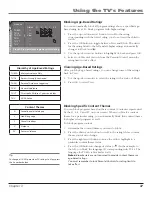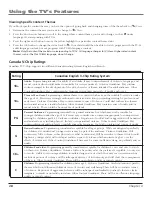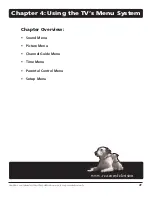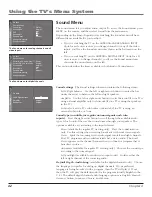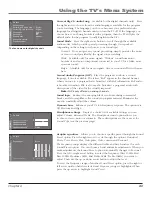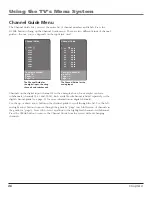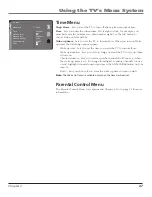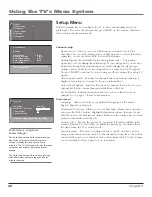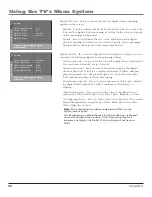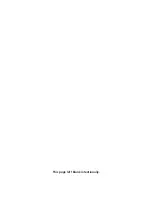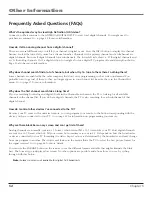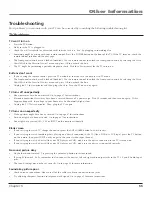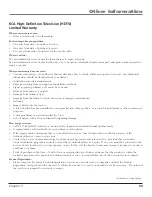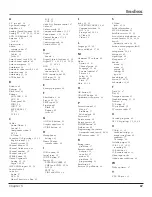Chapter
Using the TV’s Menu System
Go back
Sleep timer
Time
Wake up timer
Wake up time
Wake up duration
Channel number
Daily
00:15
12:34 pm
06:00 am
01:00
04 ABC
Time
Time Menu
Sleep Timer
Lets you set the TV to turn off after a given amount of time.
Time
Lets you enter the current time. If it is eight o’clock, for example, you
must first enter the number zero, then number eight. Use the OK button to
choose between AM and PM.
Wake up timer
Lets you set the TV to turn itself on. When you turn on Wake
up timer, the following options appear:
Wake up time
Lets you set the time you want the TV to turn itself on.
Wake up duration
Lets you set how long you want the TV to stay on when
it turns on.
Channel number
Lets you select a specific channel the TV tunes to when
the wake up timer is set. To change from digital to analog channels (or vice
versa), highlight
Channel number
and press the ANT•CABLE button on your
remote.
Daily
Lets you choose if you want the wake up timer to turn on daily.
Note:
The Wake up timer is available only when the time has been set.
Parental Control Menu
The Parental Control Menu was explained in Chapter 3. Go to page 35 for more
information.