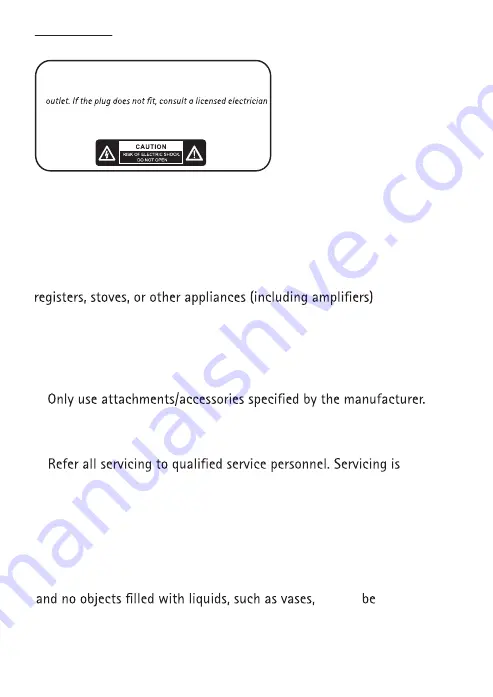
2
WARNINGS
Important Safety Instructions
1. Do not use the projector near water.
2. Clean only with dry cloth.
3. Do not block any ventilation openings. Install in accordance
with the manufacturer’s instructions.
4. Do not install near any heat sources such as radiators, heat
that produce heat.
5. Protect the power cord from being walked on or pinched
particularly at plugs, convenience receptacles, and the point
where they exit from the apparatus.
7. Unplug the projector during lightning storms or when
unused for long periods of time.
required when the projector has been damaged in any way,
such as when a power-supply cord or plug is damaged, liquid has
been spilled or objects have fallen into the projector, the
projector has been exposed to rain or moisture, does not
operate normally, or has been dropped.
9. The projector should not be exposed to dripping or splashing
placed on the projector.
10. The projector should be used in a well ventilated area to prevent
overheating.
should
Caution: To prevent electric shock, match the wide blade
on the power cord plug to the wide slot on an electrical
to replace the obsolete outlet. Do not modify the power
cord plug, or you will bypass this safety feature.
6.
8.




































