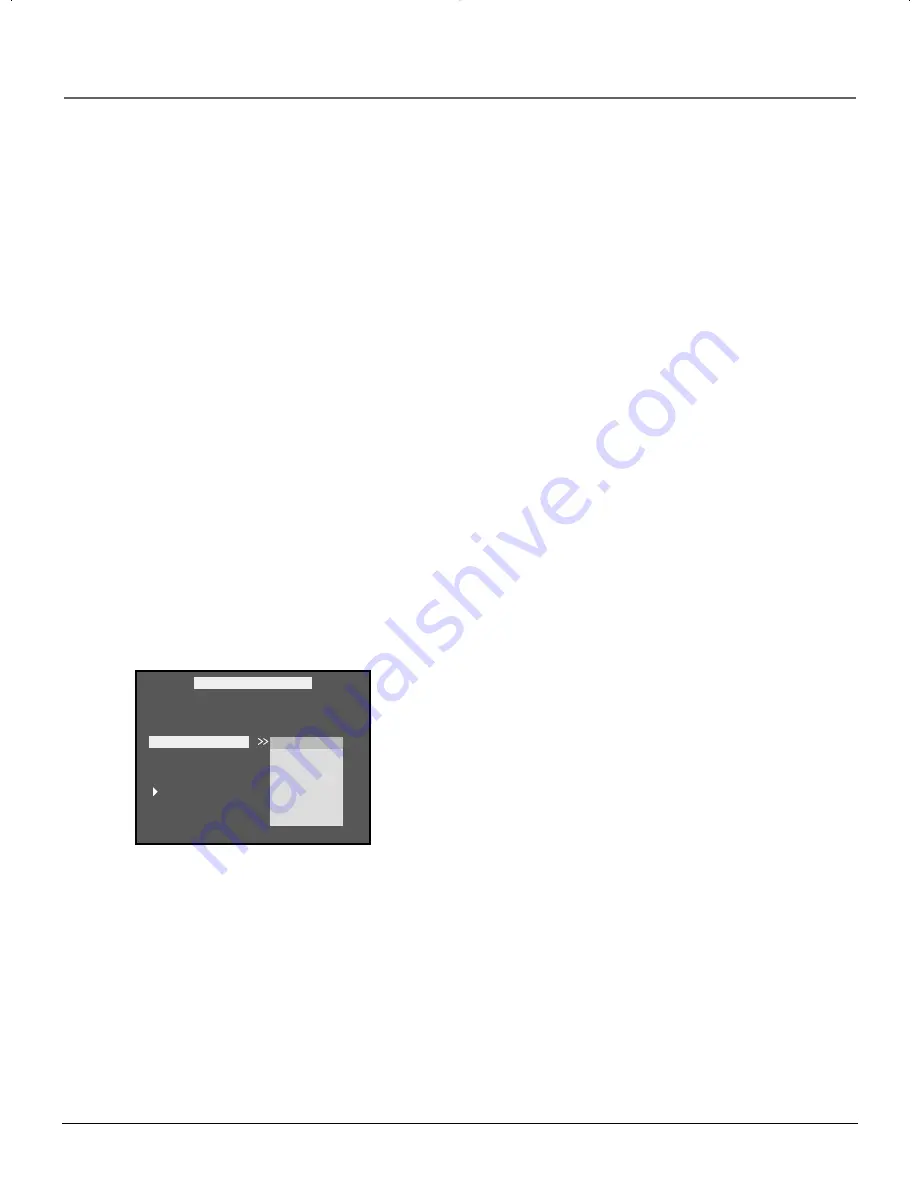
50
chapter 5
The Menu System
AUDIO
SUBTITLE
DISC MENU
RATINGS
DIMMER
DEFAULTS
MAIN MENU
PREFERENCES MENU
1. G
2.
3. PG
4. PG-13
5.
6. R
7. NC-17
8.
SET TO G
The Preferences Menu with the Ratings
option selected.
Changing the Disc Menu Language
Use the
Disc Menu
option to select the language you want a DVD’s disc menu to be displayed in (not the same
as the player menu).
1.
With no disc playing, press MENU (the main menu appears).
2.
Use the down arrow to highlight
Preferences
(the
Preferences
menu appears).
3.
Highlight the
Disc Menu
option. A list of languages appears on the right.
4.
Use the right arrow to move to the language choices. Use the up/down arrows to highlight the desired
choice.
5.
Press OK to select the choice.
6.
Press the left arrow to return to the Preferences menu.
Setting the Ratings Limit
The Ratings feature is a rating limit system, like movie ratings. It works with DVD discs that have been
assigned a rating. This helps you control the types of DVDs that your family watches.
This option lets you determine how your player will react to discs that contain movies that are rated (in the
U.S.A., the Motion Pictures Association of America rates movies as G, PG, PG-13, etc.).
You decide which ratings require a password and which ones don’t. This system ranks the ratings 1 through 8
in order to accommodate different countries’ ratings systems (1 is considered a movie title with the least
offensive material).
In order for the Ratings feature to work, the disc must be encoded with rating information and the Password
mode must be turned on.
1.
With no disc playing, press MENU (the main menu appears).
2.
Use the down arrow to highlight
Preferences
(the Preferences
menu appears).
3.
Highlight the
Ratings
option. The ratings list appears on the right.
4.
Use the right arrow to move to the rating options. Use the up/down arrows to
highlight the desired rating.
5.
Press OK to select the option.
6.
Press the left arrow to return to the Preferences menu.
15739290.07 menu
4/19/01, 4:25 PM
50
Summary of Contents for P1-850S-CAB9
Page 4: ......
Page 5: ...DVD Player User s Manual Changing Entertainment Again RC5240P ...
Page 10: ...This page intentionally left blank ...
Page 28: ...This page intentionally left blank ...
Page 38: ...This page intentionally left blank ...
Page 44: ...This page intentionally left blank ...
Page 48: ...This page intentionally left blank ...
Page 58: ...This page intentionally left blank ...














































