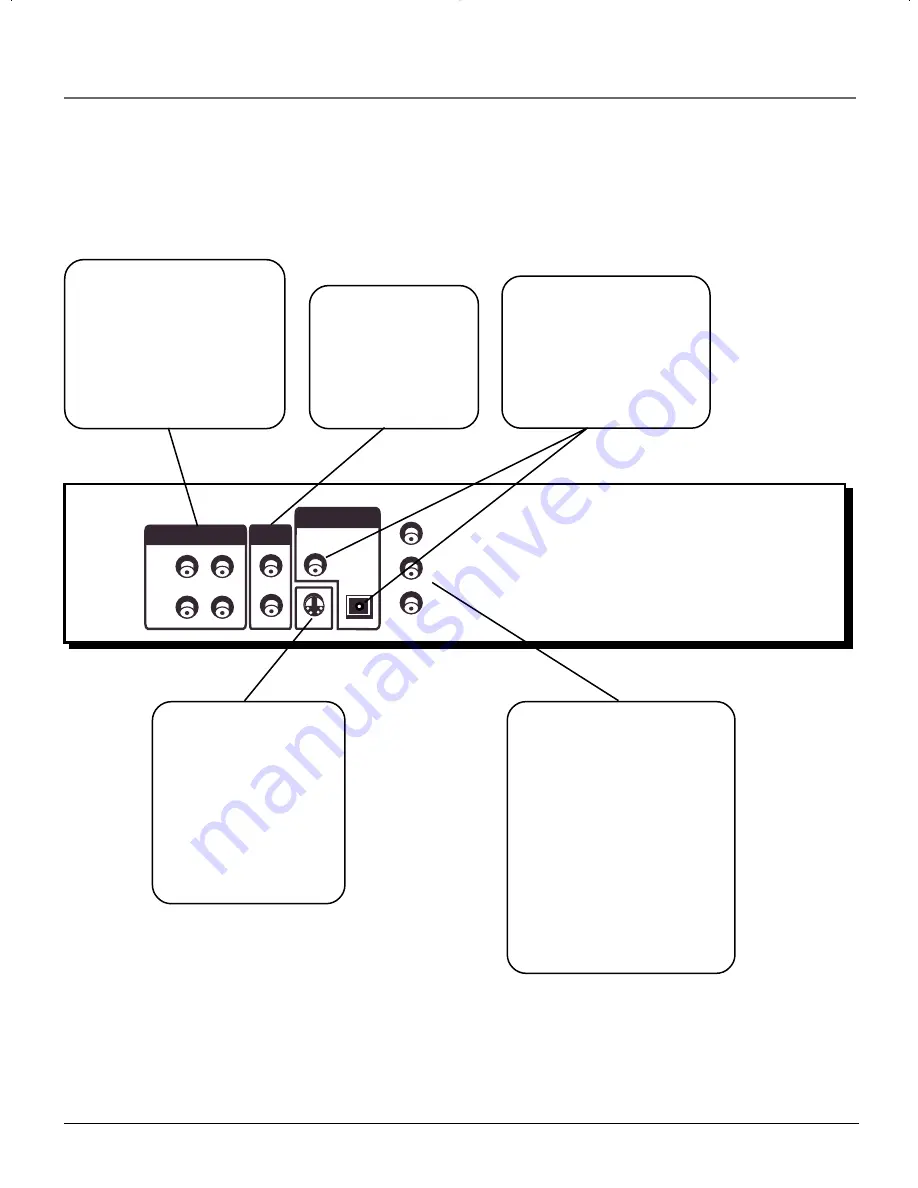
16
chapter 1
Connections and Setup
The Jacks on the Back of the DVD Player
When connecting, make sure you connect Output jacks to Input jacks, Video to Video, Right Audio to Right
Audio, etc.
AUDIO OUT R and L
Insert audio cables (left and
right) from these jacks on your
DVD player to the
corresponding Audio Input
jacks (left and right) on your
TV or receiver.
DIGITAL AUDIO OUT
Use a digital optical cable (not
provided) to connect your
DVD Player to a compatible
Dolby Digital or DTS receiver
or decoder.
S-VIDEO
If your TV has an
S-Video jack, you can
connect an S-Video cable
for increased video quality.
The S-Video cable only
carries the picture signal;
remember to connect the
left and right audio cables.
VIDEO OUT
(Composite Video Output)
Connect a video cable
to this jack and to the
Video Input jack on
your TV.
S-VIDEO
VIDEO OUT
1
2
OPTICAL
COAXIAL
AUDIO OUT
L
L
R
R
1
2
DIGITAL AUDIO OUT
Y
P
B
P
R
Component Video (Y
P
B
P
R
) Jacks
If your TV has an component
video jacks, you can connect
component video cables for
optimum video quality. To
ensure maximum picture
quality, use three video-grade
cables for the connection.
Remember to connect the left
and right audio cables because
the Y P
B
P
R
jacks and cables
carry only the picture signal.
15739290.03 s&c
4/19/01, 4:24 PM
16
Summary of Contents for P1-850S-CAB9
Page 4: ......
Page 5: ...DVD Player User s Manual Changing Entertainment Again RC5240P ...
Page 10: ...This page intentionally left blank ...
Page 28: ...This page intentionally left blank ...
Page 38: ...This page intentionally left blank ...
Page 44: ...This page intentionally left blank ...
Page 48: ...This page intentionally left blank ...
Page 58: ...This page intentionally left blank ...






























