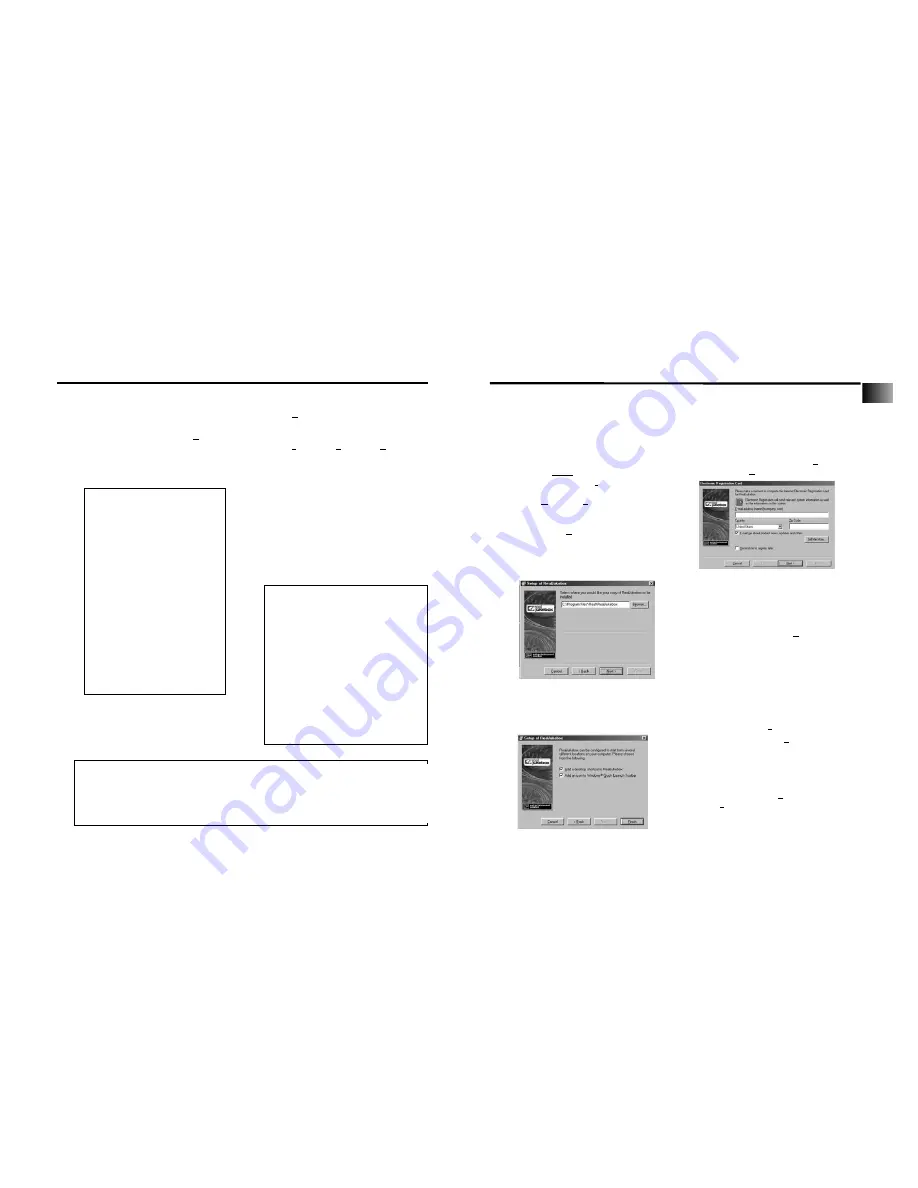
Getting Started
7. Install the RealJukebox software.
After you have installed the external drive and placed the LYRA2 software CD in the
CD-ROM drive
as described on pages 6-8
, follow these directions to install the
RealJukebox
software.
A. Display the
Select Music Software
screen as
described in Step 5.
Make sure
RealJukebox
is
highlighted and click
Install
.
B. Click
Accept
or
Cancel
after you read
the license agreement.
Note
: You must
Accept
to continue.
C. When the
Setup
of
RealJukebox
screen appears, verify the correct destina-
tion path for the program files.
Click Next.
D. Select how to configure
shortcuts for RealJukebox and click Finish
to start installation of the software.
E. Once the RealJukebox software has
started, complete the Electronic
Registration Card
. Enter your
Country
and
Zip Code
. Click
Next
to proceed.
Note
: If you don’t have email, enter
[email protected]. You must enter an email
address to proceed.
F.
Read Information about RealJukebox
window appears. Click
Tell Me More
for
more information or click
Next
to contin-
ue.
G.
Setup Options
screen
.
Select the setup
option you wish to use. Express Setup is
recommended. Click
Next
to continue.
H.
Confirm Express Setup
screen. These
screens will give a summary of the most
common and default
configuration settings. You can change
the settings or click
Finish
.
We suggest you click
Finish
and not
change any of the settings at this
time.
I. If necessary, close the main setup
screen.
Note:
You can access the
Configuration Wizard
from the
Tools
menu at any time later when
you are more familiar with the program.
Getting Started
Transfer the audio files to the CompactFlash Card.
(continued)
F. After you have selected all of the
music you want to record on the
CompactFlash card, click the
Download
button on the bottom of the screen.
File size and availability are listed in
the status and window displays.
Note:
Transfer all your MP3 or Windows
Media audio files in groups to prevent
reloading the appropriate driver for each
type and compression ratio.
G. Click
Done
when you are
finished.
H. Click
Exit
under
File
in the
Options
menu to close MusicMatch Jukebox.
I. Pull the card out to remove it from
the external drive.
J.
Skip to page 34, Step 8
if you do not
want to install the Real Jukebox soft-
ware.
Information for installing the
RealJukebox software starts on
the next
page.
Caution
The yellow LED on the
CompactFlash external drive
turns bright yellow when files
are being written to the
CompactFlash Card.
After the yellow light dims,
wait at least 5
seconds
before removing the card
from the external hard
drive.
Removing the card before
the data is completely writ-
ten may cause loss of the
entire contents of the card
and damage the card.
Helpful Hints
For detailed information on
CompactFlash card file
management, creating playlists, and
grouping
management, please consult the
online documentation or
Help
sec-
tion.
The external drive can also be used
to transfer files from digital cam-
eras using CompactFlash cards to
the PC or store files from the PC on
CompactFlash cards.
22
23
Note
MP3 files transferred to the CompactFlash card using Lyra compatible software are converted to
an encrypted form for purposes of copyright protection, but the
encryption process does not change the MP3 encoding characteristics of the file or the file's
compliance with the MPEG-1, Layer 3 (MP3) standard. Additionally, the original file is left unaf-
fected on the user's system.
EN
Summary of Contents for Lyra2 RD 2209
Page 1: ...www LyraZone com RD2209 ...














































