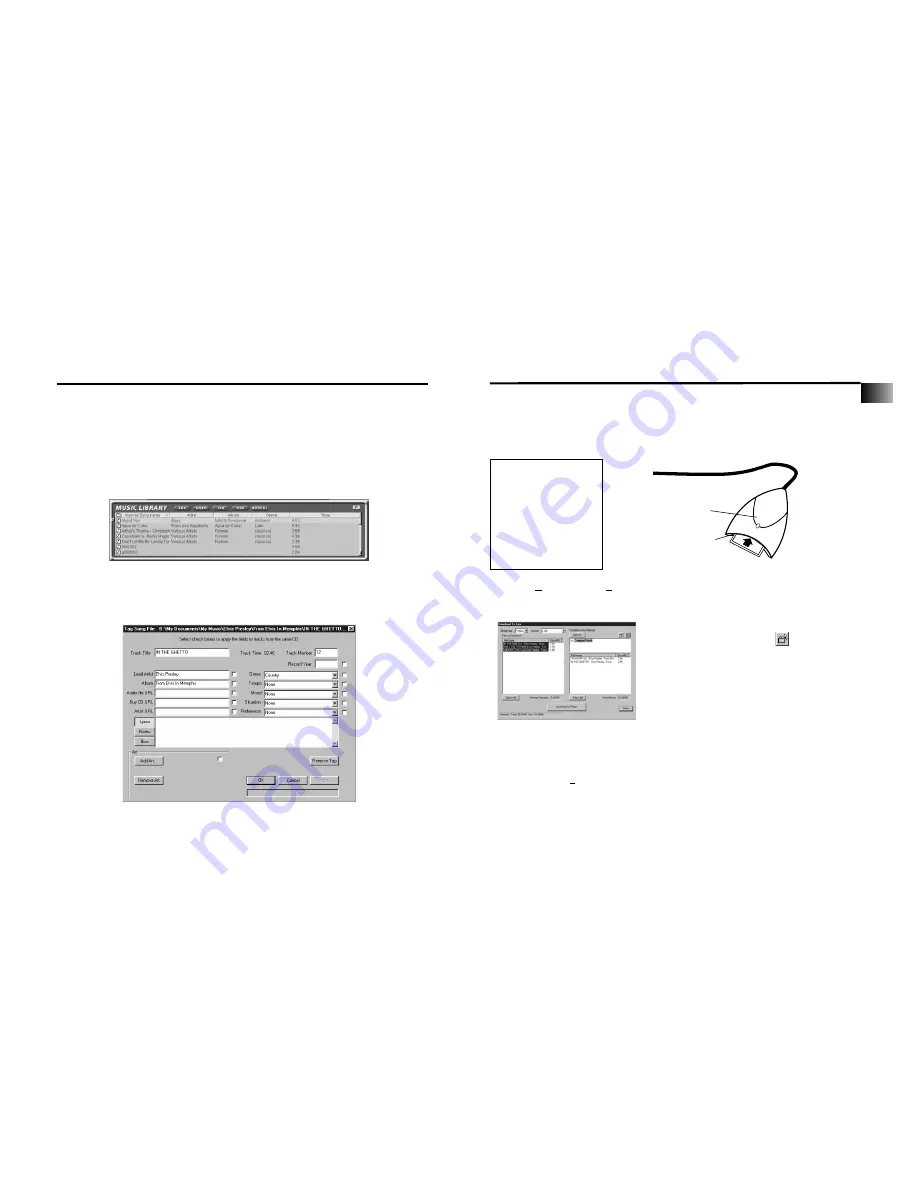
Getting Started
Transfer the audio files to the CompactFlash Card.
Use MusicMatch Jukebox to transfer music files to the CompactFlash card for the
LYRA2 player. Make sure the external drive is installed properly and the CompactFlash
card is inserted.
A. Choose
Options
,
Send to Device,
Download Playlist to Lyra
to display the
Download To Lyra window.
B. Make sure
Compact Flash
is
listed in the
Portable Device Memory
area.
Note
: If it is not listed, check all
connections, click the
Refresh
button to refresh the
portable device memory list, make sure the
CompactFlash card is
properly inserted in the drive, restart your comput-
er, and consult online
troubleshooting for possible causes.
C. Double click
Compact Flash
to see
what is recorded on the flash card.
D. Select the desired path for the files. If
you would like to create new directories
for your music, click to add a direc-
tory. Make sure the correct folder is
highlighted before you start download-
ing.
E. Select and highlight the tracks you
want to download to the CompactFlash
card in the
Files To Download
area.
Notes
: If you remove and reinsert the card,
press
Refresh
to refresh the
Portable Device
Memory
list.
Click to select a song,
Shift
and click to select
groups of songs,
or
Ctrl
and click to select
multiple songs.
Note
: Actual items may differ in
appearance from those shown.
Yellow LED
Insert card top first with front
(dogs) facing up.
Important Note
Removing the card
before the data is
completely written
may cause loss of the
entire contents of the
card and damage the
card.
Getting Started
Create a Playlist for playing or downloading. (
continued
)
E. To remove a single track from the
playlist, click on the track to
highlight it, and then press
Delete
on
the keyboard.
F. Click Play to play the songs from the
playlist. You can also double click the
song in the playlist to begin playing.
Edit Tags for Your Songs
You can edit or delete the tags for the tracks in your
Music Library
. If you delete the
track’s tag, all of the information about the track will be deleted.
A. Highlight the track in the
Music Library
and click the
Tag
button to
display the
Tag Song File
window.
Note
: Right click on the highlighted track to display a menu. Select
Edit Track Tag
to
display the
Tag Song File
window.
B. You can edit the tag with your personal preferences for each of the tracks in your
Music Library
.
20
21
EN
Summary of Contents for Lyra2 RD 2209
Page 1: ...www LyraZone com RD2209 ...



























